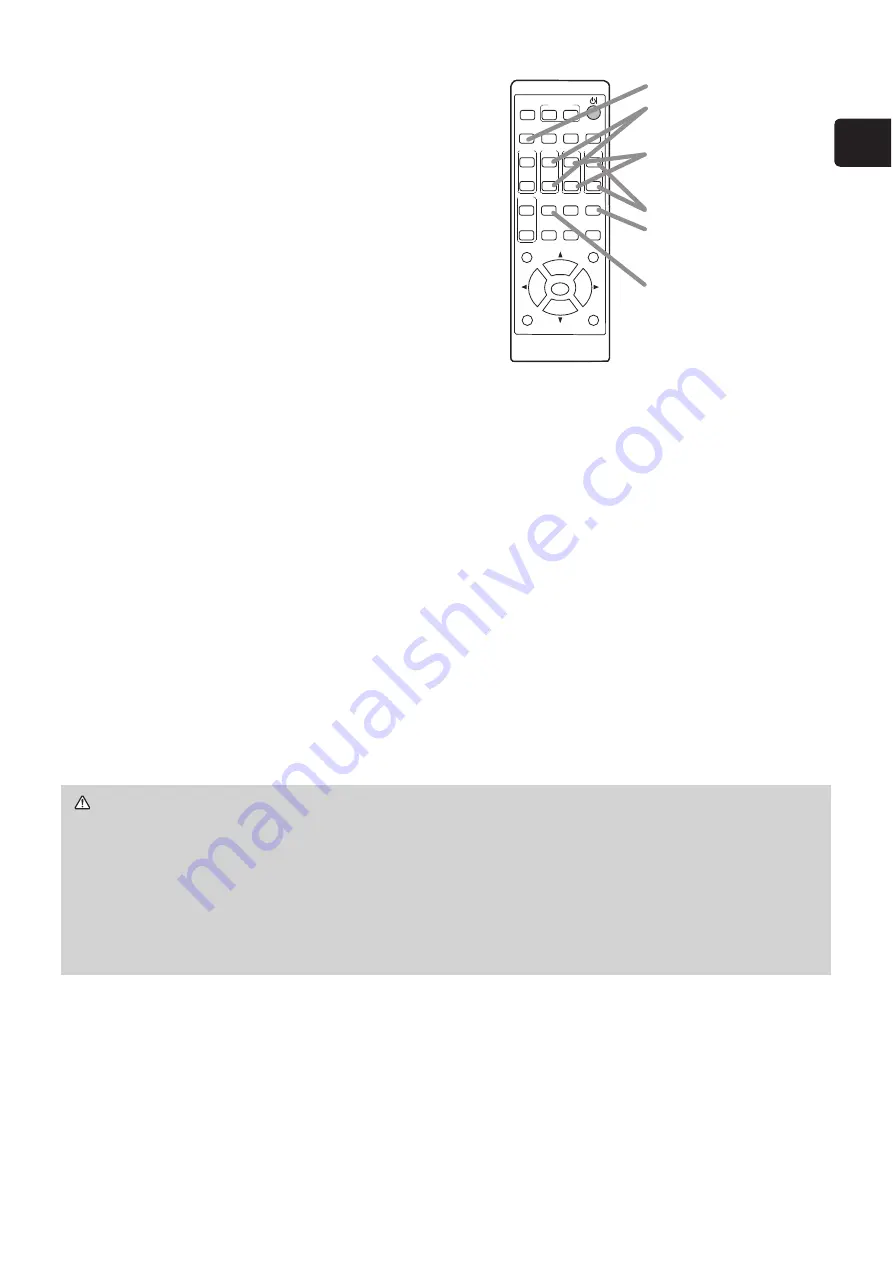
13
ENGLISH
WARNING
Ź,I\RXZLVKWRKDYHDEODQNVFUHHQZKLOHWKHOLJKWVRXUFHLVRQ
XVHWKH%/$1.IXQFWLRQ
(see the Operating Guide (
1
)).
Any other method of blocking the projection light, such as attaching something
to the projection window or placing something in front of the projection window,
may cause the damage to the projector.
%ORFNLQJWKHEHDPE\VRPHWKLQJFDXVHVKLJKWHPSHUDWXUHDQGFRXOGUHVXOWLQ
¿UHRUVPRNH
Focusing
Use the
FOCUS +
and
FOCUS -
buttons on
the projector or remote control to adjust the
screen focus.
Selecting an aspect ratio
Each time you press the
ASPECT
button on
the remote control, it switches the aspect
ratio of the image in turn.
Zooming
Use the
ZOOM +
and
ZOOM -
buttons
on the remote control to adjust the screen size.
Correcting distortion
Press the
GEOMETRY
button on the remote control. A dialog will appear on the
screen to aid you in correcting the distortion.
8VHWKHŸźFXUVRUEXWWRQVWRVHOHFW
KEYSTONE or PE
5)(&7),7
operation,
DQGSUHVVWKHŹEXWWRQWRSHUIRUPWKHIROORZLQJ
KEYSTONE displays a dialog for keystone correction.
3(5)(&7),7
displays a dialog for adjusting the shape of the projected image in
each of the corners and sides.
Use the cursor buttons according to the dialog, checking the image.
Press the
GEOMETRY
button again to finish this operation.
Adjusting the volume
Use the
-
buttons to adjust the volume. To turn off the sound, press
the
MUTE
button on the remote control.
ASPECT
BLANK
ESC
MENU
RESET
AUTO
PAGE
DOWN
ON
OFF
FREEZE
UP
ENTER
FOCUS
ZOOM
INPUT
INTERACTIVE
MYBUTTON
PbyP
MAGNIFY
VOLUME
GEOMETRY
PICTURE
MUTE
NETWORK
OSD MSG
ASPECT
button
FOCUS +/-
button
ZOOM +/-
button
/-
button
MUTE
button
GEOMETRY
button
(continued on next page)




















