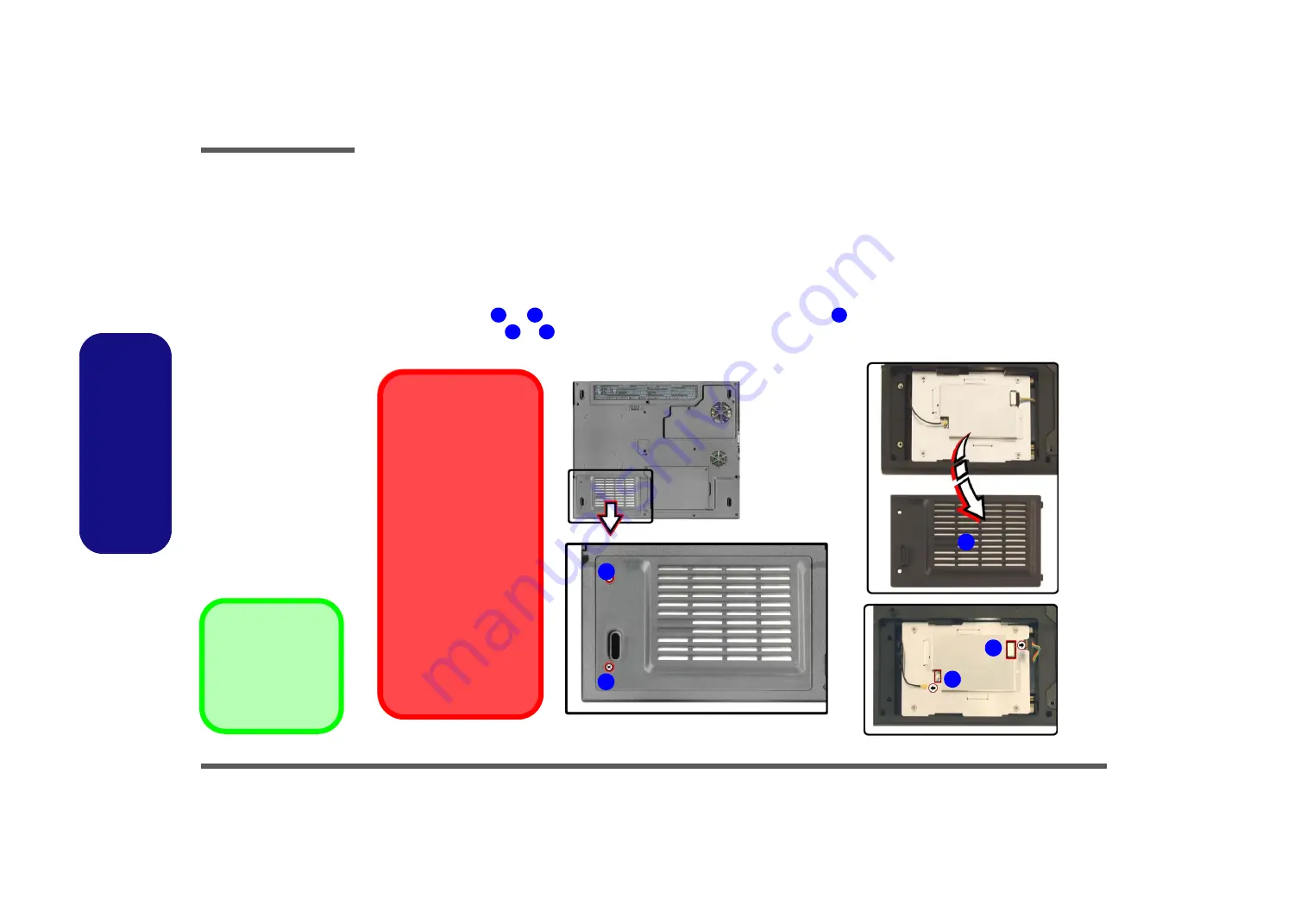
Disassembly
2 - 8 Removing the Hard Disk Drive and Wireless LAN
2.Disassembly
Removing the Hard Disk Drive and Wireless LAN
The hard disk drive is mounted in a removable case and can be taken out to accommodate other 2.5" IDE hard disk drives
with a height of 9.5mm (h). Follow your operating system’s installation instructions, and install all necessary drivers and
utilities (as outlined in
Chapter 4 of the User’s Manual
) when setting up a new hard disk.
Hard Disk Upgrade Process
1. Turn
off
the computer, remove the battery (
) and turn it over.
2. Remove screws
&
(
), and remove the hard disk cover
.
3. Disconnect cables
&
from the wireless LAN module (
c
)
.
Figure 2
HDD Assembly &
Wireless LAN
Removal
a. Remove the 2 screws.
b. Remove the cover.
c. Disconnect the cables
from the Wireless LAN
module.
1
2
3
4
5
3. Hard Disk Cover
• 2 Screws
1
4
3
2
HDD System Warning
New HDD’s are blank. Be-
fore you begin make sure:
You have backed up any
data you want to keep from
your old HDD.
You have all the CD-ROMs
and FDDs required to in-
stall your operating system
and programs.
If you have access to the
internet, download the lat-
est application and hard-
ware driver updates for the
operating system you plan
to install. Copy these to a
removable medium.
a.
b.
c.
5
Содержание M300N
Страница 1: ......
Страница 2: ...Preface I Preface Notebook Computer M300N M310N Service Manual ...
Страница 50: ...Part Lists Top M300N A 3 A Part Lists Top M300N Figure 1 Top M300N ...
Страница 51: ...Part Lists A 4 Bottom M300N A Part Lists Bottom M300N Figure 2 Bottom M300N ...
Страница 52: ...Part Lists LCD M300N A 5 A Part Lists LCD M300N Figure 3 LCD M300N ...
Страница 53: ...Part Lists A 6 CD ROM Drive QSI M300N A Part Lists CD ROM Drive QSI M300N Figure 4 CD ROM Drive QSI M300N ...
Страница 55: ...Part Lists A 8 CD RW Drive KME M300N A Part Lists CD RW Drive KME M300N Figure 6 CD RW Drive KME M300N ...
Страница 56: ...Part Lists CD RW Drive TEAC M300N A 9 A Part Lists CD RW Drive TEAC M300N Figure 7 CD RW Drive TEAC M300N ...
Страница 57: ...Part Lists A 10 Combo Drive QSI M300N A Part Lists Combo Drive QSI M300N Figure 8 Combo Drive QSI M300N ...
Страница 59: ...Part Lists A 12 DVD ROM Drive QSI M300N A Part Lists DVD ROM Drive QSI M300N Figure 10 DVD ROM Drive QSI M300N ...
Страница 61: ...Part Lists A 14 Top M310N A Part Lists Top M310N Figure 12 Top M310N ...
Страница 62: ...Part Lists Bottom M310N A 15 A Part Lists Bottom M310N Figure 13 Bottom M310N ...
Страница 63: ...Part Lists A 16 LCD M310N A Part Lists LCD M310N Figure 14 LCD M310N ...
Страница 64: ...Part Lists CD ROM Drive QSI M310N A 17 A Part Lists CD ROM Drive QSI M310N Figure 15 CD ROM Drive QSI M310N ...
Страница 66: ...Part Lists CD RW Drive KME M310N A 19 A Part Lists CD RW Drive KME M310N Figure 17 CD RW Drive KME M310N ...
Страница 67: ...Part Lists A 20 CD RW Drive TEAC M310N A Part Lists CD RW Drive TEAC M310N Figure 18 CD RW Drive TEAC M310N ...
Страница 68: ...Part Lists Combo Drive QSI M310N A 21 A Part Lists Combo Drive QSI M310N Figure 19 Combo Drive QSI M310N ...
Страница 70: ...Part Lists DVD ROM Drive QSI M310N A 23 A Part Lists DVD ROM Drive QSI M310N Figure 21 DVD ROM Drive QSI M310N ...
















































