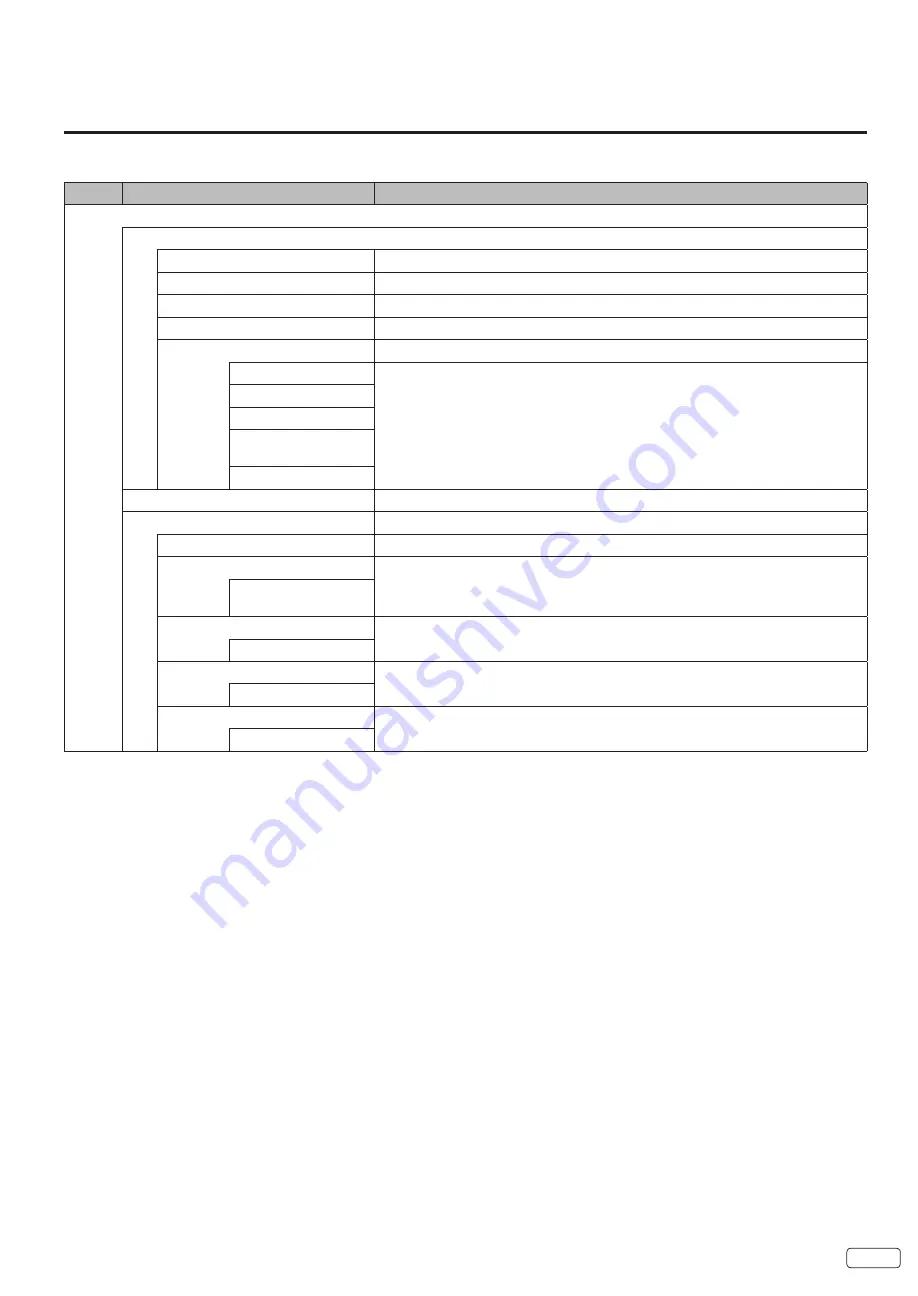
15
EN
Convenience functions
You can change the default settings by pressing the
MENU
button on your remote, then select the one of the icons at the top of the
menu - follow the On-Screen prompts to set your preferences.
Icon
Selected Items
Setup hint
Video
Picture Mode
Power Saving
Reduced brightness saves energy.
Standard
Standard picture quality
Dynamic
Bright and dynamic picture
Movie
Soft edge picture setting
Custom
Your personal preferences
Brightness
You can adjust the picture quality to your preference.
• Available only when you selected “Custom”.
Contrast
Color
Tint (except PC input
mode)
Sharpness
Color Temperature
Cool (Bluish) / Standard (Neutral) / Warm (Reddish)
Advanced Settings
Aspect Ratio
See page 22.
Noise Reduction
Set the level of decreasing noise included in the video signal.
Off/Low/Medium /
High
Dynamic Contrast
Use this feature to change the black level automatically according to the brightness
of an image. The black level will become dark in a dark scene.
Off / On
HDMI Mode
Select Video mode for general use (i.e. with a STB, BD Player, DVD Player, or
Game Console). Select Graphic mode for use with a PC.
Video / Graphic
Reel120 Motion
Hitachi’s advanced video processor can display movies at 120 frames per sec-
ond. The following settings are available to smooth the motion of movie sources.
Off/Low/Mid/High
NOTE:
• The device may not conform to the Energy Star standard after Video setting (e.g., Dynamic Contrast, Picture Mode) and Audio setting
(e.g., volume, Equalizer Settings) are adjusted.
• When using HDMI Graphic mode only two aspect ratios will be available (Normal/Wide). These aspect ratios show the image at 100%
• The effect of Reel120 Motion may not be immediately noticeable and the effect depends on the content of the movie.
Содержание LE40K507
Страница 5: ...5 EN CHILD SAFETY NOTICE ...
Страница 32: ...EN 32 ...
Страница 33: ...33 EN ...
Страница 34: ...Memo ...
Страница 35: ...Memo ...
Страница 39: ...5 ES AVISO DE SEGURIDAD PARA NIÑOS ...
















































