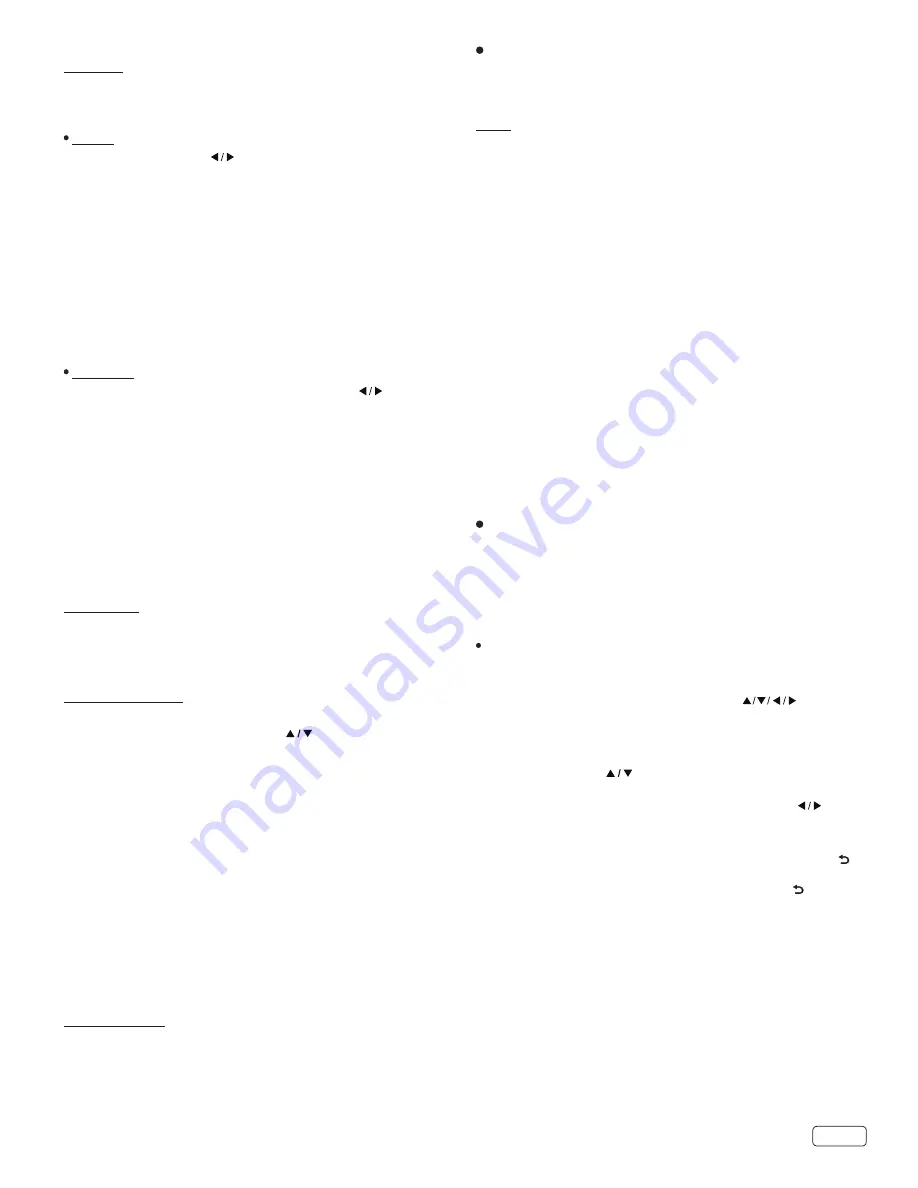
17
EN
Network
Your TV supports both Wired and Wireless connections
to access the Internet.
Wired
Configuration
: Press
to select between Manual or
Auto.
Manual
: In Manual mode, you will need to enter your
IP Address, Subnet Mask, Default Gateway, and DNS
settings.
Auto
: In Auto mode, your TV will automatically detect
and set the IP Address, Subnet Mask, Default Gateway,
and DNS settings. Note: The LAN/Ethernet cable must
be connected to the TV’s LAN port.
MAC Address
: Press
OK
to display the MAC address of
the TV set.
Wireless
Press
OK
to enter the Wirelss menu and use
to tune
wireless On or Off.
Base Station
: Press
OK
to display the available
wireless connections. It may take a few seconds for the
TV to complete its search for availble Wi-Fi
connections.
For some Wi-Fi connections you may need to input the
Wi-Fi connection’s password. Select Password and
press
OK
, then press cursor right on the remote control
to display the keyboard OSD and enter the password.
MAC Address
: Press
OK
to display the MAC address of
the TV set.
HDMI-CEC
This feature enables the TV to turn on/off or
automatically go to standby when connected to a HDMI
CEC enabled device.
Software Update
Press Menu to display the main menu, and select
Setup
>
Software Update
: Use
on the remote
control and select USB Update or Network Update.
Software Version
: Press
OK
to display the current
software version of your TV.
USB Update
: Use this feature to update your TV’s
software using a USB disk. The software upgrade
version must be copied to a USB disk prior to doing the
update.
Note:
Do not POWER Off when updating.
:
Avoid any operations with your remote control
when SW updating.
:
Please be patient for the software update to
finish before proceeding.
Netflix Setting
Use this feature and choose Netflix
Deactivation to deactivate the TV from the current Netflix
account.
LOCK
This menu allows you to change the user password and
enable and set the Parental Control settings.
Lock
Press
OK
to select Locks. Then use the numeric buttons on
the remote control to enter the password which will unlock
the Locks menu.
Note:
The default password is “0000”. If you have set the
password to a personal setting and have forgotten
it, you can use “7777”, which is the master
password to override the existing password.
Parental Control:
Press
OK
to select On or Off.
Change Password
: This option allows you to change
the password. Press
OK
and use the numeric buttons
to enter the old password, and then your new password.
Re-enter the new password to confirm.
US Rating
: Press
OK
to select TV or Movie.
Canada Rating
: Press
OK
to select Canada English or
Canada French.
Region 5
: Press
OK
to set the Region 5 table in your TV.
Reset Region 5
: Press
OK
and select YES to reset the
Region 5 table or No to return to the previous menu.
Multimedia (USB)
To use the Multimedia feature, install a USB storage
device, containing the multimedia content, into the USB
input of the TV.
My Picture
:
1. Select
Multimedia
>
My Picture
and press
OK
to
confirm. Select a disk, and then press
to browse
the picture thumbnails, and press
OK
to confirm.
2. To switch to the previous or next picture during the
slideshow press
on the remote control.
3. Press
MENU
to show the control menu. Press
to select buttons on the control menu, and press
OK
to confirm. The control menu includes
Play/Pause
,
Previous
,
Next
,
Rotate
,
Zoom
,
Picture
,
Mode
and .
4. To exit and return to the previous menu, press on
the control menu.
Содержание LE32M4S9
Страница 5: ...5 EN CHILD SAFETY NOTICE ...
Страница 29: ...5 ES AVISO DE SEGURIDAD PARA NIÑOS ...
















































