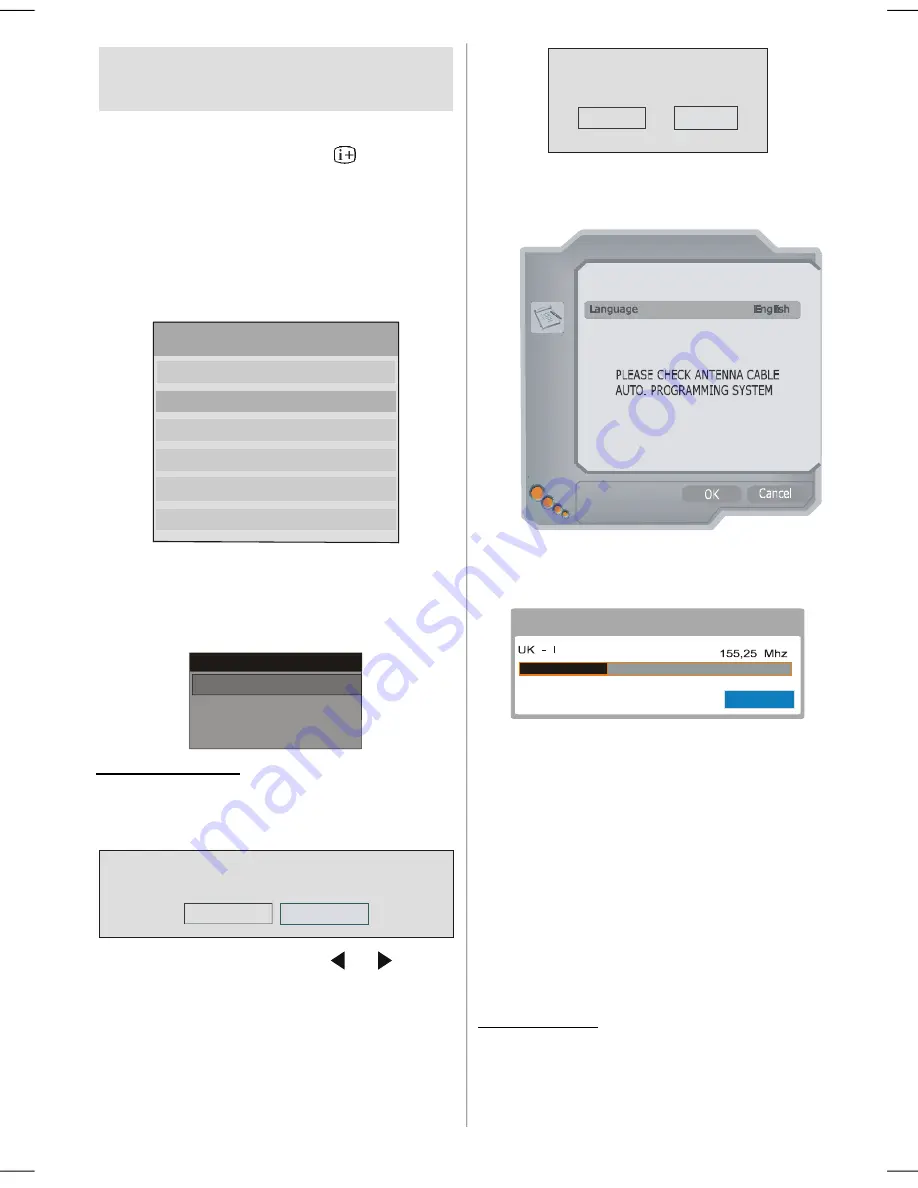
English
- 15 -
Press the SELECT button on your remote control to tune to the
highlighted channel.
Press MENU to exit this screen.
Hint:
Entering More item pressing
button gets
quick and easy use of the all menus in IDTV
displaying information for the highligted menu
item.
Installation
The Installation menu mainly intends to help you for
building a
Channel Table
in most efficient way.
Main Menu
Channel List
Installation
Configuration
Timers
TV Setup
Common Interface
This menu includes the following items:
1. Automatic Search
2. Manual Search
3. First Time Installation
Installation
Automatic Search
Manual Search
First Time Installation
Automatic Search:
Automatic search is started by pressing
OK
button
while
Automatic Search
item is highlighted.
The following message appears on the screen.
Please check antenna connection. Do you want to start
automatic search? Your previous channel list will be....
Yes
No
Highlight “Yes” or “No” via using
or
buttons
and press
OK
button to select.
If “Yes” is selected, Automatic Search is started.
Selecting “No” cancels Automatic Search.
After search is completed for digital channels, a mes-
sage asking search for analogue channels appears
on the screen.
Yes
Do you want to search for
analogue channels?
No
Highlight “
Yes
” and press
OK
button to searh for
analogue channels.The following menu appears on
the screen for analogue channel search.
AUTO PROGRAM
Country UK
Text language West
Select your Language, Country and Text language by
using
/
and
/
buttons. Press
OK
button to
continue. To cancel, press
BLUE
button.
APS is running...
Cancel
After APS is finalized, the programme table will ap-
pear on the screen. In the programme table you will
see the programme numbers and names assigned to
the programmes.
If you do not accept the locations and / or the
rogramme names, you can change them in aps sub-
menu in the settings menu.
All the services are searched and a channel table is
created automatically.
All channels found are stored in a sorted form with
respect to their channel numbers. Some services
may not appear with the correct channel number. At
the time of printing, not all broadcasters are sending
their channel number information.
Manual Search:
In
Manual Search
, the number of the multiplex is
entered manually and only that multiplex is searched
for the channels. For every valid channel number,
A01-IB-ENG-(L47VP01E)-MB26-PANEU-47761W-(RRC1001-2511E)-(ECO PIP)-10056910-50128842.p65
18.06.2008, 15:16
15
Содержание L47VP01E
Страница 38: ......






























