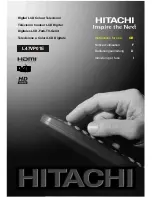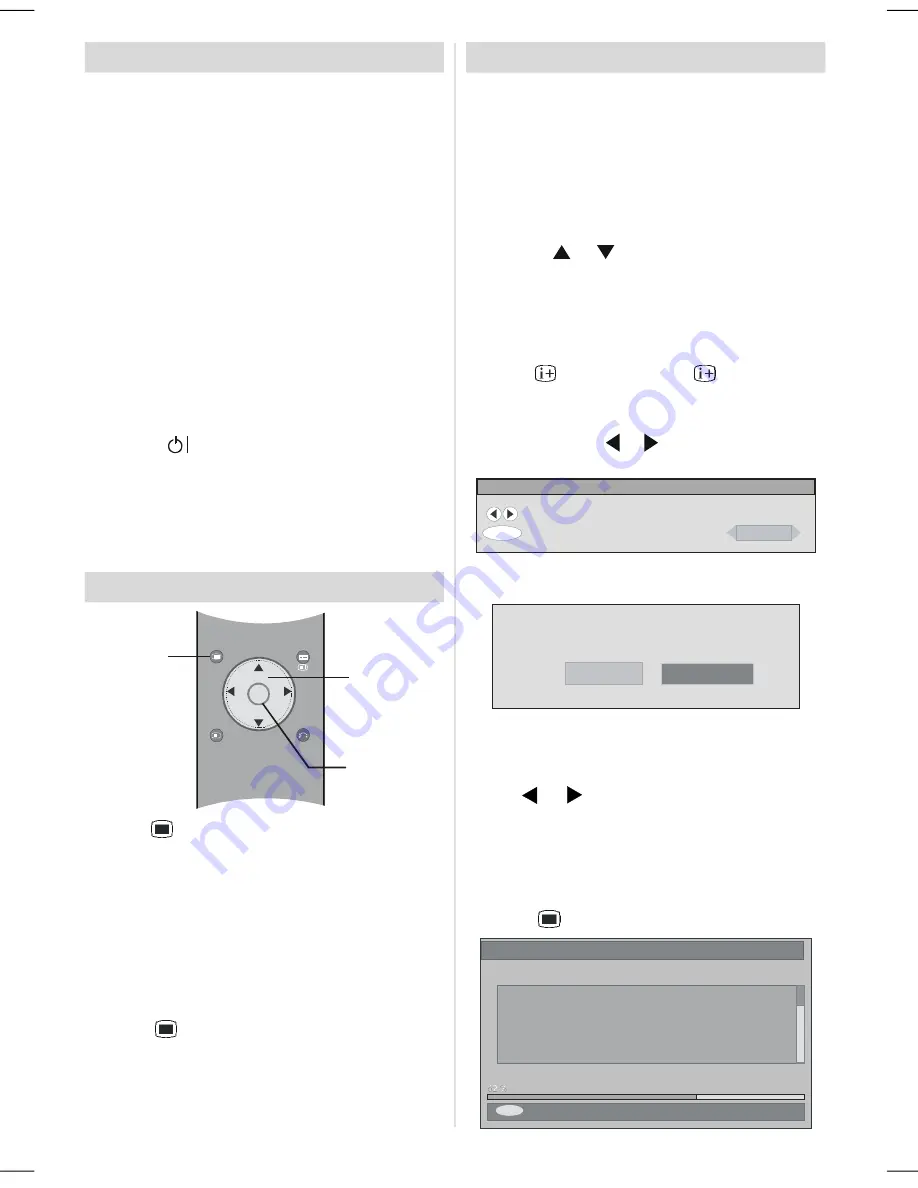
English
- 10 -
Switching The TV ON/OFF
To switch the TV on:
Your TV will switch on in two steps:
1-
Connect the power cord to the system. Press Power
ON/OFF
switch. Then the TV switches itself to
stand-by mode (optional).
Note that the TV will always switch to stand-by mode,
if you press
POWER ON/OFF
button while
Child Lock
is set to
ON
.
2-
To switch on the TV from stand-by mode either:
Press a digit button on the remote control so that a
programme number is selected, or Press the "
-P/CH
"
or "
P/CH+
" button on the TV or press the
P+
or
P-
button on the remote control, so that last mode
switched off is selected.
By either method the TV will switch on.
To switch the TV off:
• Press the “
(stand-by)” button on the remote con-
trol or On/Off switch on the TV, so the TV will switch
to stand-by mode.
To power down the TV completely, press On/Off switch
or,
Unplug the power cord from the mains socket.
Navigating the Menu System
MENU
GUIDE
RETURN
FUNCTION
OK
+
For Displaying
Menu Options
For Navigation
To Confirm Choices
1-
Press
to display the menu.
2-
Press
or
button to select an icon. Press
OK
or “
” to view the menu settings.
3-
Use
or
button to highlight. Press
for more
options in analogue TV mode. Use
OK
in DTV mode
for viewing a submenu.
4-
Press
or
buttons to change the settings. Press
OK
to set as default.
5-
To exit the menu or return from sub-menu screen,
press
.
These explanations are available for the navigation
of the whole Menu System. To select options that are
explained in the following parts, refer to “Navigating
The Menu System”.
Initial Settings
When the TV is turned on for the first time, IDTV is on
first. Because this is the first time that IDTV has been
used, there are no channels stored in the memory.
When the TV is turned on for the first time, the menu
for the language selection appears on the screen.
The message
“Welcome please select your lan-
guage!”
is written in all language options sequen-
tially in the menu on the screen.
By pressing
or
buttons highlight the language
you want to set and press
OK
button. In the menu
“Set Language” is written next to “OK” item to indicate
that “Press SELECT button to set the highlighted lan-
guage option.”
You can get information about the menu usage by
pressing
button. And press
button again to
exit the help menu.
After then, First time Installation Menu will appear on
screen. By pressing or buttons, selected coun-
try item you want to set and press
OK
button.
First time installation
Choose Country
Set country and continue installation
OK
Czech
After the First time Installation is set, the following
message appears on the screen.
Do you want to start automatic search?
Yes
No
• To start automatic search, select
Yes,
to cancel
select
No.
• To select an option
“Yes
or
No”,
highlight the item by
using
or
buttons and press
OK
button.
The IDTV will automatically tune to the transmission
channels according to selected country standards
looking for digital terrestrial TV broadcasts and dis-
playing the names of channels found. This process
will take about five minutes. To cancel searching, you
can press
button at any time during the process.
MENU
Codec 4:3
Codec 16:9
Searching UHF channels 62. Please wait. This will take a few minutes
Cancel searching
Automatic Search
A01-IB-ENG-(L47VP01E)-MB26-PANEU-47761W-(RRC1001-2511E)-(ECO PIP)-10056910-50128842.p65
18.06.2008, 15:16
10
Содержание L47VP01E
Страница 38: ......