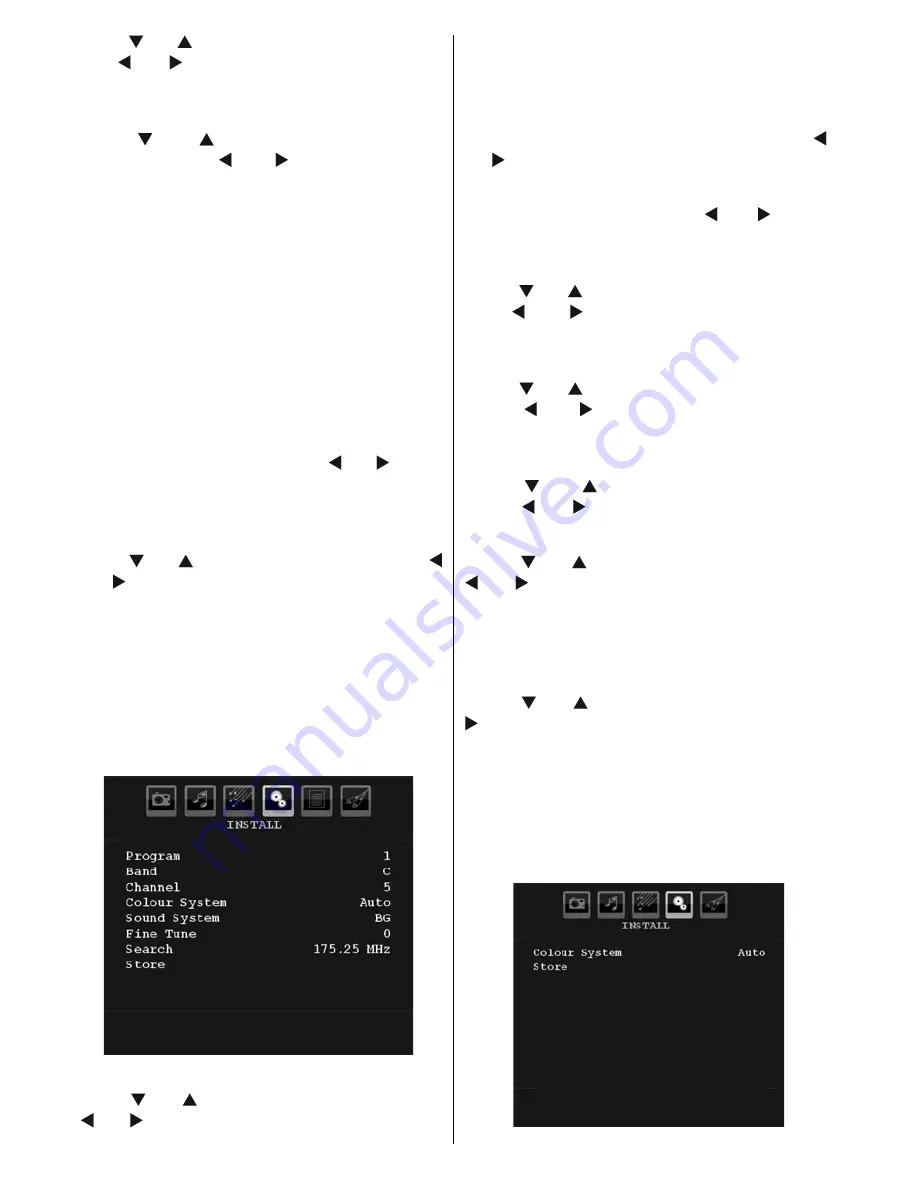
English
- 38 -
Press “ ” or “ ” button to select
Menu Timeout
.
Use “ ” or “ ” button to change menu timeout
to
15 sec
,
30 sec
or
60 sec
.
Teletext Language
Press “ ” or “ ” button to select
Teletext
Language
. Use “ ” or “ ” button to change
Teletext Language
to
West, East
,
Turk/Gre
,
Cyrillic, Arabic
or
Persian
.
HDMI PC Full Mode
If you want to view PC screen in HDMI mode
by using external connection, HDMI PC FULL
MODE option should be On to adjust the screen
ratio correctly. This item might be inactive in
some resolutions.
Full Mode (optional)
If you connect a device via HDMI or YPbPr
connectors and set 1080i/1080P resolutions,
Full Mode item will be visible.You can set Full
Mode as 1:1 or Normal by using “ ” or “ ”.If you
select 1:1, screen ratio will be adjusted correctly.
If you set Normal, screen ratio may expand.
Ext Out
Press “ ” or “ ” button to select Ext Out. Use “
” or “ ” button to set the Ext Out as On or Off.
Note
:
For copying from a DVD or VCR device, you should
choose desired source from source menu and turn
“On” to EXT Out from feature menu.
Note :
If you do not want Tuner video out put from
Scart 1 or Scart 2, please set the Ext Out as Off ,
otherwise you can set it as On.
Install Menu
Program
Press “ ” or “ ” button to select Program. Use
“ ” or “ ” button to select the program number.
You can also enter a number using the numeric
buttons on the remote control. There are 200
programme storage between 0 and 199.
Band
Band can be selected either C or S. Press “ ”
or “ ” button to set Band.
Channel
Channel can be changed by “ ” or “ ” button
or numeric buttons.
Colour System
Press “ ” or “ ” button to select Colour System.
Use “ ” or “ ” button to change the colour
system to PAL, PAL 60, SECAM or AUTO.
Sound System
Press “ ” or “ ” button to select Sound System.
Press “ ” or “ ” button to change the sound
system to BG,DK, I, L or L’.
Fine Tune
Press “ ” or “ ” button to select Fine Tune.
Press “ ” or “ ” button to adjust the tuning.
Search
Press “ ” or “ ” button to select Search. Use “
” or “ ” button to start programme searching.
You can also enter the desired frequency
using the numeric buttons while Search item
is highlighted.
Store
Press “ ” or “ ” button to select Store. Press “
” or
OK
button to store the settings. “
Stored...
”
will be displayed on the screen.
Install Menu in AV Modes
The following screen appears in the install menu
when the TV is in AV modes. Note that limited
options will be available. Switch to TV mode for
viewing complete version of the
Install
menu.
Содержание L46VN05U
Страница 1: ...GB Instructions for use L46VN05U 46 LCD Colour Television ...
Страница 58: ...www hitachidigitalmedia com ...
















































