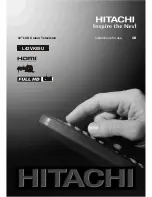English
- 9 -
that the letters on your TV, “
Y
”, “
Pb
”, “
Pr
” correspond with your device’s connectors.
7. PC/YPbPr
Audio
Inputs
are used for connecting audio signals of a PC or a device that
connects to the TV via YPbPr.
Connect the PC audio cable between the
AUDIO INPUTS
on the TV and audio output of
your PC to enable PC audio.
Connect the audio cable between
AUDIO INPUTS
on the TV and audio outputs of your
device to enable component audio.
8. S/PDIF Coaxial Out
outputs digital audio signals of the currently watched source.
Use an
SPDIF coaxial cable
to trasfer audio signals to a device that has S/PDIF input.
9. RF
Input
connects to an antenna or a cable.
Note that if you use a decoder or a media recorder, you should connect the aerial cable
through the device to the television with an appropriate antenna cable, as shown in the
illustrationin the following pages.
10. PC Input
is for connecting a personal computer to the TV set.
Connect the PC cable between the
PC INPUT
on the TV and the PC output on your PC.
11. HDMI 3:
HDMI Input
HDMI 2:
12.
HDMI Input
HDMI 1:
13.
HDMI Input
HDMI
Inputs
are for connecting a device that has an
HDMI
socket. Your LCD Television is
capable of displaying High De nition pictures from devices such as a High De nition Satellite
Receiver or DVD Player. These devices must be connected via the HDMI sockets or Component
Socket. No sound connection is needed for an HDMI to HDMI connection.
A00_[GB]_MB35_UKIDTV_SILVER1_42842W_3900UK_10065638_50156582.indd 9
A00_[GB]_MB35_UKIDTV_SILVER1_42842W_3900UK_10065638_50156582.indd 9
03.10.2009 14:18:43
03.10.2009 14:18:43