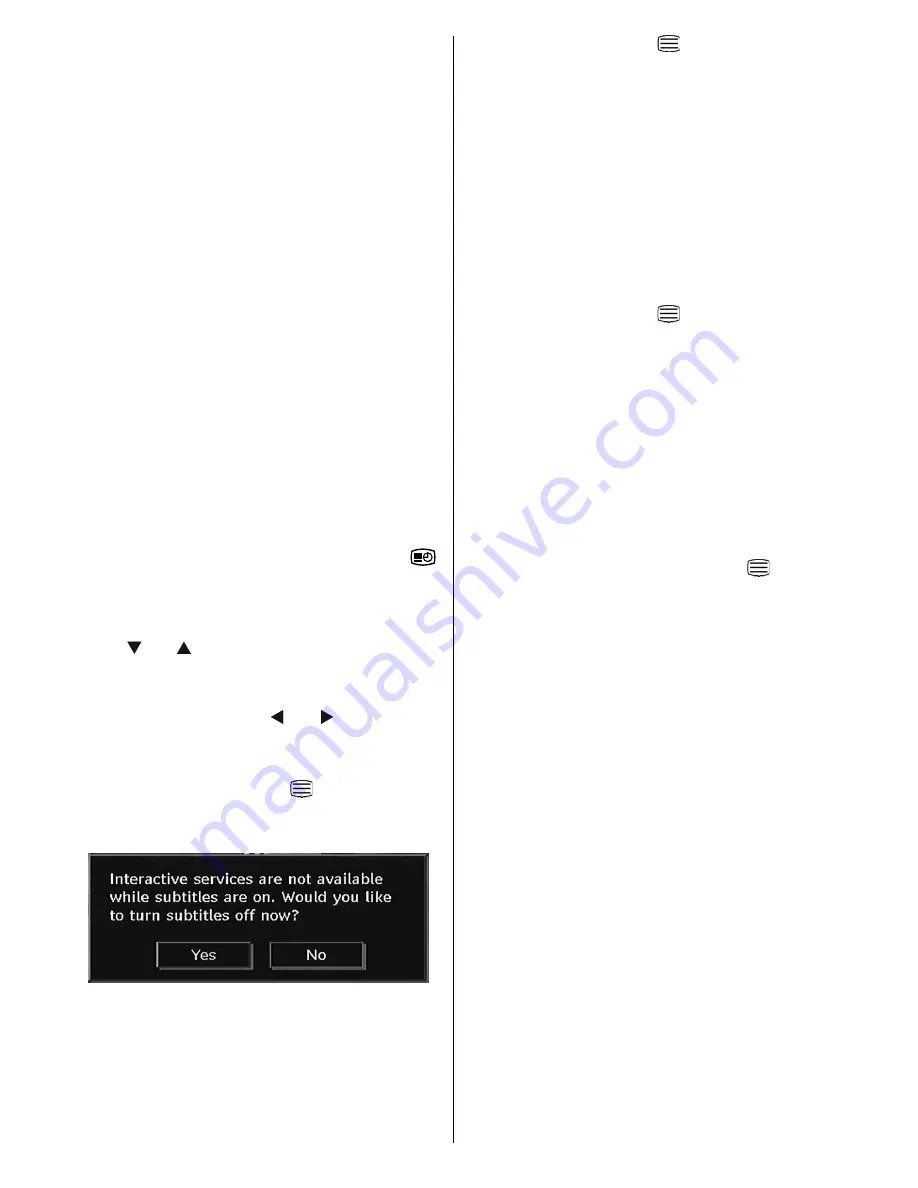
English
- 22 -
INFO (Details)
: displays the short extended
programmes in detail.
Numeric buttons (Jump)
: go to preferred
channel directly via numeric buttons.
OK
: views options for future programmes.
P<P
: jumps to the current broadcast.
• Press
“0”
button to view Guide Search
menu. Using this feature, you can search the
programme guide database in accordance
with the genre selected or with name match.
Info available in the programme guide will be
searched and results matching your criteria
will be listed. You can select programmes or
set timers by highlighting a channel and then
pressing “
OK
” button.
Note
: Searching process can be performed by the
desired date rate or by the channel basis.
Displaying the Subtitles
With digital terrestrial broadcasting (DVB-T),
some programmes are broadcast with subtitles.
Subtitles can be displayed while watching these
programmes.
Note
: You can enable subtitles by pressing the “
”
(** for UK) or GREEN (* for EU countries) buttons.
Press the “
M
” button to display the main menu,
highlight the
Setup
and then
Language
menu
using “ ” or “ ” button and press the
OK
button
to display the “Language settings” menu.
Highlight the “
Subtitle
” item in “Language
settings” menu and use “ ” or “ ” button to set
Subtitle to the desired language.
If “Subtitle” is on and a language option is set,
pressing the
TELETEXT
(
) button causes
the following warning message display on the
screen (* for UK only):
Digital Teletext (** for UK only)
With digital terrestrial broadcasting (DVB-T),
in addition to pictures and sound, you can also
view digital teletext.
Digital teletext is sometimes broadcast at the
same time with the normal broadcast.
• Press the TELETEXT (
) button.
• The digital teletext information appears.
• Operate it with the coloured buttons, cursor
buttons and “
OK
” button.
The operation method may differ depending on
the contents of the digital teletext.
Follow the instructions displayed on digital
teletext screen.
• When press “
SELECT
” button or similar
message appears on the screen, press the
OK button.
• When the TELETEXT (
) button is pressed,
the TV returns to television broadcasting.
• With digital terrestrial broadcasting (DVB-T),
in addition to digital teletext broadcasting
together with the normal broadcasting, there
are also channels with just digital teletext
broadcasting.
• The aspect ratio (picture shape) when watching
a channel with just digital teletext broadcasting
is the same as the aspect ratio of the picture
viewed previously.
• When you press the TELETEXT (
) button
again, the digital teletext screen will be
displayed.
Analogue Teletext
Use of teletext and its functions are identical to
the analogue text system. Please do refer to the
“
TELETEXT
” explanations.
Widescreen
Depending on the type of the broadcast being
transmitted, programmes can be viewed in
a number of formats. Press the
WIDE
button
repeatedly to select between Auto, 16:9, 4:3,
Panoramic, 14:9, Cinema, Zoom or Subtitle.
When Auto is selected, the format being
displayed is determined by the picture being
broadcast.
PLEASE NOTE
: Menu size changes depending on
the chosen image size.
















































