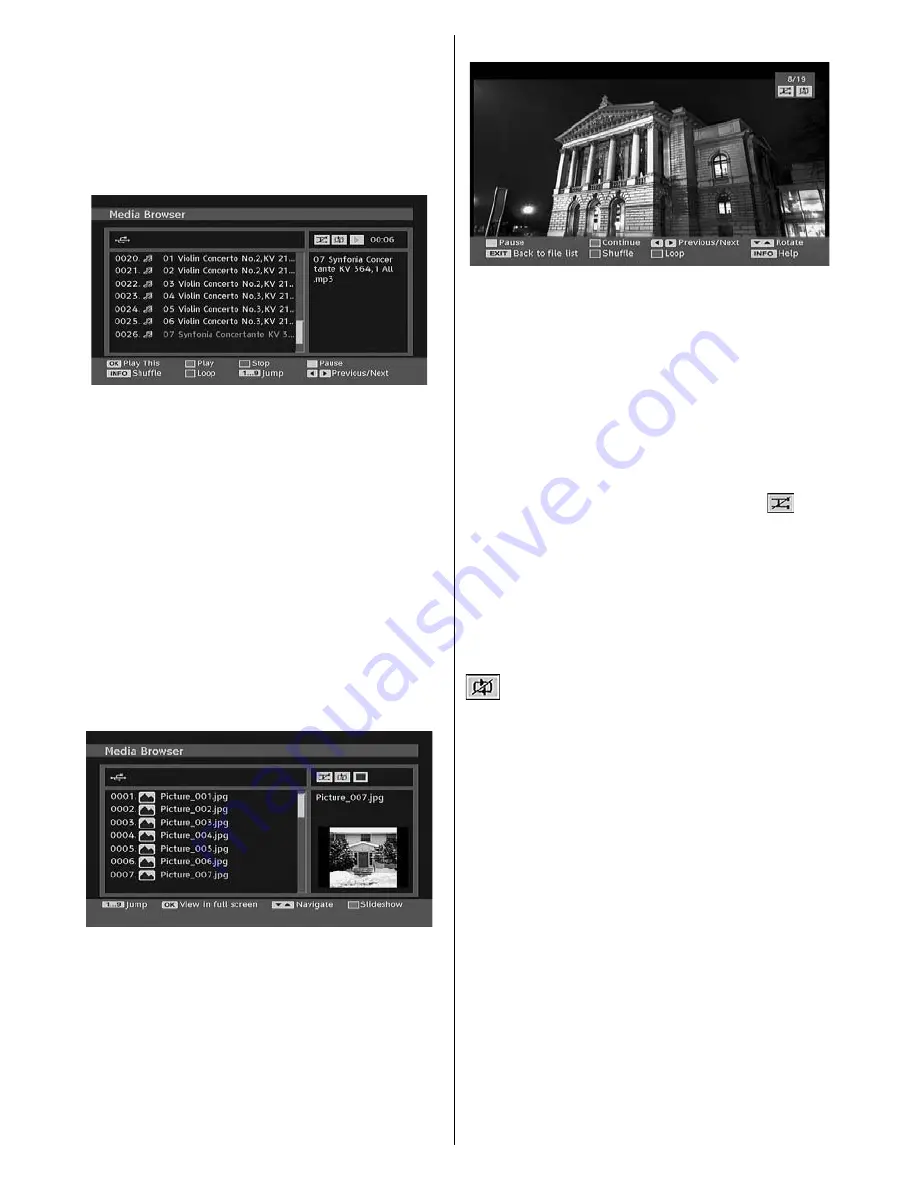
English
- 32 -
Note : Some USB compliant devices may not be
supported.
Note : If the USB stick is not recognized after power
off/on or First Time Installation, fi rst, plug the USB
device out and power off/on the TV set. Plug the USB
device in again.
Playing MP3 Files
Play This (OK button) : Plays the selected fi le.
Play (Green button) : Plays all media fi les in the
folder starting with the selected one.
Pause (Yellow button) : Pause playing fi le.
Stop (Red button) : Stop the playing fi le.
Previous/Next (Left/Right buttons) : Jumps to
previous or next fi le to play.
Shuffl e (INFO button) : Plays the fi les randomly.
If shuffle mode is enabled, previous/next
function will also jump to the tracks randomly.
Loop (Blue button) : Plays the selected fi le
repeatedly.
Viewing JPG Files
Jump (Numeric buttons) : jump to selected fi le
using the numeric buttons.
OK : views the selected picture in full screen.
Play / Slideshow (Green button) : starts the
slideshow with all pictures in the folder.
Slideshow Options
Pause (Yellow button) : Pause the slideshow.
Continue (Green button) : Continue with the
slideshow.
Previous/Next (Left/Right buttons) : Jump to
previous or next fi le of slideshow.
Rotate (Up/Down buttons) : Rotate the picture
using up/down buttons.
EXIT : Back to fi le list.
Shuffl e (Red button) : Shows the fi les randomly
and continuous in current folder and
icon
turns the highlighted icon. If during a slideshow
the shuffl e mode is enabled, the next pictures
will be choosen randomly (If the loop function is
not enabled, the slideshow will stop at the end. If
the loop function is enabled, after the slideshow
ends, it will start again and again).
Loop : Slideshow goes on continuously and
icon turns the highlighted icon.
Info : Activates the operations bar.
Video Playback
Play (Red button) : Starts the video playback.
Stop (Blue button) : Stops the video playback.
Pause (OK button) : Pause the video
playback.
Rewind (Cursor Left) : Goes backward.
Forward (Cursor Right) : Goes forward.
Menu (Menu button) : Sets subtitle/Audio.
• You can set subtitles by using OK button before
starting the playback or by using
MENU
button
during the playback.
Press
EXIT
button to switch back to previous
menu.
Note: PIP/PAP mode is not available while in
Media Browser mode.
A01-[GB]-MB35_IDTV-PANEU_NICKEL1_32856W_1050UK_10061096_50141201.indd 32
28.01.2009 16:45:02






























