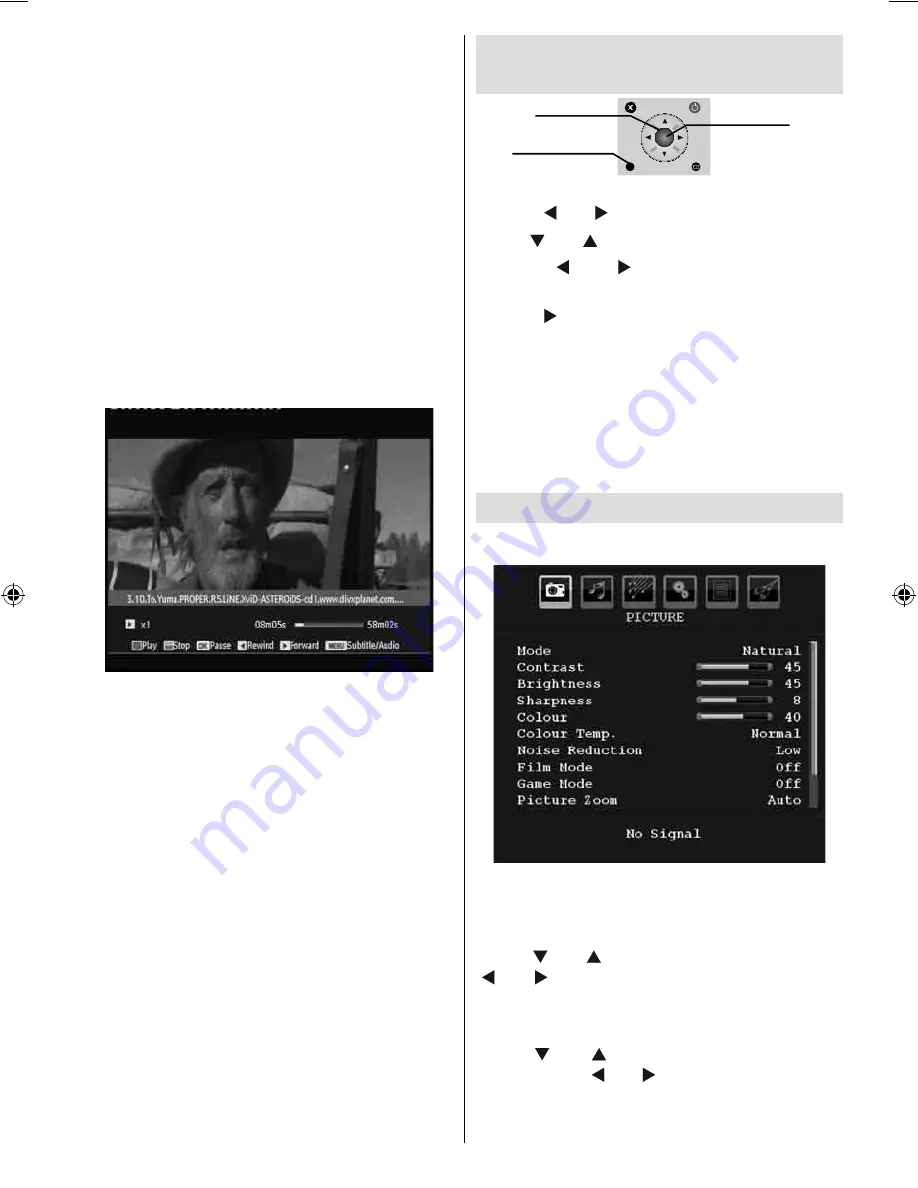
English
- 33 -
Video Playback
Play (Red button) : Starts the video playback.
Stop (Blue button) : Stops the video playback.
Pause (OK button) : Pause the video
playback.
Rewind (Cursor Left) : Goes backward.
Forward (Cursor Right) : Goes forward.
Menu (Menu button) : Sets subtitle/Audio.
• You can set subtitles by using OK button before
starting the playback or by using
MENU
button
during the playback.
Press
EXIT
button to switch back to previous
menu.
Note
: PIP/PAP mode is not available while in
Media Browser mode.
Navigating the Analogue TV
Menu System
M
INFO
OK
SELECT
For displaying
menu options
To confirm choices
For navigation
• Press “
M
” to display the main menu.
• Press “ ” or “ ” button to select an icon.
• Use “ ” or “ ” button to highlight a setting.
• Press “ ” or “ ” buttons to change the
settings.
• Press “ ” for more options.
• Press
OK
to store.
• To exit the menu or return from sub-menu
screen, press “
M
”.
Note
: These explanations are valid for the navigation
of the analogue TV menu system. To select options
that are explained in the following parts, refer to
“Navigating the Analogue TV Menu System”.
Analogue TV Menu System
Picture Menu
Mode
For your viewing requirements, you can set the
related mode option.
Press “ ” or “ ” button to select
Mode
. Press
“ ” or “ ” button to choose from one of these
options:
Cinema
,
Dynamic
and
Natural
.
Brightness/Contrast/Colour/Sharpness
Press “ ” or “ ” button to select the desired
option. Press “ ” or “ ” button to set the level.
Note
:
Hue
option is only be visible when the TV
receives an NTSC signal.
A00-[GB]-MB35_IDTV-UK_BRONZE3_32856W_1050UK_10059319_5013xxxx.indd 33
A00-[GB]-MB35_IDTV-UK_BRONZE3_32856W_1050UK_10059319_5013xxxx.indd 33
15.12.2008 14:30:16
15.12.2008 14:30:16






























