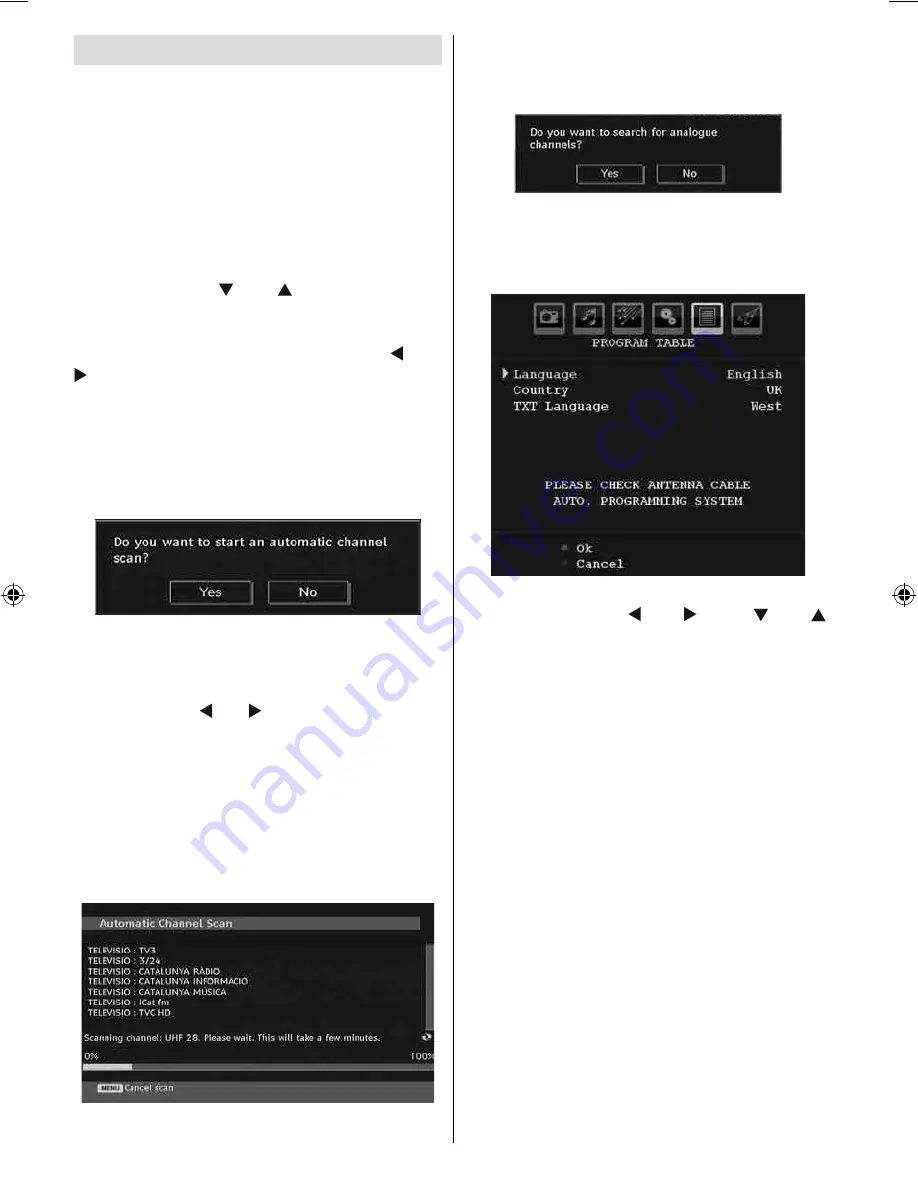
English
- 20 -
Initial Settings
When the TV set is operated for the
fi
rst time,
the IDTV turns on
fi
rst.
Because this is the
fi
rst time the TV is used,
there are no channels stored in the memory.
When the TV is turned on for the
fi
rst time, the
menu for the language selection appears on the
screen. The message “Welcome please select
your language!” is displayed in all language
options sequentially in the OSD.
By pressing the “ ” or “ ” buttons highlight
the language you want to set and press OK
button and then, “First time installation” OSD
will appear on the screen. By pressing “ ” or “
” buttons, select the country you want to set
and press button (** for EU countries).
Note
: Country selection OSD will not be available
for UK.
After the “First time installation” is performed,
the following message appears on the screen:
To start installation process, select “Yes”, to
cancel select “No”.
• To select the “Yes” or “No” option, highlight the
item by using “ ” or “ ” buttons and press the
OK button.
The IDTV will automatically tune to the UHF or
VHF (** for EU countries) transmission channels,
searching for digital terrestrial TV broadcasts
and displaying the names of channels found.
This process will take about a few minutes. To
cancel searching, you can press the “
M
” button
at any time during the process.
After Automatic Search is completed, the
following message asking for analogue channel
search appears on the screen:
To search for analogue channels, select “Yes”.
TV switches to the analogue TV mode. The
menu below is displayed to search for analogue
channels:
Select your Country, Language and Text
language by using “ ” or “ ” and “ ” or “ ”
buttons. Press OK or RED button to continue.
To cancel, press the BLUE button.
For more information on this process, see
“Install Menu” section.
Note
: For proper functioning of digital teletext in DTV
mode, you should set country as UK in analogue
AUTO PROGRAM (for UK only).
A00-[GB]-MB35_IDTV-UK_BRONZE3_32856W_1050UK_10059319_5013xxxx.indd 20
A00-[GB]-MB35_IDTV-UK_BRONZE3_32856W_1050UK_10059319_5013xxxx.indd 20
15.12.2008 14:30:10
15.12.2008 14:30:10






























