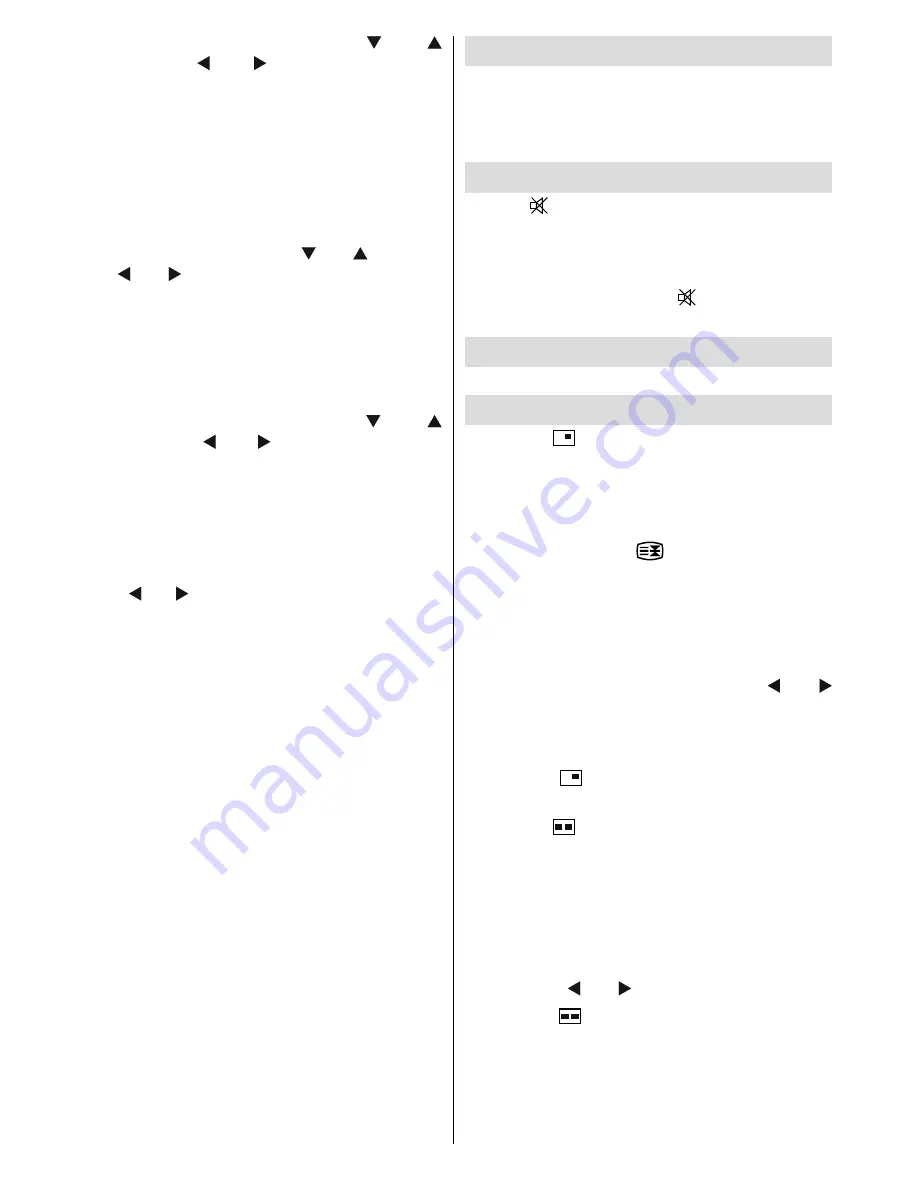
English
- 40 -
Select
V Position
item by using “ ” or “
” button. Use “ ” or “ ” button to adjust the
value.
Phase
Depending on the resolution and scan frequency
that you input to the TV set, you may see a hazy
or noisy picture on the screen. In such a case
you can use this item to get a clear picture by
trial and error method.
Select
Phase
item by using “ ” or “ ” buttons.
Use “ ” or “ ” button to adjust the value.
Dot Clock
Dot Clock adjustments correct the interference
that appear as vertical banding in dot intensive
presentations like spreadsheets or paragraphs
or text in smaller fonts.
Select
Dot Clock
item by using “ ” or “
” buttons. Use “ ” or “ ” button to adjust the
value.
PC Picture Menu
For adjusting PC picture items, do the
following:
Press the “
M
” button.
Press “ ” or “ ” button to select the second icon.
PC Picture menu appears on the screen.
Brightness
,
Contrast, Colour
and
Colour
Temperature
settings in this menu are identical
to settings defi ned in TV picture menu under
“Analogue TV Menu System”.
Note
: If you set Colour Temp as User, you can defi ne
R, G, B settings manually.
Sound Menu
The items in this menu are described at “
Sound
Menu
” section explained in “
Menu System
”.
Feature Menu
Feature menu settings are identical to the
settings explained in “
Feature Menu
” section
in “
Menu System
”.
Source Menu
Source menu settings are identical to the
settings explained in “
Source Menu
” section
in “
Menu System
”.
Displaying TV Information
Programme Number
,
Programme Name
,
Sound Indicator
and
Zoom Mode
information is
displayed on the screen when a new programme
is entered or “
INFO
” button is pressed.
Mute Function
Press “
” button to disable sound. Mute
indicator will be displayed in the upper side of
the screen.
To cancel mute, there are two alternatives; the
fi rst one is pressing the “
” button and the
second one is increasing the volume level.
PIP (Picture-in-Picture) and
PAP (Picture-and-Picture)
Modes
Press the “
” button to switch to PIP mode.
In PIP Mode, a small picture (PIP picture) is
displayed on the main picture. There is 1 size
and 4 positions (upper left, upper right, bottom
left and bottom right) available for the PIP
window. You can use “
” button to change the
PIP position. Aspect Ratio of the PIP window is
fi xed and 4:3.
When PIP Mode is entered, the default active
window is the PIP window and the active window
is indicated by a red frame around it. The active
window can be changed by pressing “ ” or “
” button. The status info OSD belongs to active
window. The place of the status OSDs are same
for both windows.
Press the “
” button again to exit the PIP
mode.
Press the “
” button to switch to PAP mode.
In PAP Mode, two pictures with equal sizes are
displayed on the screen. Aspect Ratios of the
windows are fi xed.
When you switch to PAP Mode, main window in
PAP Mode will be displayed on the right side of
the screen. The active window can be changed
by pressing “ ” or “ ” button.
Press the “
” button again to exit the PAP
mode.






























