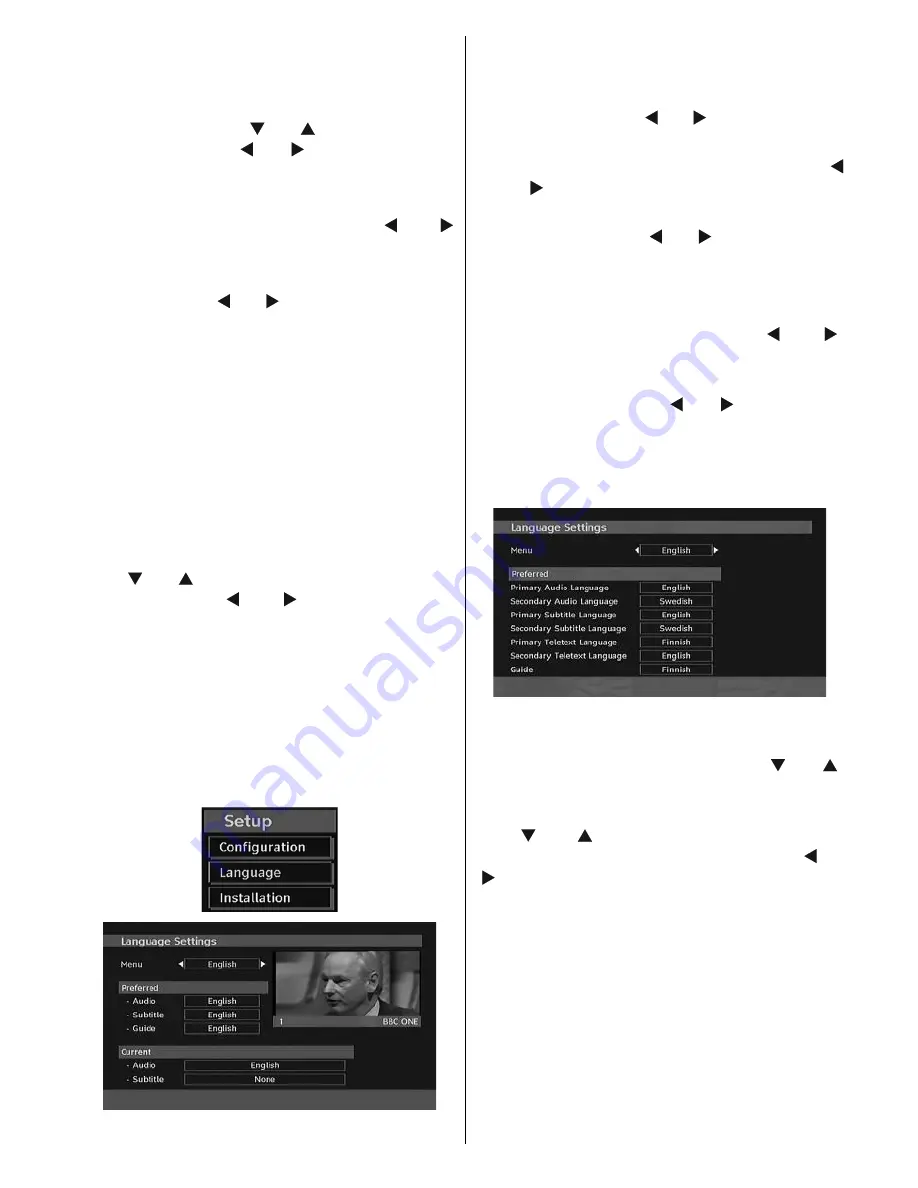
English
- 29 -
on the screen during the natural pauses in
the audio (and sometimes during dialogue, if
deemed necessary). You can use this feature,
only if the broadcaster supports that additional
narration track. Use “ ” or “ ” buttons to select
an item. Then use “ ” or “ ” buttons to set.
Audio Description
This function enables or disables the audio
description feature by pressing the “ ” or “
” buttons.
Preferred Language
By pressing the “ ” or “ ” buttons the preferred
audio description language is being changed.
This setting can be used, only if it is available.
Relative Volume
Using this option, the Audio Description volume
level can be increased or decrased relatively,
according to the general volume.
Standby Search (*)
(*) This setting is visible only when the Country
option is set to Denmark, Sweden, Norway or
Finland.
Use “ ” or “ ” button to select Standby Search
and then press “ ” or “ ” button to set this
setting as On or Off. If you change Standby
Search to Off, this function will be unavailable.
To use Standby search please make sure that
you select Standby Search as On.
Language
In this menu the user can adjust the preferred
language. Language is changed by pressing
OK button.
Menu
: shows the language of the system
Preferred
These settings will be used if available.
Otherwise the current settings will be used.
•
Audio
: by pressing “ ” or “ ” keys change the
audio language.
•
Subtitle
: alter the subtitle language with “
” or “ ” keys. The chosen language will be
seen in subtitles.
•
Guide
: By pressing “ ” or “ ” buttons change
the guide language.
Current
•
Audio
: if audio language is supported change
the audio language by pressing “ ” or “ ”
buttons
•
Subtitle
: if subtitles are supported, alter the
subtitle language with “ ” or “ ” buttons. The
chosen language will be seen in subtitles.
Note
: If the Country option is set to Denmark, Sweden,
Norway or Finland, the Language Settings menu will
function as described below:
Language Settings
In the configuration menu, highlight the
Language Settings item by pressing “ ” or “ ”
buttons. Press OK and Language Settings sub
menu will be displayed on the screen:
Use “ ” or “ ” buttons to highlight the menu
item that will be adjusted and then press “ ” or
“ ” button to set.
Notes
:
• System Language determines the on-screen
menu language.
• Audio Language is used for selecting the
soundtrack of a channels.
• Primary settings are the first priority when
multiple choices are available on a broadcast.
Secondary settings are the alternatives when
the first options are not available.
















































