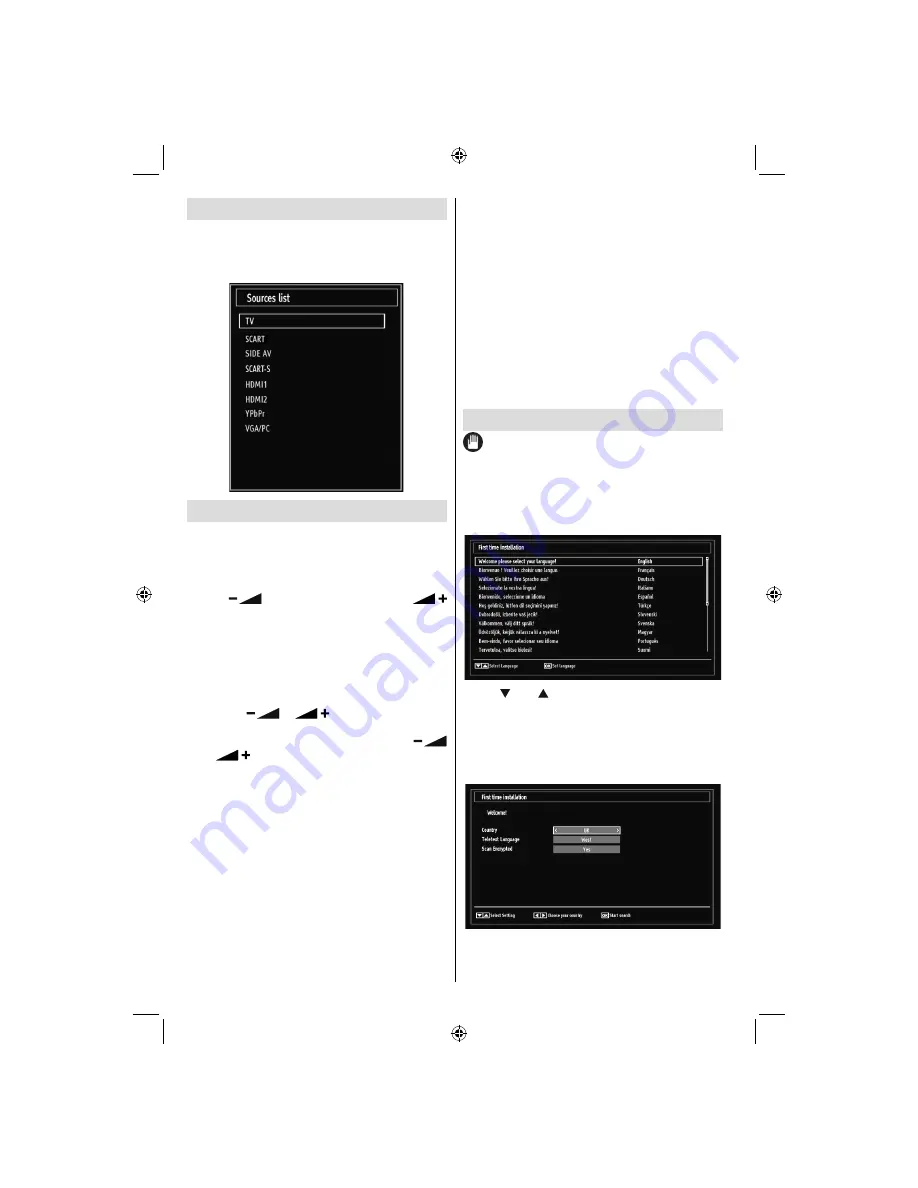
English
- 14 -
Input Selection
Once you have connected external systems to
your TV, you can switch to different input sources.
Press
“SOURCE”
button on your remote control
consecutively for directly changing sources.
Basic Operations
You can operate your TV using both the remote
control and onset buttons.
Operation with the Buttons on the TV
Volume Setting
Press “
•
” button to decrease volume or “
” button to increase volume, so a volume level scale
(slider) will be displayed on the screen.
Programme Selection
Press “
•
P/CH +
” button to select the next programme or
“
P/CH -
” button to select the previous programme.
Viewing Main Menu
Press the “
•
” / “
” button at the same time
to view main menu. In the Main menu select sub-menu
using “
AV
” button and set the sub-menu using “
” or “
” buttons. To learn the usage of the menus,
refer to the menu system sections.
AV Mode
Hold the “
•
P/V/AV
” button, source OSD will be displayed
in a few second.
Operation with the Remote Control
The remote control of your TV is designed to control
•
all the functions of the model you selected. The
functions will be described in accordance with the
menu system of your TV.
Volume Setting
Press
•
“
V+
” button to increase the volume. Press “
V-
”
button to decrease the volume. A volume level scale
(slider) will be displayed on the screen.
Programme Selection (Previous or Next
Programme)
Press
•
“
P -
” button to select the previous
programme.
Press
•
“
P +
” button to select the next programme.
Programme Selection (Direct Access)
Press numeric buttons on the remote control to select
•
programmes between 0 and 9. The TV will switch
to the selected programme. To select programmes,
press the numeric buttons consecutively. When the
pressing time is due for the second numeric button,
only the
fi
rst digit programme will be displayed.
Press directly the programme number to reselect
single digit programmes.
First Time Installation
IMPORTANT: Ensure that the aerial is
connected before switching on the TV for the
fi
rst
time installation.
When the TV is operated for the
fi
rst time, installation
•
wizard will guide you through the process. Next,
language selection screen will be displayed:
Use “
•
” or “ ” buttons to select your language
and press
OK
button to set selected language and
continue.
After selecting the language, “
•
Welcome!
” screen will
be displayed, requiring you to set
Country,Teletext
Language
and
Scan Encrypted
options.
[GB]_MB60_1825UK_IDTV_32843W_NICKEL16_10073015_50189428.indd 14
[GB]_MB60_1825UK_IDTV_32843W_NICKEL16_10073015_50189428.indd 14
31.05.2011 14:47:56
31.05.2011 14:47:56
Содержание L32HK04U
Страница 2: ...www hitachidigitalmedia com 50189428 ...






























