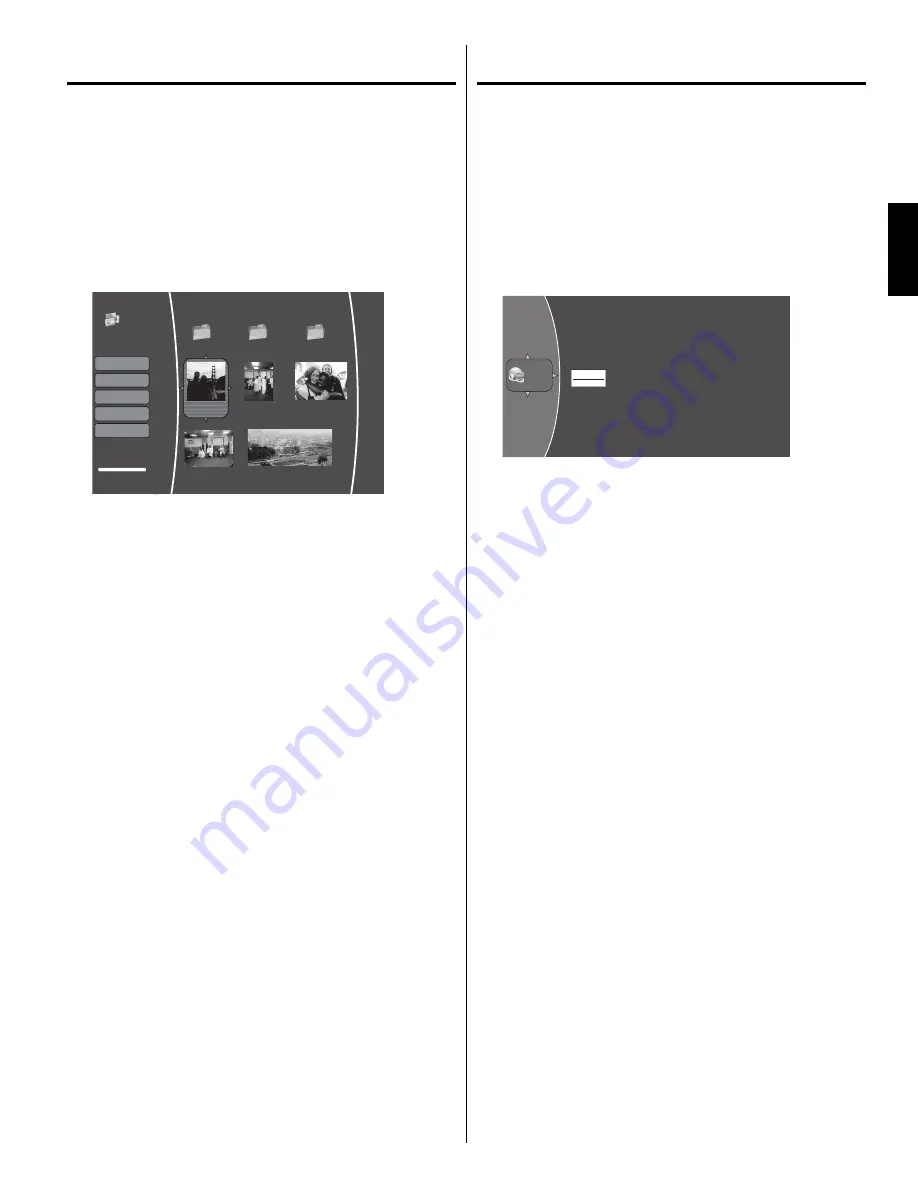
27
ENGLISH
Viewing JPEG files
To view JPEG files:
1
Insert a disc or USB drive that contains the JPEG file(s).
2
Press
C
or
D
to select “Pictures”, then press
A
or
ENTER
.
The Picture browser will appear.
3
Press
C
,
D
,
B
or
A
to select the file you want to view, then
press
ENTER
.
The selected JPEG picture(s) will appear on screen.
A folder list and supported picture files will appear (along with
thumbnail views of the pictures themselves).
To return to the previous menu, press
RETURN
.
•
Main Menu
Pictures
USB 1
21 item(s)
Previous folder
Settings
Start Slide Show
Graduation
Party
Vacation
group.jpg
party.jpg
play.jpg
shenzhen.jpg
1.jpg
Browse Music
Now Playing
File: 0/0
To control JPEG playback:
To go to the next or previous file, press
SKIP
7
or
SKIP
6
.
To return to the previous menu, press
RETURN
.
•
•
To view JPEG files in a slide show:
1
Select the desired folder on the Picture browser using
C
,
D
,
B
or
A
, then press
ENTER
.
2
Press
B
and press
C
or
D
to select “Settings”, then press
ENTER
.
3
Press
B
and press
C
or
D
to select “Slide Show Effects” or
“Slide Show Delay”, then press
ENTER
.
You can select one of the following options by pressing
C
or
D
, then press
ENTER
.
Press
D
to select “OK”, then press
ENTER
.
Slide Show Effects:
None/Horizontal Scroll/Fade/Shutter
Slide Show Delay:
5 Seconds/2 Seconds/1 Seconds/
No Delay/10 Seconds/15 Seconds/30 Seconds
4
Press
C
or
D
to select “Start Slide Show”, then press
ENTER
.
The slide show starts.
To return to the previous menu, press
RETURN
.
•
Using Pandora
This option provides music personalized to your taste.
1
Press
TV/BD
to select Blu-ray mode. The Setup Menu screen
will appear.
NOTE:
If the BD player is not properly connected to the Internet, an
alert message will appear on the main menu. In this case, press
the
RED
button to properly configure the network connection
(refer to “Connecting to the network” on page 31 for details).
•
2
Press
C
or
D
to select “Connected”. The Pandora screen will
appear.
PANDORA
®
internet radio
Connected
3
Press
A
or
ENTER
.
4
Press
C
or
D
to select the option, then press
ENTER
.
If you already have a Pandora account, select “I have a
Pandora account”.
If you do not have a Pandora account, select “I am new to
Pandora” to display a Pandora website popup. You can
obtain a new account by entering the activation code on this
website.
5
Enter your email address and password, then press
D
to
select “next”.
A list of stations created from the website or player will appear
and start playing music.
NOTE:
To cancel Pandora setting in step 4, select “Exit Pandora”.
•
00_54L0621A.indb 27
00_54L0621A.indb 27
10.4.27 3:15:25 PM
10.4.27 3:15:25 PM



























