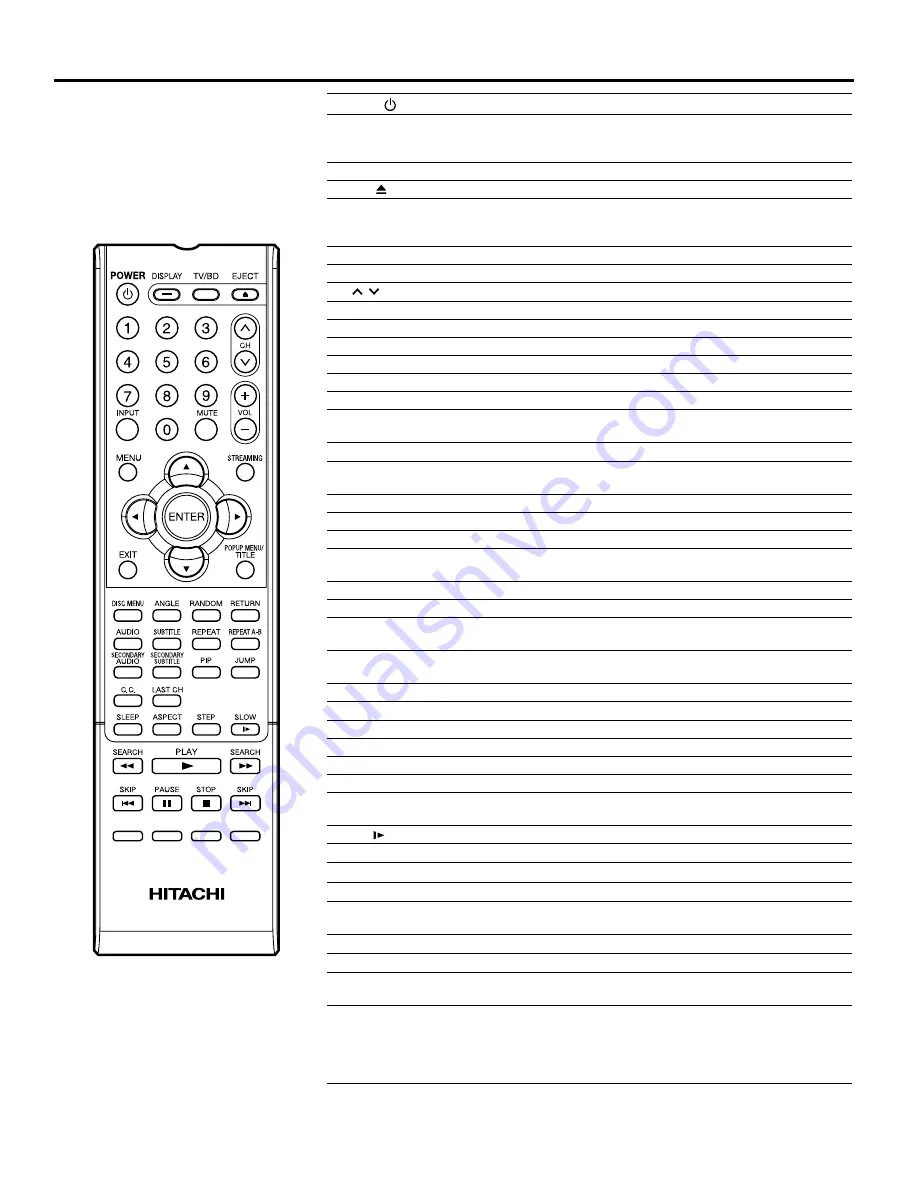
12
Remote control
POWER
Power On/Off
DISPLAY/–
Display TV information
Display DVD information
Input “–” for digital channels
TV/BD
Switch between TV/AV and Blu-ray
EJECT
Eject a disc
0-9
Direct channel selection of TV
Input setting
Enter a password
INPUT
Display source selection menu
MUTE
Switch off the sound
CH /
Select channel of TV
VOL +/–
Adjust volume of TV
MENU
Display menu of TV
STREAMING
Shortcut for Network applications
▲▼◀▶
Cursor buttons
ENTER
Enter information in the menu
EXIT
Exit from On-Screen menu
POPUP MENU/
TITLE
In Blu-ray mode, press to open the top menu.
DISC MENU
In Blu-ray mode, press to open the Blu-ray setup menu.
ANGLE
Press to select an alternate viewing angle (if available) on a Blu-ray
Disc or DVD.
RANDOM
In Audio CD mode, press to play songs in random order.
RETURN
Press to exit the Blu-ray setup menus.
AUDIO
Press to cycle through the languages available on a Blu-ray Disc.
SUBTITLE
Press to cycle through the available subtitle languages or a Blu-ray
Disc or DVD.
REPEAT
Press to repeat the current title, chapter, track, or repeat all.
REPEAT A-B
Press to repeat a specific portion of a Blu-ray Disc, DVD, or CD.
SECONDARY
AUDIO
In PIP mode, press to turn the audio for the secondary video on or off.
SECONDARY
SUBTITLE
In PIP mode, press to turn the subtitle for the secondary video on or
off.
PIP
Press to turn PIP (picture-in-picture) mode on or off.
JUMP
Locating desired scene
C. C.
Closed Caption
LAST CH
Switch between present/last channel
SLEEP
Sleep timer
ASPECT
Display ASPECT menu
STEP
Press to advance one frame at a time on a Blu-ray Disc
or DVD. Press
PLAY
to resume normal playback.
SLOW
Press to play forward slowly on a Blu-ray Disc or DVD.
SEARCH
8
Press to fast-reverse on a Blu-ray Disc, DVD, or CD.
PLAY
1
Press to start playback on a Blu-ray Disc, DVD, or CD.
SEARCH
9
Press to fast-forward on a Blu-ray Disc, DVD, or CD.
SKIP
6
Press to go to the previous chapter on a Blu-ray Disc or DVD or to the
previous track on a CD.
PAUSE
4
Press to pause playback on a Blu-ray Disc, DVD, or CD.
STOP
3
Press to stop disc playback.
SKIP
7
Press to go to the next chapter on a Blu-ray Disc or DVD
or to the next track on a CD.
(blue) (red)
(green) (yellow)
Some Blu-ray Discs (those with Java™ ) are programmed
to use these buttons to access certain playback
features. If you insert a Java Blu-ray Disc, follow the
on-screen instructions or the documentation that
came with the disc.
00_54L0621A.indb 12
00_54L0621A.indb 12
10.4.27 3:15:14 PM
10.4.27 3:15:14 PM













































