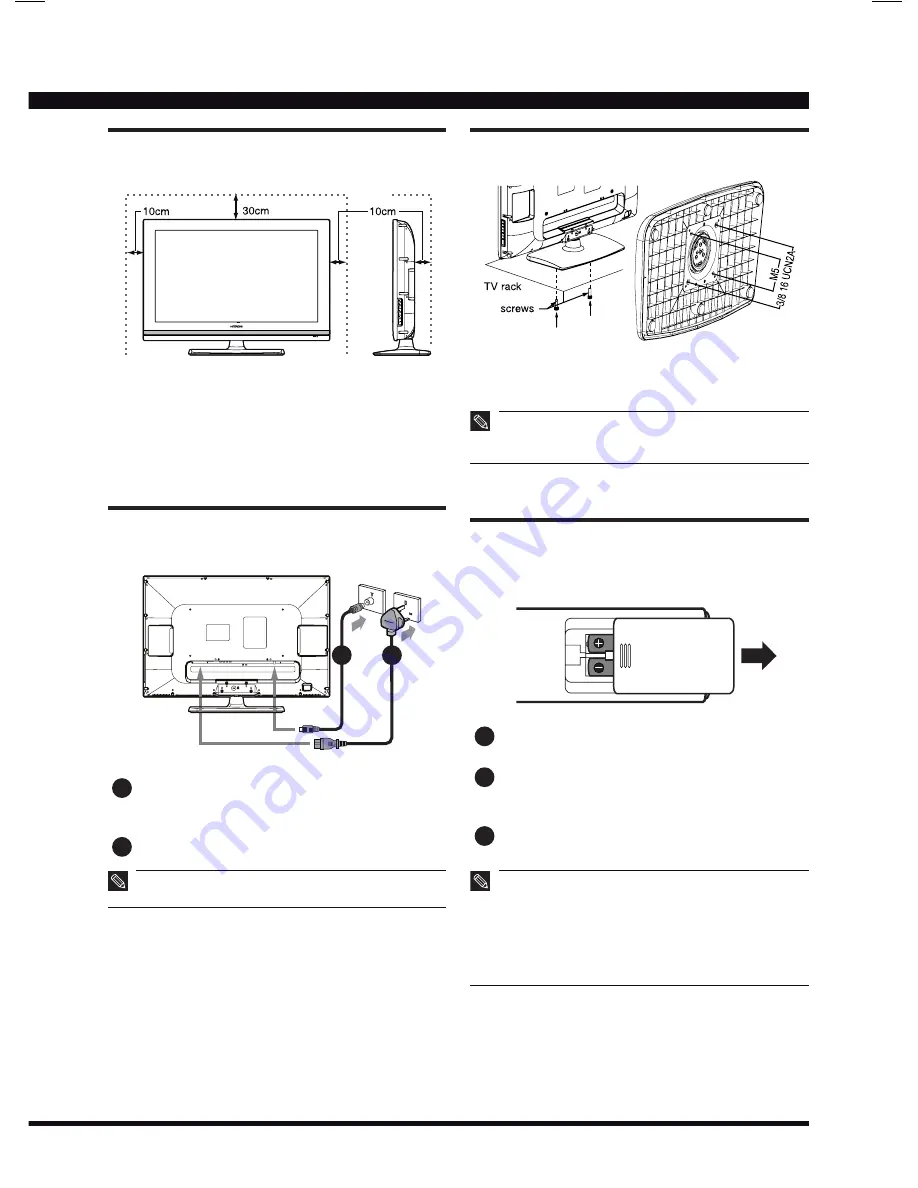
6
Positioning the TV Set
Place the TV on a firm and flat surface, leaving a
space of at least 10cm around the set and 30cm
from the top of the set to the wall.
Antenna and Power Connections
2
1
1
Connect the antenna cable into the antenna
input terminal at the rear panel and wall
antenna socket.
2
Connect the power plug into the wall outlet.
The type of power plug provided may be different
from the above picture for some countries.
•
Securing the TV Set
Secure the TV set as shown above using screws
that are available in the market.
If you do not take the above safety measures, the
TV set could fall and result in personal injury or
physical damage.
•
Remote Control Batteries
Installation
1
Slide open the battery compartment cover in
the direction of the arrow.
2
Insert two AAA batteries. Make sure the
polarity match the indication inside the battery
compartment.
3
Slide close the battery compartment cover
until it clicks.
The remote control can be used within the range of
8 meters and about 15° in each direction from the
front of the remote control sensor. Make sure there
is no obstacle between them.
If the remote control is not used for a long period
of time, remove the batteries to prevent battery
leakage.
•
•
Содержание L32AX03A
Страница 24: ......







































