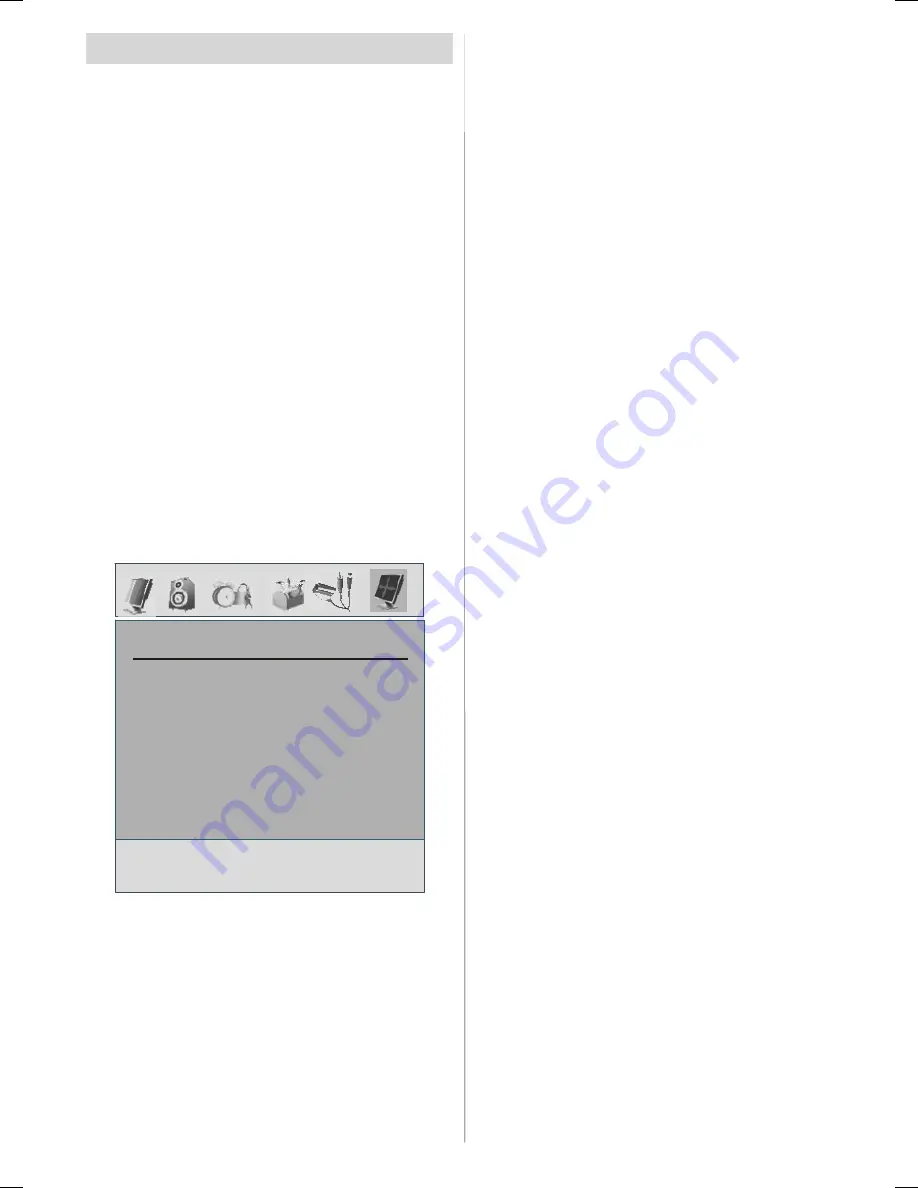
GB - 19 -
PC Mode
Installation
• Power off both Computer and Display before making
any connections.
• Set your PC’s resolution correctly before connect-
ing to the TV. See the table on Appendix A on
page
28
.
• Use 15-pin display cable to connect a PC to the LCD
TV.
Menu System in PC mode
Sound Menu/Feature Menu
The items in these menus are described at
Sound &
Feature Menu
explained in “Menu System”.
PC Picture Menu
By pressing
/
button, select the second icon. PC
Picture menu appears on the screen.
Brightness, Contrast and Colour Temperature adjust-
ments in this menu are identical to adjustments de-
fined in TV picture menu in “MENU SYSTEM”.
PC POSITION Menu
By pressing
/
button, select the sixth icon. PC
POSITION menu appears on the screen.
PC POSITION
Autoposition
H Position
V Position
Phase
Dot Clock
Autoposition
If you shift the picture horizontally or vertically to an
unwanted position, use this item to put the picture into
correct place automatically.
• Select Autoposition item by using
/
buttons.
Press or
OK
button.
Warning:
Auto position adjustment recommended to
be done with the full screen image for the proper
adjustment.
H (Horizontal) Position
This item shifts the image horizontally to right hand
side or left hand side of the screen.
•
Select H Position item by using
/
button.
• Use
/
button to adjust the value.
V (Vertical) Position
This item shifts the image vertically towards the top or
bottom of the screen.
•
Select V Position item by using
/
button.
• Use
/
button to adjust the value.
Phase
Depending on the resolution and scan frequency that
you input to the TV Set, you may see a hazy or noisy
picture on the screen. In such a case you can use
this item to get a clear picture by trial and error method.
• Use
/
button to adjust the value.
Dot Clock
Dot Clock adjustments correct interference that ap-
pear as vertical banding in dot intensive presenta-
tions like spreadsheets or paragraphs or text in smaller
fonts.
• Use
/
button to adjust the value.
Sound in PC mode
• Connect the PC’s Audio output to the TV’s
PC Audio
In
socket with an audio cable.
A01-IB-ENG-(L32A01 A)-MB22-ANALOG-32810W-(RRC1001-2511E)-(BASIC PIP)-10051693-50111148.p65
09.07.2007, 11:17
19






























