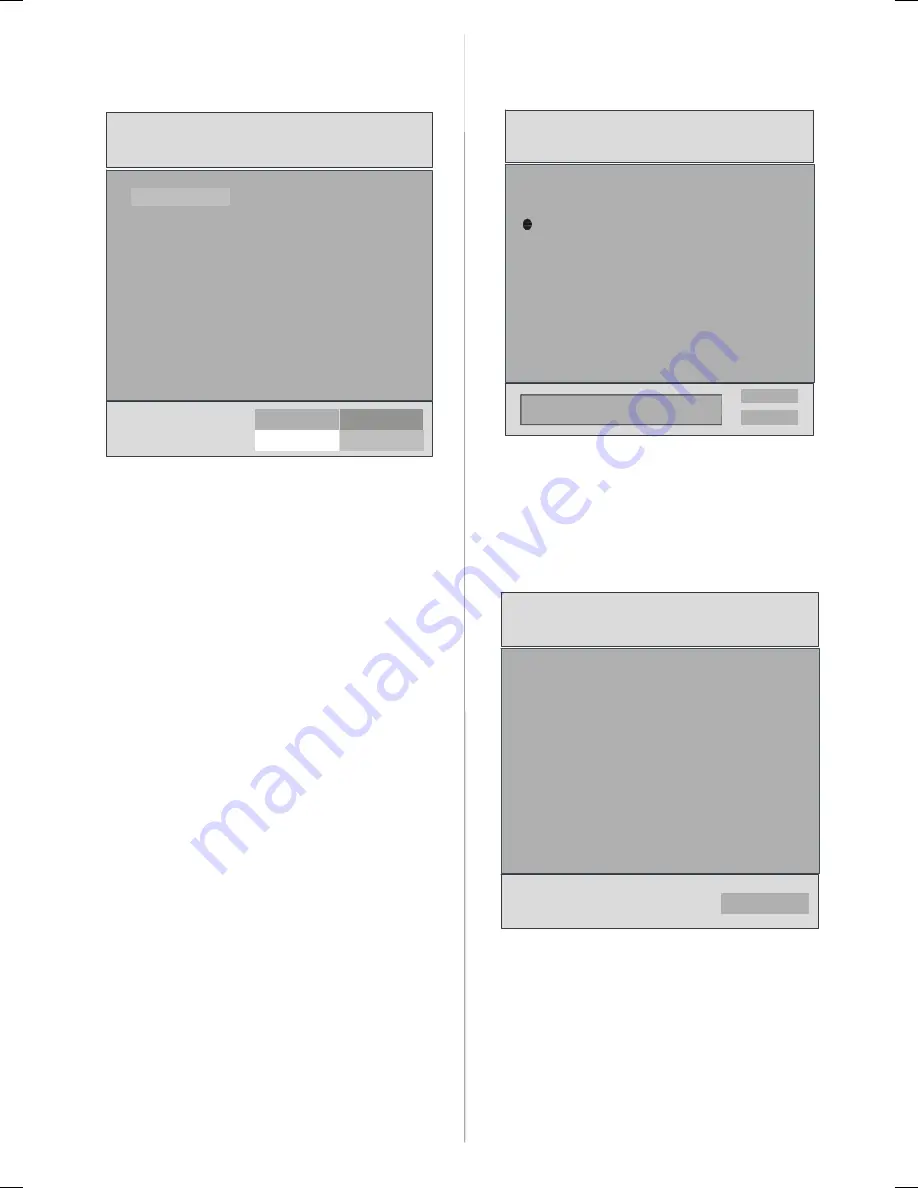
GB - 17 -
Program Table
By pressing
/
button, select
Program Table
.
Press
to display
Program Table
.
P02 C 04
P03 C 05
P04 BBC 1
P05 CH 4
P06 BBC 2
P07 C 04
P08 C 07
P09 C 12
P10 C 15
P11 S 18
P12 S 29
P13 S 31
P14 S 33
P15 S 34
P16 S 35
P17 S 36
P18 S 37
P19 S 40
P20 C 21
Name
Delete
Insert
APS
P01 BBC 1
Program Table
By moving the cursor in four directions you can reach
20 programmes in the same page. You can scroll the
pages up or down by pressing the navigation buttons
to see all the programmes in TV mode (except the AV
mode). By cursor action, programme selection is done
automatically.
Name
To change the name of a decided programme, select
the programme and press the
RED
button.
The first letter of the selected name will be highlighted.
Press
/
button to change that letter and
/
button to select the other letters. By pressing the
RED
button, you can store the name.
Insert
Select the programme which you want to insert by
navigation buttons. Press the
GREEN
button. By navi-
gation buttons move the selected programme to the
decided programme space and press the
GREEN
but-
ton again.
Delete
To delete a programme, press the
YELLOW
button.
Pressing the
YELLOW
button again erases the se-
lected programme from the programme list, and the
programmes below shift one up.
APS (Auto Programming System)
When you press the
BLUE
button for APS, Auto Pro-
gramming System Menu will appear on the screen.
Country
WARNING!
All Prestored Programs
will be deleted
UK
Ok
Cancel
Auto Program
A.P.S. (Auto Programming System) Country
Press
/
button to select your country. If you want
to exit from A.P.S. function, press the
BLUE
button.
When you press
OK
or
RED
button for starting APS,
all stored programs will be erased and the following
screen will be displayed:
UK
P 03 - C 04
63.75 MHz
6%
63.75 MHz
Cancel
APS is running...
Whenever you press the
BLUE
button, A.P.S. func-
tion stops and Program Table appears on the screen.
If you wait until the end of A.P.S., Program Table is
displayed with the programmes found and located.
Program
By pressing
/
button, select Program. Press
/
button to select the program number. You can also
enter a number via digit buttons on the remote control.
There are 100 program storage between 0 and 99.
A01-IB-ENG-(L32A01 A)-MB22-ANALOG-32810W-(RRC1001-2511E)-(BASIC PIP)-10051693-50111148.p65
09.07.2007, 11:17
17
















































