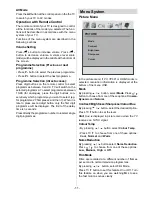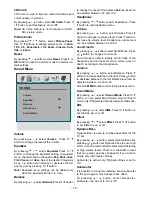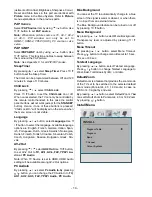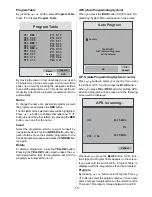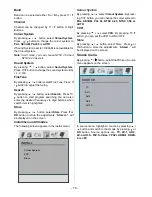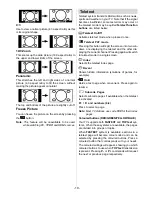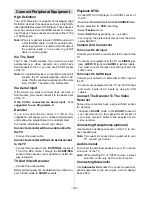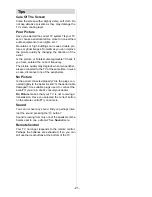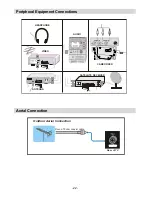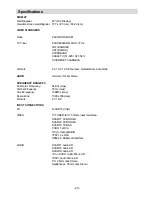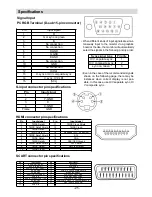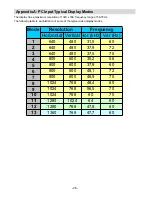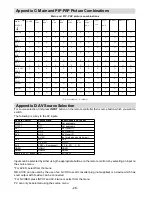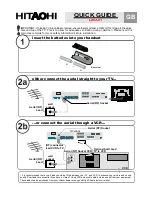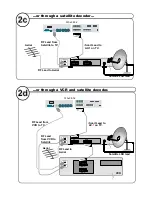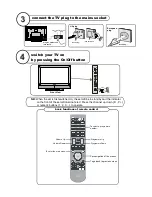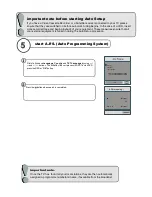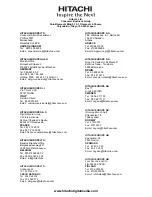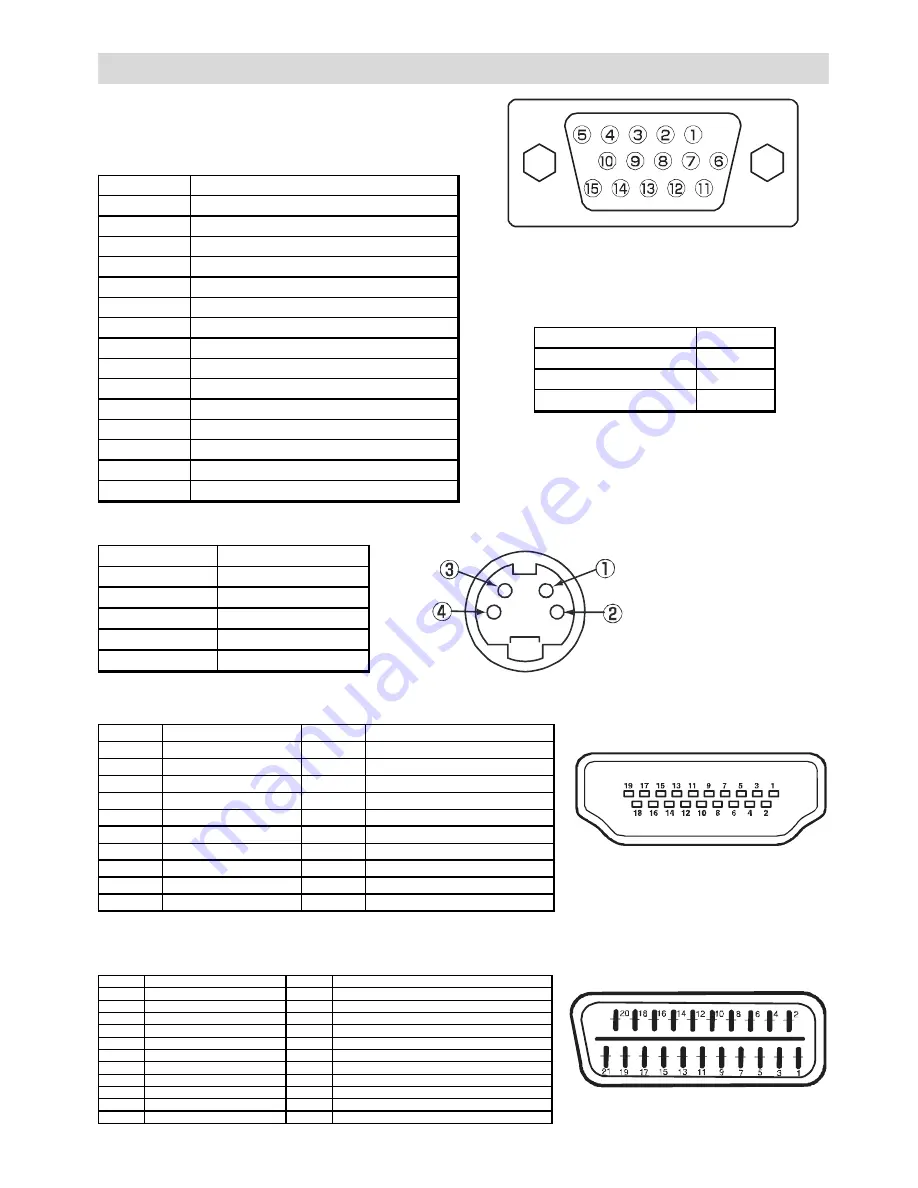
- 25 -
Signal Input
PC RGB Terminal (D-sub 15-pin connector)
Pin
Input signal
1
R
2
G or sync on green
3
B
4
No connection
5
No connection
6
R.GND
7
G.GND
8
B.GND
9
No connection
10
GND
11
No connection
12
[SDA]
13
H.sync or H/V composite sync
14
V.sync. [V.CLK]
15
[SCL]
• When different kinds of input signals are simul-
taneously input to the monitor via a graphics
board or the like, the monitor will automatically
select the signals in the following priority order:
Sync signal type
Priority
H/V separate sync.
1
H/V composite sync.
2
sync.on Green *
3
• Even in the case of the recommended signals
shown on the following page, there may be
instances when correct display is not pos-
sible. In this case, use H/V separate sync, H/
V composite sync.
S-input connector pin specifications
Pin
Input signal
1
Y
2
Y-GND
3
C
4
C-GND
Frame
GND
HDMI connector pin specifications
Pin
Input signal
Pin
Input signal
1
TMDS Data2+
11
TMDS Clock Shield
2
TMDS Data2 Shield
12
TMDS Clock-
3
TMDS Data 2-
13
CEC
4
TMDS Data 1+
14
Reserved (N.C. on device)
5
TMDS Data1 Shield
15
SCL
6
TMDS Data1-
16
SDA
7
TMDS Data0+
17
DDC/CED Ground
8
TMDS Data0 Shield
18
+5V Power
9
TMDS Data0-
19
Hot Plug Detect
10
TMDS Clock+
SCART connector pin specifications
Pin
Input signal
Pin
Input signal
1
AUDIO OUT (RIGHT)
12
Not used
2
AUDIO IN (RIGHT)
13
RGB-R GND
3
AUDIO OUT (LEFT/MONO)
14
GND
4
AUDIO GND
15
RGB-R / S.VHS CHROMINANCE IN
5
RGB-B GND
16
BLANKING SIGNAL
6
AUDIO IN (LEFT/MONO)
17
COMPOSITE VIDEO GND
7
RGB-B IN
18
BLANKING SIGNAL GND
8
AUDIO / RGB SWITCH / 16:9
19
COMPOSITE VIDEO OUT
9
RGB-G GND
20
COMPOSITE VIDEO / S.VHS LUMINANCE IN
10
Not used
21
GND / SHIELD (CHASSIS)
11
RGB-G IN
Specifications