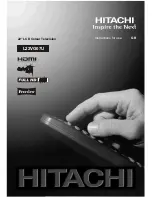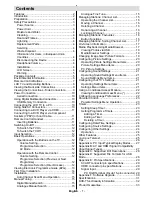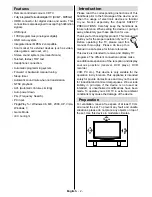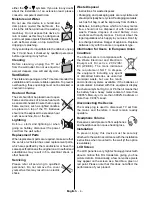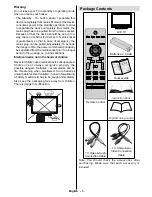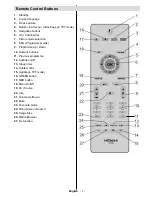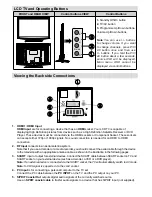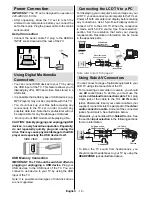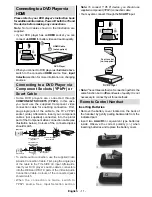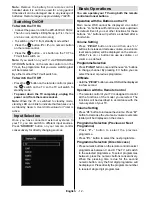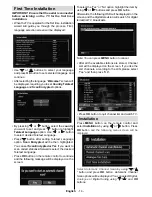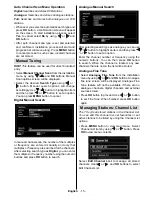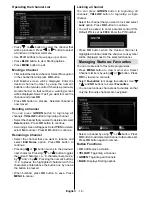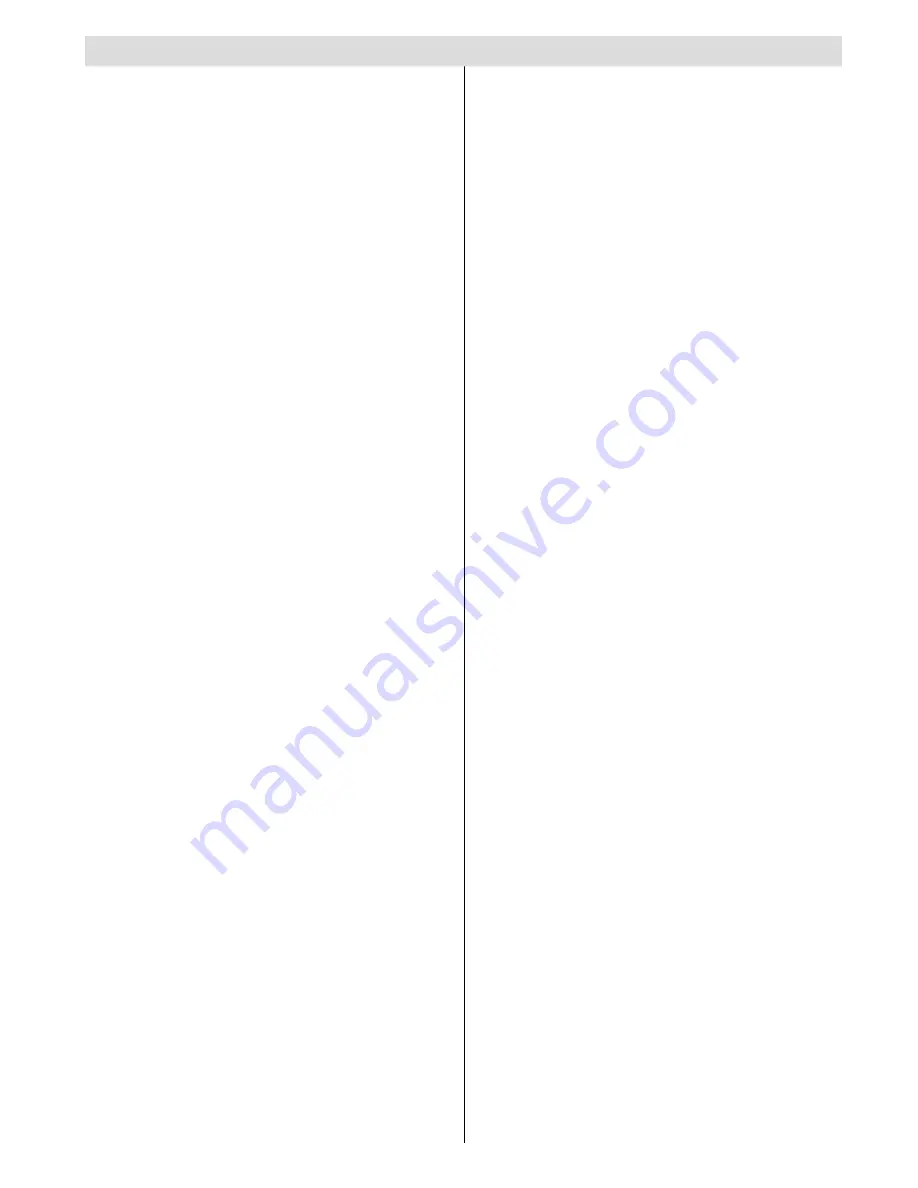
English
- 1 -
Contents
Features ................................................................. 2
Introduction ............................................................. 2
Preparation ............................................................. 2
Safety Precautions ................................................. 3
Power Source ..................................................... 3
Power Cord ......................................................... 3
Moisture and Water ............................................ 4
Cleaning.............................................................. 4
Heat and Flames ................................................ 4
Lightning ............................................................. 4
Replacement Parts ............................................. 4
Servicing ............................................................. 4
Waste Disposal ................................................... 4
Information for Users in European Union
Countries ............................................................ 4
Disconnecting the Device ................................... 4
Headphone Volume ............................................ 4
Installation........................................................... 4
LCD Screen ........................................................ 4
Warning .............................................................. 5
Package Contents .................................................. 5
Environmental Information...................................... 6
Remote Control Buttons ......................................... 7
LCD TV and Operating Buttons .............................. 8
Viewing the Back side Connections ....................... 8
Viewing the Connections - Side Connectors .......... 9
Power Connection ................................................ 10
Aerial Connection ............................................. 10
Using Digital Multimedia Connectors.................... 10
USB Memory Connection ................................. 10
Connecting the LCD TV to a PC ........................... 10
Using Side AV Connectors ................................... 10
Connecting to a DVD Player via HDMI ..................11
Connecting to a DVD Player via Component
Sockets (YPbPr) or Scart Cable ............................11
Remote Control Handset .......................................11
Inserting Batteries ..............................................11
Switching On/Off ................................................... 12
To Switch the TV On ......................................... 12
To Switch the TV Off ......................................... 12
Input Selection ...................................................... 12
Basic Operations .................................................. 12
Operation with the Buttons on the TV ............... 12
Volume Setting .............................................. 12
Programme Selection ................................... 12
AV Mode ....................................................... 12
Operation with the Remote Control .................. 12
Volume Setting .............................................. 12
Programme Selection (Previous or Next
Programme) .................................................. 12
Programme Selection (Direct Access) .......... 12
Viewing Electronic Programme Guide (EPG) ....... 13
First Time Installation............................................ 14
Installation ............................................................ 14
Auto Channel Scan Menu Operation ................ 15
Manual Tuning ..................................................... 15
Digital Manual Search....................................... 15
Analogue Manual Search ................................. 15
Analogue Fine Tune.......................................... 15
Managing Stations: Channel List .......................... 15
Operating the Channel List ............................... 16
Moving a Channel ............................................. 16
Deleting a Channel ........................................... 16
Renaming a Channel ........................................ 16
Locking a Channel ............................................ 16
Managing Stations: Favourites ............................. 16
Button Functions ............................................... 16
Managing Stations: Sorting Channel List ............. 17
On-Screen Information ......................................... 17
Media Playback Using Media Browser ................. 17
Viewing Photos via USB ................................... 18
Media Browser Settings .................................... 19
Changing Image Size: Picture Formats ................ 19
Confi guring Picture Settings ................................. 20
Operating Picture Settings Menu Items ............ 20
Picture Settings Menu Items ............................. 20
PC Picture Settings........................................... 20
Confi guring Sound Settings .................................. 21
Operating Sound Settings Menu Items ............. 21
Sound Settings Menu Items.............................. 21
Confi guring Your TV’s Settings ............................. 21
Operating Settings Menu Items ........................ 21
Settings Menu Items ......................................... 21
Using a Conditional Access Module ..................... 22
Viewing Conditional Access Menu (*) ............... 22
Confi guring Language Preferences ...................... 22
Parental Control.................................................... 23
Parental Settings Menu Operation ................... 23
Timers ................................................................... 23
Setting Sleep Timer .......................................... 23
Setting Programme Timers ............................... 23
Adding a Timer .............................................. 23
Editing a Timer .............................................. 23
Deleting a Timer ............................................ 23
Confi guring Date/Time Settings ............................ 24
Confi guring Source Settings ................................. 24
Confi guring Other Settings ................................... 24
Operation .......................................................... 24
Other Features ..................................................... 25
Analogue
Teletext ................................................. 25
Tips ....................................................................... 26
Appendix A: PC Input Typical Display Modes ....... 27
Appendix B: AV and HDMI Signal Compatibility
(Input Signal Types) .............................................. 27
Appendix C: Supported DVI Resolutions.............. 28
Appendix D: Supported File Formats for USB
Mode..................................................................... 28
Appendix E: Pin Specifi cations ............................. 29
SCART connector pin specifi cations ................ 29
HDMI connector pin specifi cations ................... 29
Signal Input ....................................................... 29
PC RGB Terminal (D-sub 15-pin connector) . 29
Appendix F: Software Upgrade ............................ 30
Specifi cations ....................................................... 31
DVB-T functionality information ............................ 32
Product Guarantee ............................................... 33