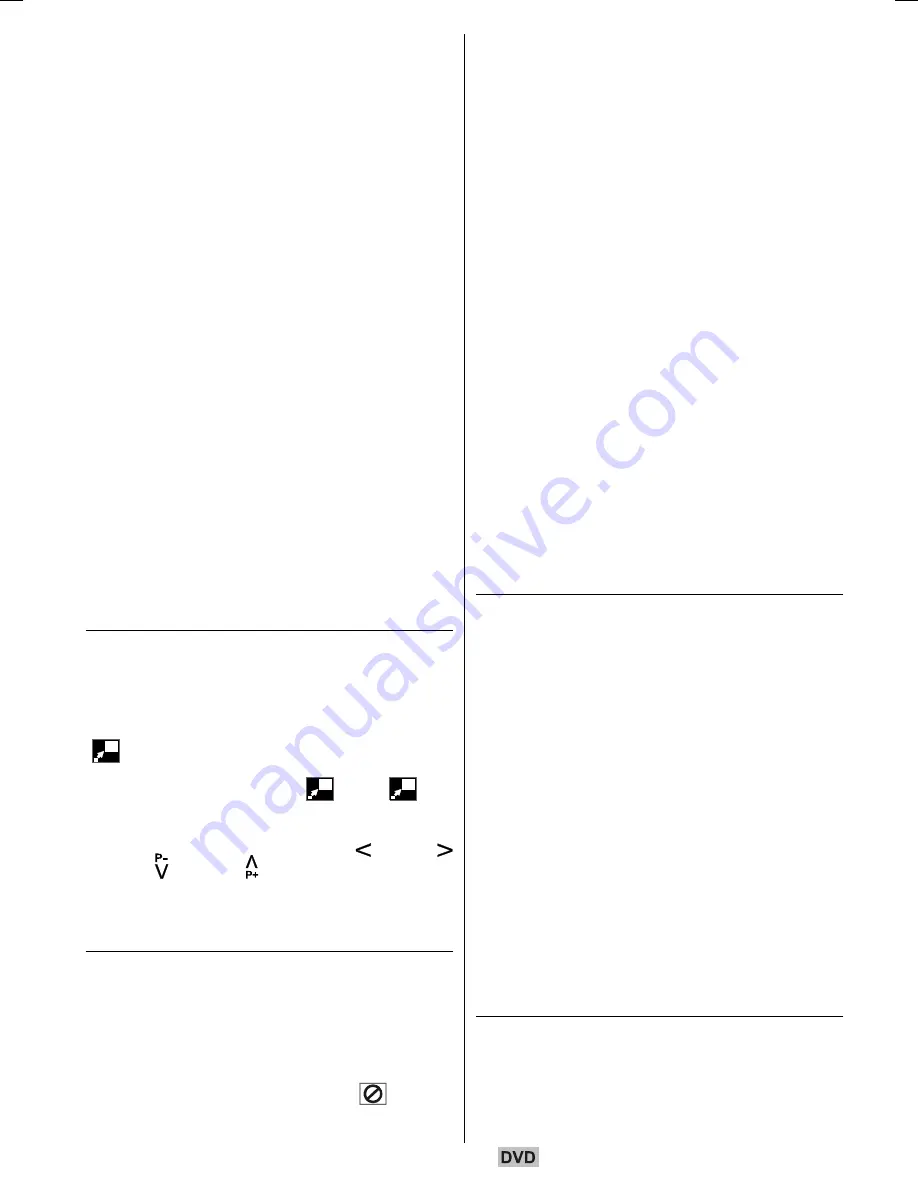
English
- 53 -
Some information is displayed on TV screen to
indicate the current status of the disc. On the
display screen you can find the following infor-
mation lines:
Line 1:
Time Counter Mode
Line 2:
Title Number, Chapter Number, Time
Counter
Line 3:
Audio Number, Audio Format, Number of
Output Channels, Audio Language
Line 4:
Subtitle Number & Subtitle Language
Time counter modes can be selected by press-
ing
TIME
key consecutively.
The sequence for time counter modes is as
follows: TITLE ELAPSED, TITLE REMAIN, CHAP-
TER ELAPSED and CHAPTER REMAIN.
If TITLE ELAPSED is displayed, the elapsed
time for the title is being displayed.
If TITLE REMAIN is displayed the remaining
time for the title is being displayed.
If CHAPTER ELAPSED is displayed, the
elapsed time for the chapter is being displayed.
If CHAPTER REMAIN is displayed, the re-
maining time for the chapter is being displayed.
Pressing the
TIME
key for the fifth time closes
display menu screen. DISPLAY OFF is dis-
played.
Displaying a scene with a larger and closer
view
The zoom in function enables you to take a
closer look at the scene you are viewing that is
especially an impressive function when you are
seeing science fiction or adventure film.
Press ZOOM during play.
2X is displayed on the screen and the pic-
ture is now larger. By pressing
ZOOM
key con-
secutively you can reach
3X,
4X
modes.
NOTE:
You can move in the picture, i.e. change
the zoomed location, by using the
(Left)
/
(Right)
/
(Down)
/
(Up)
arrow keys.
To return to normal play
Press ZOOM again.
Displaying / Changing Subtitle Language
It is possible to change the subtitle language
from the one selected at the initial settings to a
different language, if available.
(This operation works only with discs on which
multiple subtitle languages are recorded.)
Press SUBTITLE during play.
When no subtitles are recorded
will be
displayed instead of the selected language.
Press
SUBTITLE
a number of times until the
preferred language is selected.
When this button is pressed once, the first sub-
title recorded on the disc will display. The rest of
the subtitles recorded will display in sequence
for every press of the
SUBTITLE
button.
NOTE:
In some cases, the subtitle language is not
changed immediately to the selected one.
For your convenience:
When the preferred language is not selected
even after pressing the button several times, it
means that the language is not available on
the disc.
When the player is restarted or the disc is
changed, the subtitle selection is automati-
cally changed back to the initial settings.
If a language is selected, which is not sup-
ported by the disc, the subtitle language will
automatically be set to the discs priority lan-
guage.
Usually a circulation will happen while switch-
ing to another language, that is you can cancel
the subtitle by pressing this button a number
of times until Subtitle Off appears on the
screen.
Changing Audio Soundtrack Language
It is possible to change the audio language from
the one selected at the initial settings to a differ-
ent language, if available.
(This operation works only with discs on which
multiple audio soundtrack languages are re-
corded, if not prohibited by the DVD.)
Press AUDIO during play.
Press
AUDIO
a number of times until the
preferred language is selected.
For your convenience:
When the preferred language is not selected
even after pressing the button several times, it
means that the language is not available on
the disc.
When the power is turned on or the disc is
removed, the language heard is the one se-
lected at the initial settings. If this language is
not recorded on the disc, only the available
language on the disc will be heard.
Viewing From Another Angle
Some DVD discs may contain scenes, which
have been shot simultaneously from a number
of different angles. For these discs, the same
scenes can be viewed from each of these dif-
ferent angles using the ANGLE button.
ENG-02-DVD-22856W-1165UK-MB29-PEUIDTV-(DVD7240-X2TSF-WO DIVX)-10059171-5013xxxx.p65
10.10.2008, 12:37
53





























