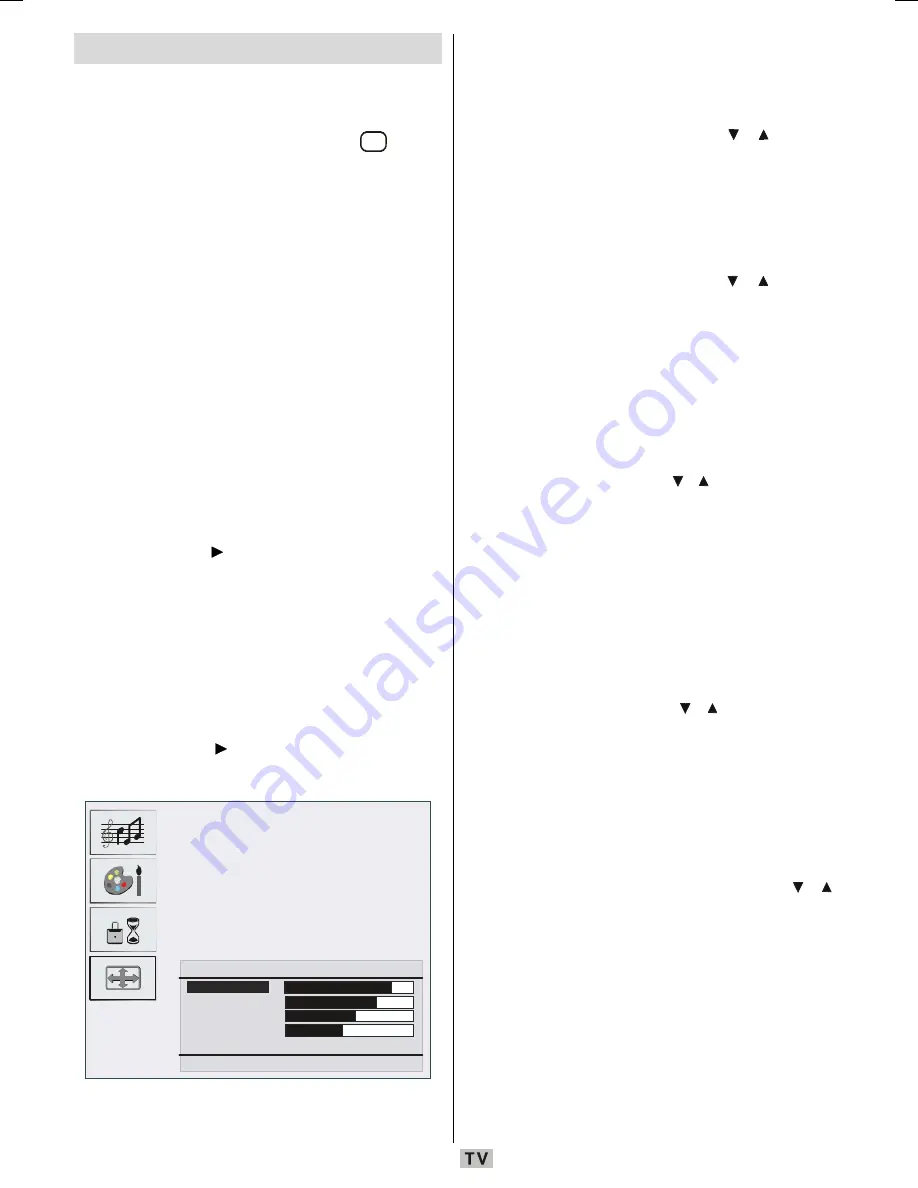
- 40 -
PC Mode Menu System
See the
Connecting the LCD TV to a PC
section for connecting a PC to the TV set.
For switching to
PC
source, press the
$9
button
on your remote control and select
PC
input.
Note that PC mode menu settings are
available only while the TV is in PC source.
Sound Menu
The items in this menu are described at
Sound Menu
section
explained in the Menu
System section.
Feature Menu
Feature menu settings are identical to the
settings explained in
Feature Menu
section
in the Menu System section.
PC Picture Menu
Select PC Picture menu by pressing
a
/
b
button
and then press button. PC Picture menu
appears on the screen.
Brightness
,
Contrast
and
Colour Temperature
adjustments in this menu
are identical to adjustments defined in TV picture
menu in
Menu System
part.
Geometry Menu
Select the fourth icon by pressing
a
/
b
button
and then press button. Geometry menu
appears on the screen:
*(20(75<
+3RVLWLRQ
93RVLWLRQ
&ORFN
3KDVH
$XWR$GMXVWPHQW
%DFN0HQX
([LW79
H. (Horizontal) Position
This item shifts the image horizontally to right
hand side or left hand side of the screen.
Select
H. position
by pressing / button.
Use
_
/
`
button to adjust the value.
V. (Vertical) Position
This item shifts the image vertically towards
the top or bottom of the screen.
Select
V. position
by pressing / button.
Use
_
/
`
button to adjust the value.
Clock
Clock
adjustments correct interference that
appear as vertical banding in dot intensive
presentations like spreadsheets or
paragraphs or text in smaller fonts.
Select
Clock
by pressing / button. Use
_
/
`
button to adjust the value.
Phase
Depending on the resolution and scan
frequency that you input to the TV set, you may
see a hazy or noisy picture on the screen. In
such a case, you can use this item to get a
clear picture by trial and error method.
Select
Phase
by pressing / button. Use
_
/
`
button to adjust the value.
Auto Adjustment
If you shift the picture horizontally or vertically
to an unwanted position, use this item to put
the picture into correct place automatically.
Select
Auto Adjustment
item by using /
buttons. Press
`
or
OK
button.
Warning:
Auto position adjustment recommended
to be done with the full screen image for
the proper adjustment.
ENG-01-TV-22856W-1165UK-MB29-PEUIDTV-(1SCRT-AV-YPBPR-HP-SPDIF-STRLOUT-PCIN)-10059171-5013xxxx.p65
10.10.2008, 16:44
40
















































