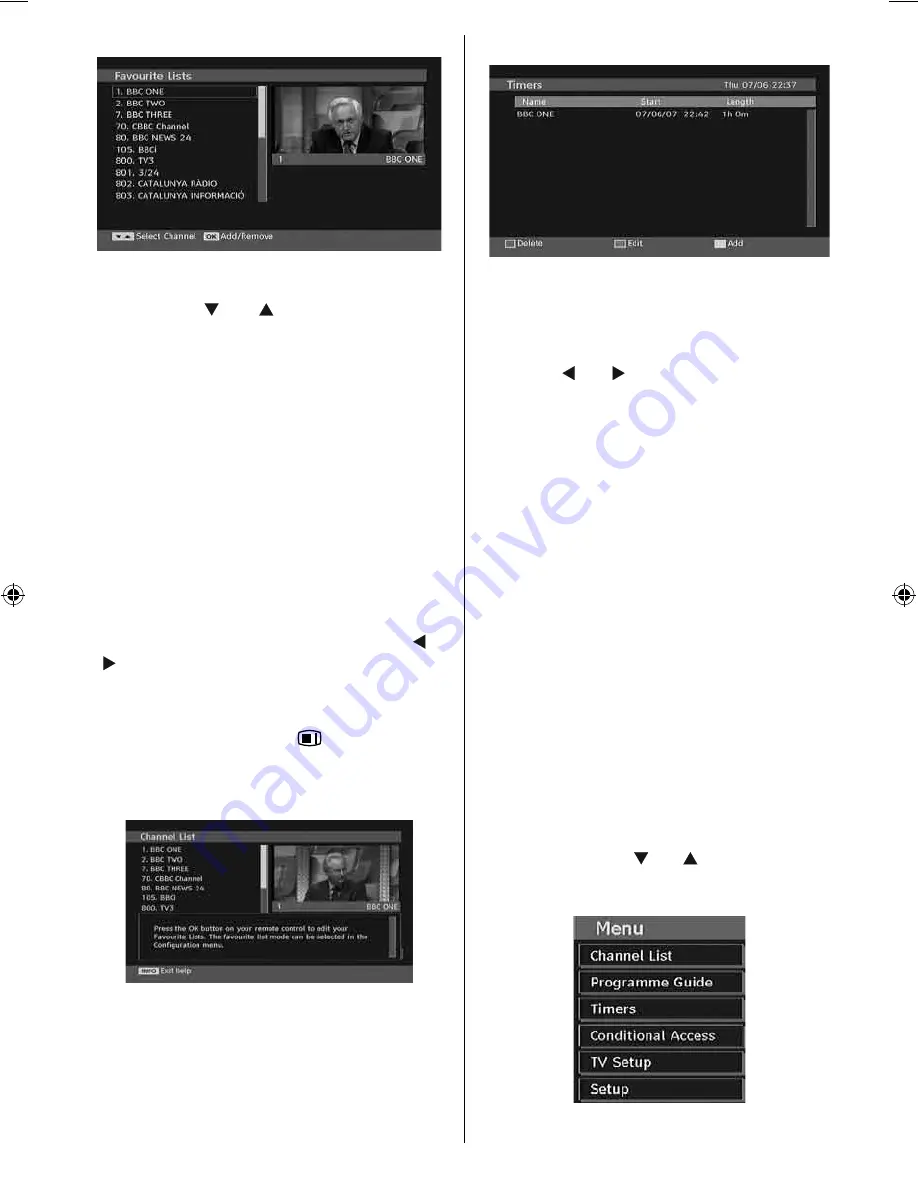
English
- 25 -
How to Add a Channel to a Favourites List
• By pressing “ ” or “ ” buttons, highlight the
channel that you want to add to the favourite
list.
• By pressing
OK
button, the highlighted channel
is added to the Favourite List.
• F icon indicates that a channel is added to
Favourite List.
Removing a Channel from Favourite List
• Highlight the channel that you want to remove
from the favourite list and press OK button to
remove.You can press OK button again to re-
add a channel.
• To activate Favourites, go to the Con
fi
guration
menu and select Favourite mode. Use “ ” or
“ ” to set Favourite mode as on. To cancel
Favourites, set Favourite Mode to Off.
On Screen Help
For all menus, press the
/INFO
button to
display the help information about the menu
functions. For Channel List menu the following
message is displayed on the screen:
Program Guide
This section is same with the instructions given
in the General Operations page. Please see
Electronic Programme Guide (EPG) section in
the General Operations part.
Timers
To display timers window, activate the item
from the main menu. To add a timer, press the
YELLOW
button on the remote control. Then
“Add Timer” window appears.
Channel
: “ ” or “ ” keys will navigate the user
through the TV or Radio list.
Date
: Starting date is entered via the Left/Right
or the numeric buttons.
Start
: Starting time is entered via the Left/Right
or the numeric buttons.
End
: Ending time is entered via the Left/Right
or the numeric buttons.
Change/Delete
: permits or prohibits any
modi
fi
cations for other users.
Duration:
Duration between Start and End
time.
Repeat:
You can set a timer to be repeated as
Once, Daily or Weekly.
You can save the adjustments by pressing the
GREEN
key or cancel the process by pressing
the
RED
button. You can edit the list via
GREEN
key and delete with the
RED
button.
Conditional Access
• Press the
MENU
button to display the main
menu and use the “ ” or “ ” button to highlight
the “Conditional Access” line and press the
OK
button:
[GB]_MB25_UKIDTV_BRONZE6_19856W_1055UK_10062536_50145791.indd 25
[GB]_MB25_UKIDTV_BRONZE6_19856W_1055UK_10062536_50145791.indd 25
05.06.2009 15:24:44
05.06.2009 15:24:44
















































