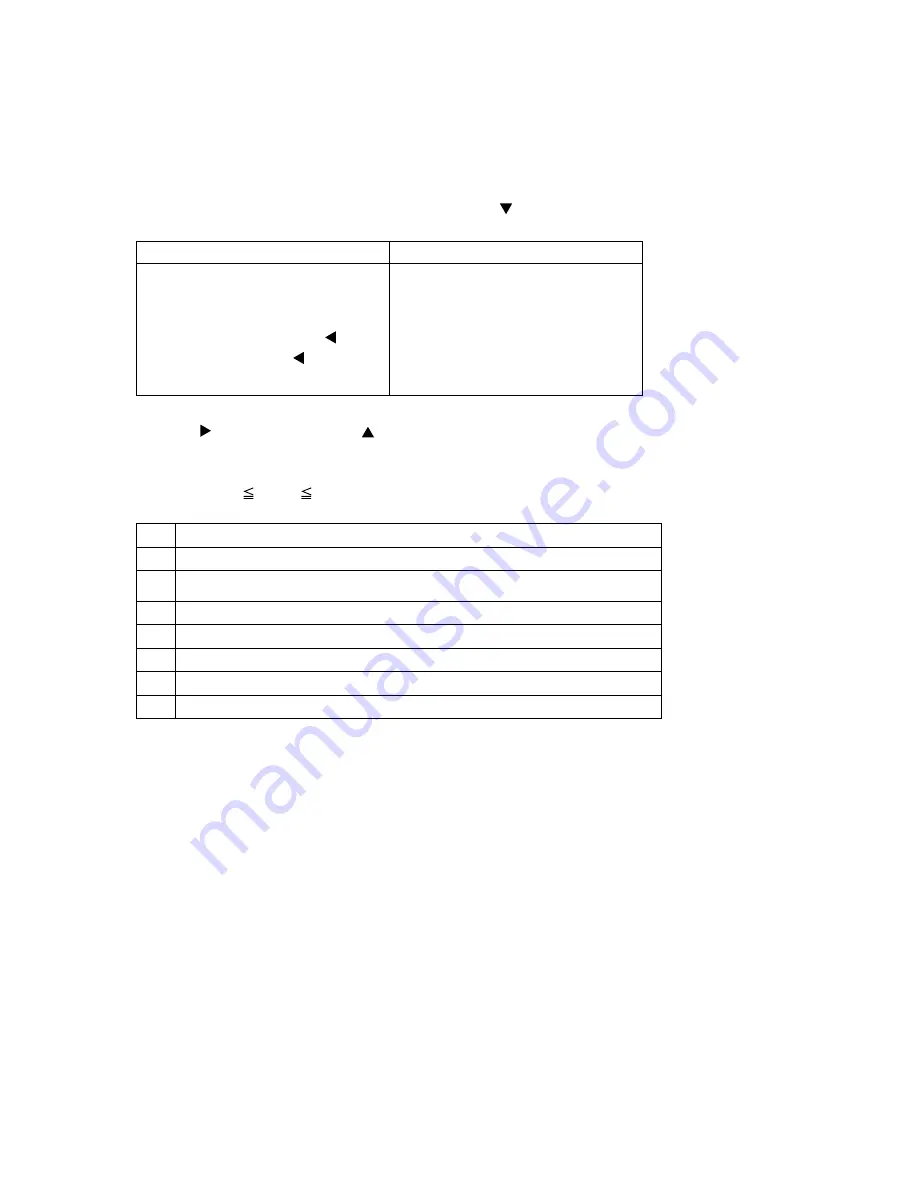
10
PJ-TX10 (C10H)
4-7 AIR-SENSOR adjustment
When the PWB assembly MAIN or the PWB assembly SENSOR is replaced, perform this adjustment after com-
pleting reassembling the projector.
1. Open SERVICE MENU and choose AIR-SENSOR by using button.
Service menu comes up by following operation.
By the control panel
By the remote control transmitter
1. Display the menu by the “MENU”
button.
2. Select the “OPTION” on the menu.
3. Continue press the button “ ”
fi
rst,
then press the button “ ” together
with “INPUT”, and hold for 3 seconds.
1. Display the menu by the “MENU”
button.
2. Select the “OPTION” on the menu.
3. Press the “ON” button.
Next hold the “ON” button for 3
seconds.
2. Press the button. Next press the [ ] button to select EXECUTE. The adjustment program runs automati-
cally.
3. After the massage of "END" is displayed, check the Offset value displayed according to the following spec
Spec. : 150 Offset: 227
4. If out of spec, confirm the below conditions Then retry the same adjustment.
Description
(a)
Installing the air filter correctly.
(b)
No obstruction and dust on air filter. (If not good condition, clean or replace
the air filter.)
(c)
Using the proper type of air filter.
(d)
Installing the PWB assembly SENSOR correctly.
(e)
Connecting the proper wires to E7A1 and E981 firmly.
(f)
The component I7A2 on the PWB assembly MAIN stands vertically
(g)
The component D981 on the PWB assembly SENSOR stands vertically
5. If the all conditions above is okay, replace the PWB assembly Main.
Содержание Illumina PJ-TX10
Страница 52: ...PWB assembly MAIN 1 C10H ...
Страница 53: ...PWB assembly MAIN 2 C10H ...
Страница 54: ...PWB assembly MAIN 3 C10H ...
Страница 55: ...PWB assembly MAIN 4 C10H ...
Страница 56: ...PWB assembly MAIN 5 C10H ...
Страница 57: ...PWB assembly MAIN 6 C10H ...
Страница 58: ...PWB assembly MAIN 7 C10H ...
Страница 59: ...PWB assembly MAIN 8 C10H ...
Страница 60: ...PWB assembly MAIN 9 C10H ...
Страница 61: ...PWB assembly MAIN 10 C10H ...
Страница 62: ...MEMO MEMO ...
Страница 64: ...PJ TX10 YK No 0536E Digital Media Division QR57681 Printed in Japan JE ...

























