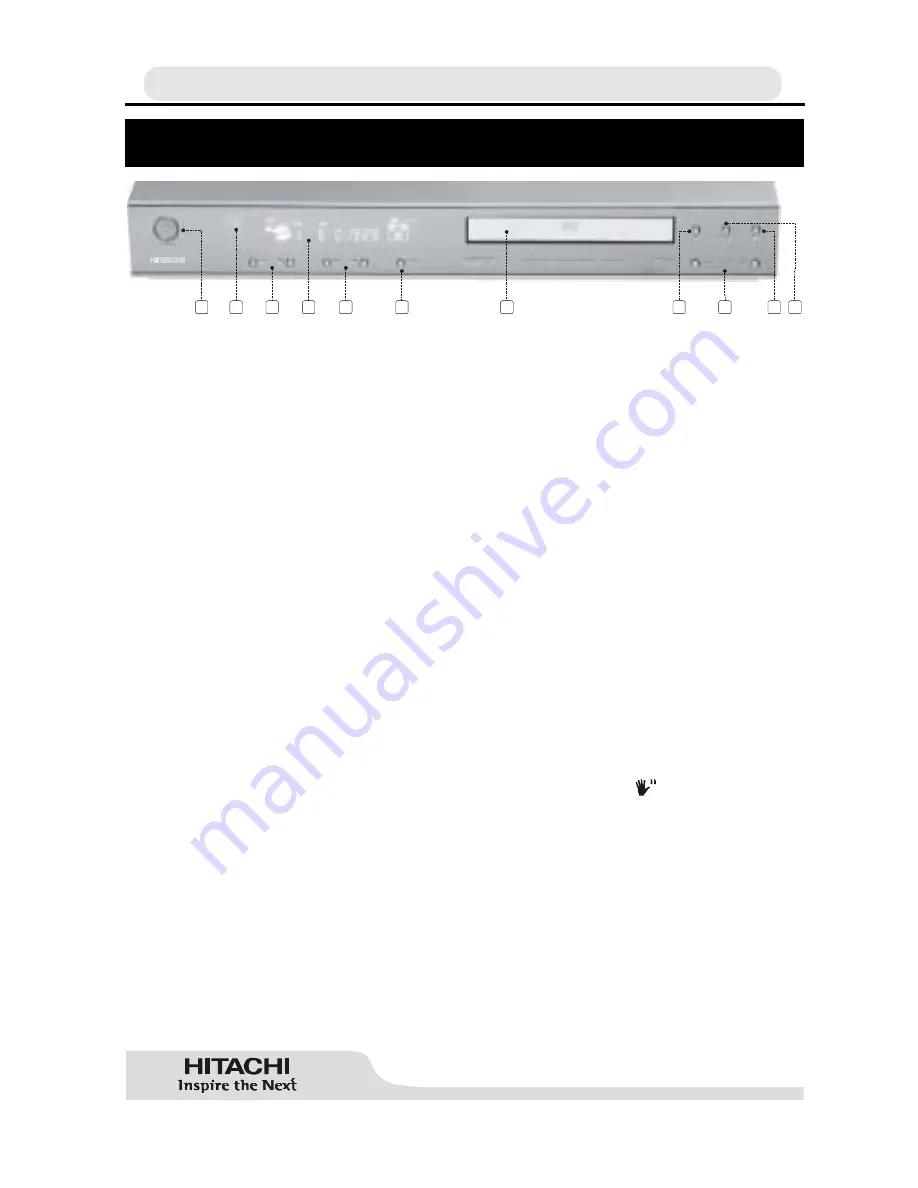
Ä
11
FRONT PANEL FUNCTIONS
1. STANDBY button
Turns on and off the standby of the player.
2. Standby LED
Indicates Standby and normal operation modes.
RED:
Stand-By
3. SKIP buttons
Press to go back to the preceding chapter/track or to go to the next chapter/track.
4. Front Panel Display (VFD)
Indicates the playing time, title, chapter/track, etc.
5. SEARCH buttons
Used to search fast forward or backward at 2, 4, 6 or 8 times normal playback speed.
6. MODE button
Using these button you can change the receiver mode between DVD/CD - Radio - SCART - AV.
7. Disc Tray
Place a disc on the tray.
8. OPEN/CLOSE button
Opens or closes the disc tray.
9. /- buttons
Using these buttons you can adjust speaker volumes.
10. STOP button
Stops playing disc.
11. PLAY/PAUSE button
Plays/Pauses the disc. For any DVD title that has a root menu with still picture, this button
functions as button select (selects highlighted item) in the root menu. Otherwise the disc will
prohibit this functioning of play/pause button on the root menu, and
´
symbol will appear
on screen.













































