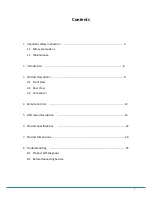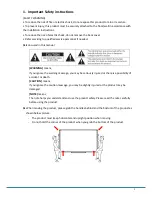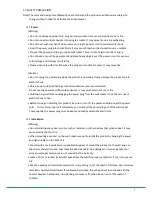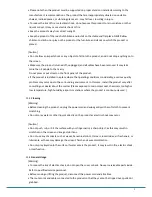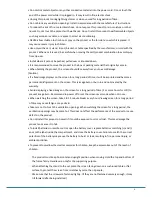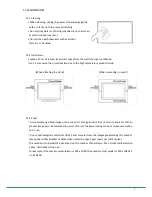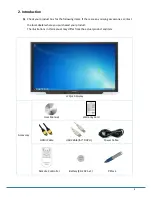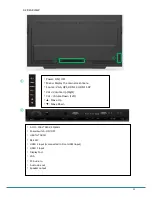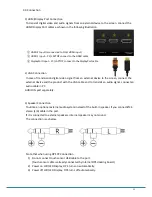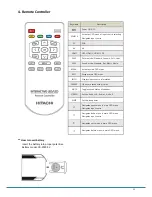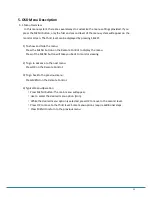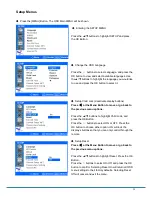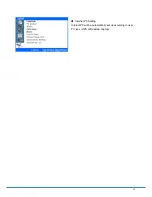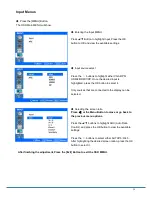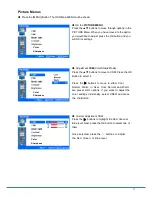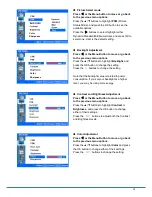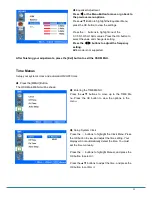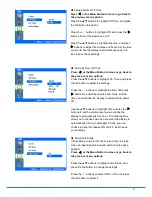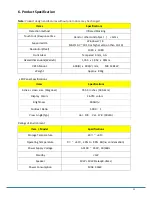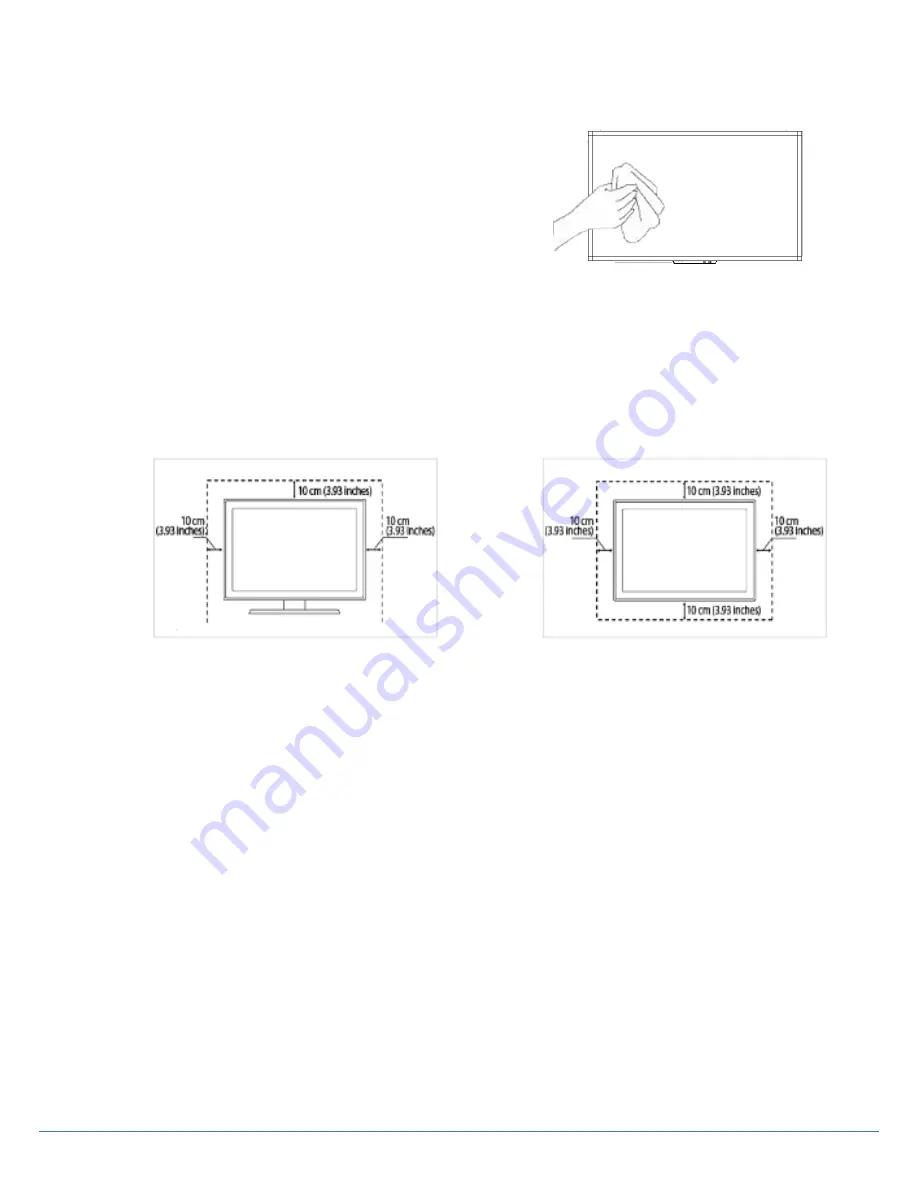
7
1.2 MAINTENANCE
1.2.1 Cleaning
• When cleaning, unplug the power cord and wipe gently
with a soft dry cloth to prevent scratching.
• Do not spray water or other liquids directly on the screen
as electric shock may occur.
• Do not clean with chemicals such as alcohol,
thinners, or benzene.
1.2.2 Installation
• Leave a 10 cm (4 inches) (minimum) space from the wall for proper ventilation.
If not, it may cause fire or malfunction due to the high temperature product inside.
[When attaching the stand] [When mounting on a wall]
1.2.3 Panel
•
Avoid displaying a fixed image on the screen for a long period of time (2 or more hours for LCD) to
prevent image burn. Recommend to power off or set the power saving mode or screen saver when
not in use.
•
Due to technological constraints of the Panel manufacturer, the images generated by this product
may appear either brighter or darker than normal by appr. 1ppm (parts per million) pixel.
The number of sub-pixels of a panel by size: The number of Sub-Pixels = Max. Horizontal Resolution
x Max. Vertical Resolution x 3.
For example, if the maximum resolution is 1920 x 1080, the number of sub-pixels is 1920 x 1080 x 3
= 6,220,800.
Содержание HILF75101
Страница 24: ...24 7 Product Dimensions ...
Страница 27: ...27 ...