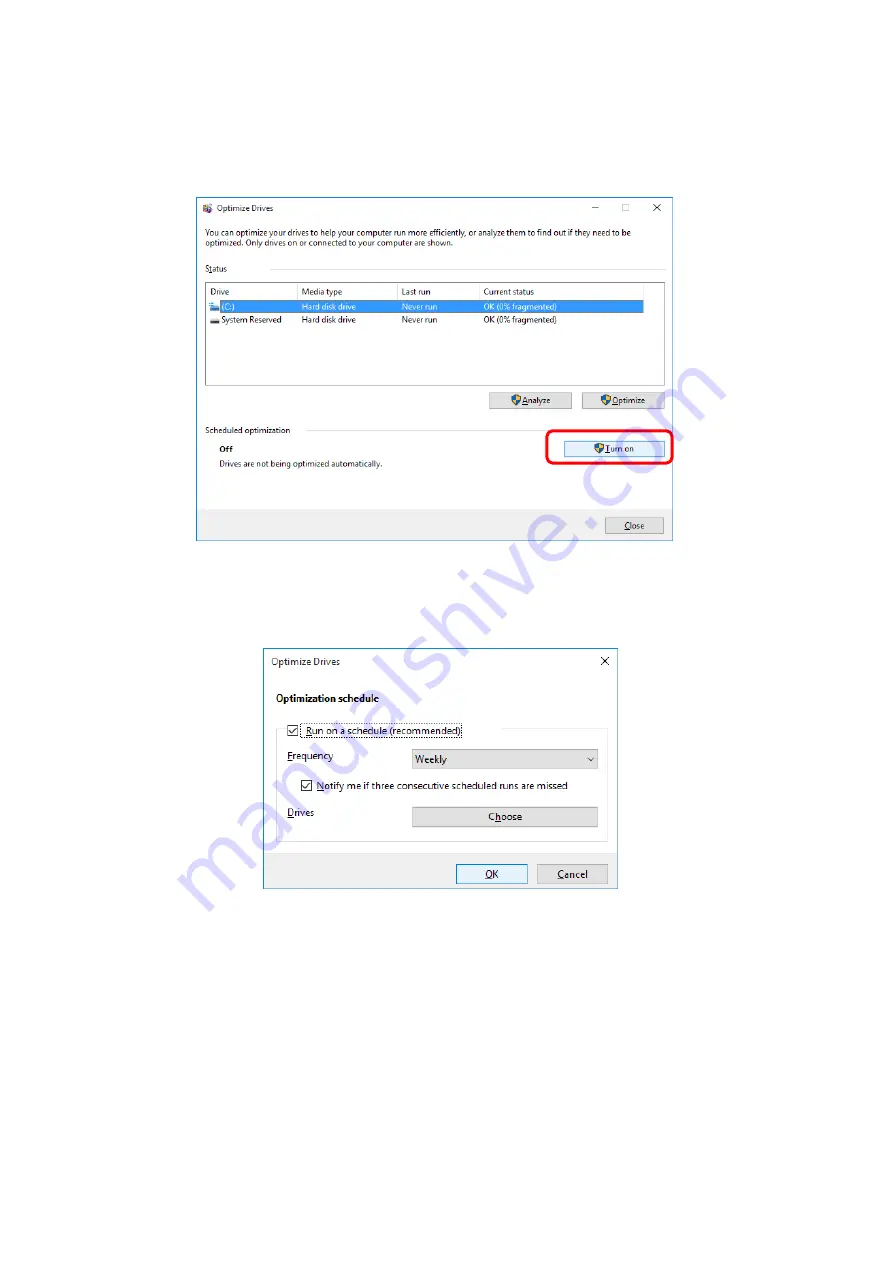
4. PRECAUTIONS WHILE THE OS IS RUNNING
4-13
4. The
Optimize Drives
window appears.
・
Under
Scheduled optimization
, click
Turn on
.
5. The
Optimization schedule
window appears. Select the
Run on a schedule
(recommended)
check box.
6. As required, configure the frequency of defragmentation. The initial schedule of
defragmentation is as follows.
・
Frequency: Weekly
7. Click
Choose
.
Содержание HF-W6500
Страница 1: ...USER S MANUAL HITACHI INDUSTRIAL COMPUTER HF W6500Model 55 50 INSTRUCTION MANUAL WIN 62 0068 01 ...
Страница 30: ...This Page Intentionally Left Blank ...
Страница 48: ...This Page Intentionally Left Blank ...
Страница 79: ...This Page Intentionally Left Blank ...
Страница 91: ...2 OPERATION 2 12 4 Click ACPI x64 based PC Microsoft ACPI Compliant System PCI Express Root Complex ...
Страница 109: ...This Page Intentionally Left Blank ...
Страница 145: ...This Page Intentionally Left Blank ...
Страница 190: ...This Page Intentionally Left Blank ...
Страница 311: ...This Page Intentionally Left Blank ...






























