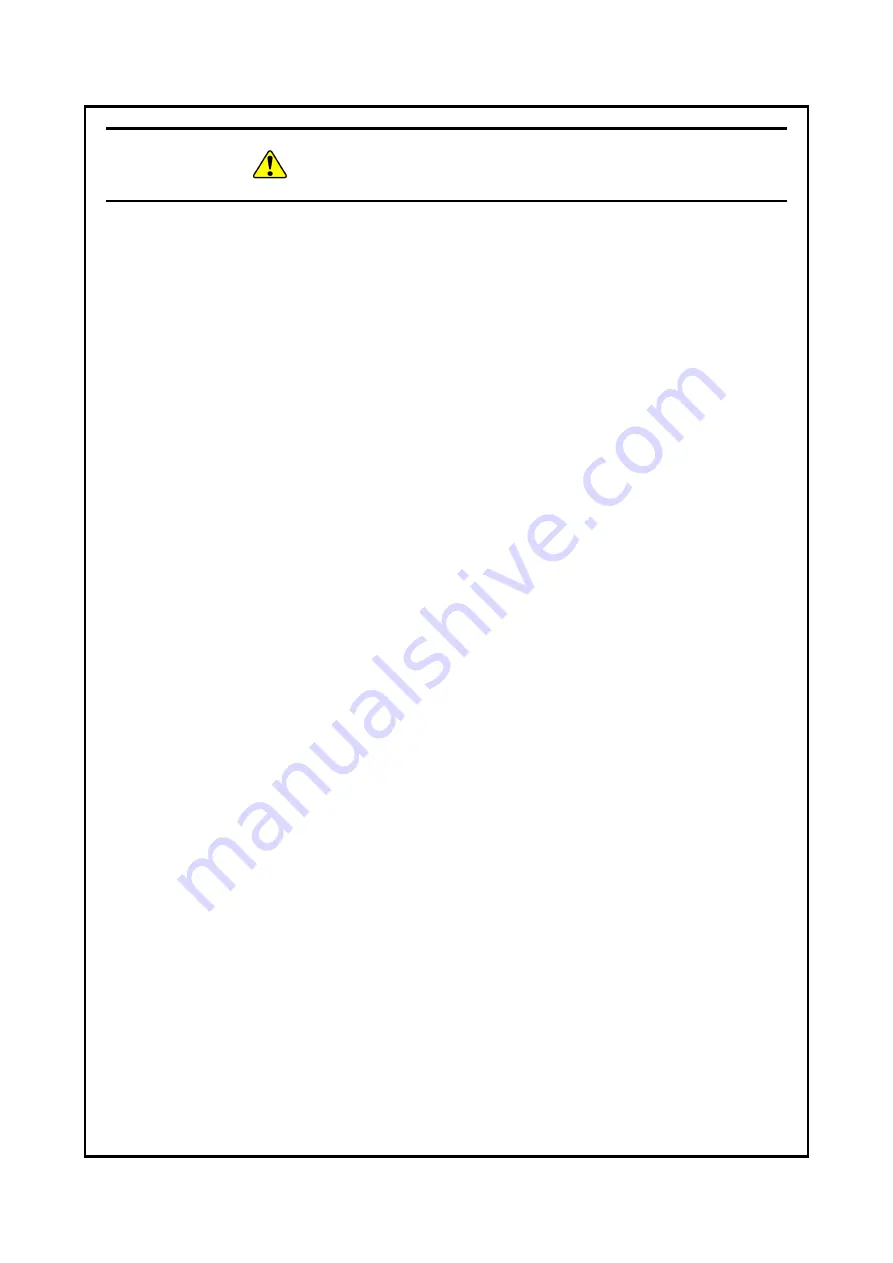
S-12
SAFETY INSTRUCTIONS (Continued)
Put the HDD on a shock-absorbing material such as an antistatic cushion
even for a temporary task. If you put an HDD directly on a hard surface such
as a desktop, a failure or a shorter life span of the unit or loss of data may
result due to possible jarring or shock.
Never remove the screws on an HDD while the power to the unit is on. Never
hot-swap HDDs. If you do either of these, failure of the equipment or the
drive may result.
Before you replace an HDD, make sure you shut down the OS, unplug the
power cord from the outlet, and wait for at least one minute.
Install or remove an HDD only if necessary, for example, when you need to
replace an HDD due to failure. If you do it frequently, failure of the
equipment may result.
Fully insert an HDD. Loose contact and missing screws may result in failure.
Do not give a shock to an installing HDD and the already mounted hard disks
during installing. If you give a shock to an HDD, failure of the drive may
result.
(See page 5-16.)
Even temporarily, place the CFast on antistatic cushioning to absorb any
impact. If you place it directly on a hard surface (for example, on a desk), it
may malfunction, destroy the data, or shorten the life of the CFast due to the
impact.
Do not remove a screw from the CFast cover, or hot swap the CFast. This
may cause the CFast to malfunction.
Before replacing the CFast, shut down the OS, unplug the power cord from
the outlet, and wait for at least one minute.
Install or remove the CFast only if required (for example, to replace the
faulty CFast). If you do it frequently, failure of the equipment may result.
Install the CFast firmly and securely. Loose contact and missing screws may
result in failure.
When installing or removing the CFast, be very careful not to make an
impact on the CFast. An impact on the CFast may cause it to malfunction.
(See page 5-19.)
Содержание HF-BX1000
Страница 1: ...BX 62 0001 01 ...
Страница 2: ...BX 62 0001 01 ...
Страница 61: ...This Page Intentionally Left Blank ...
Страница 70: ...3 OPERATION 3 9 5 Click ACPI x86 based PC Then click Microsoft ACPI Compliant System 6 Click PCI bus ...
Страница 79: ...3 OPERATION 3 18 2 In the Graphics and Media Control Panel window select Advanced Mode and click OK ...
Страница 85: ...This Page Intentionally Left Blank ...
Страница 155: ...This Page Intentionally Left Blank ...












































![Lenovo 90B6 [H50-50 ES] User Manual preview](http://thumbs.mh-extra.com/thumbs/lenovo/90b6-h50-50-es/90b6-h50-50-es_user-manual_201023-01.webp)



