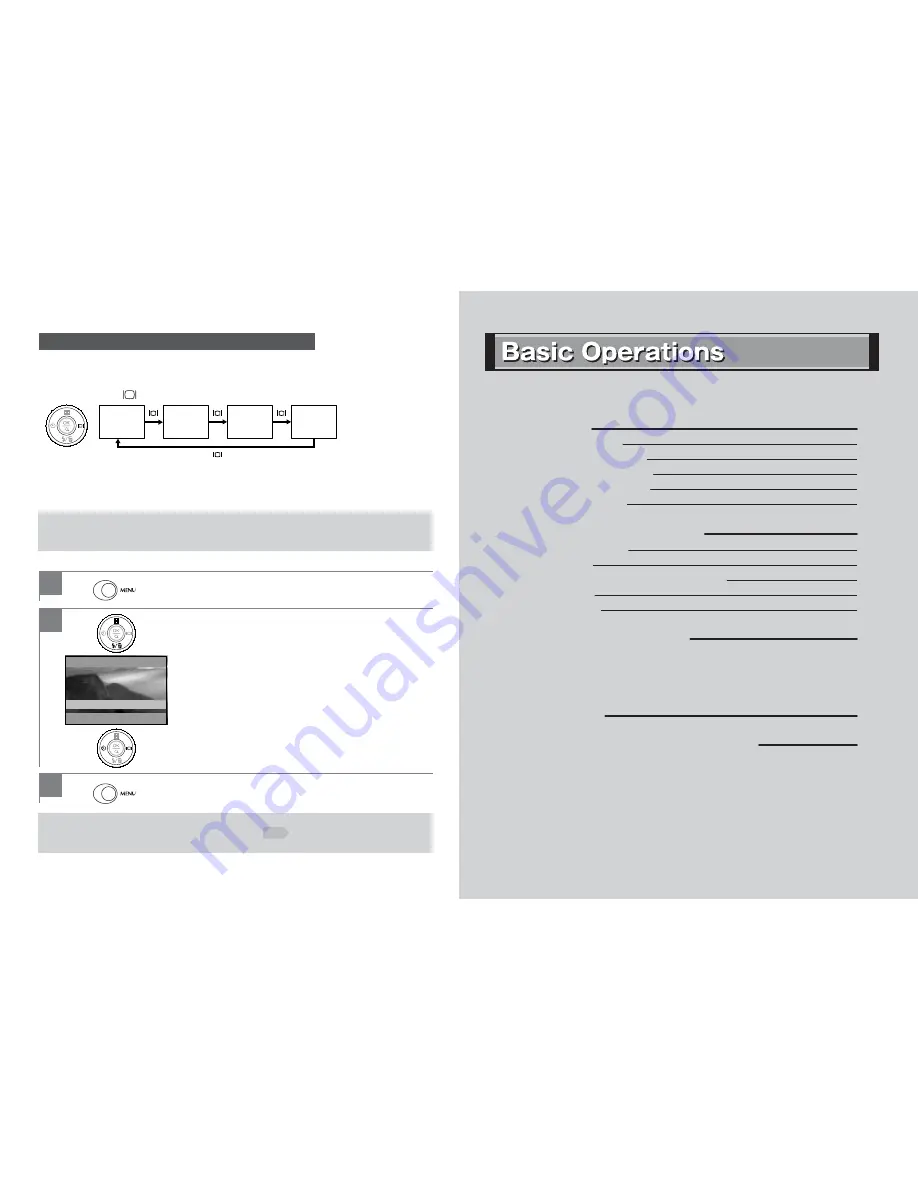
Getting Ready
■ Setting the Batteries
■ Turning On/Off the Power
■ Setting the Date and Time
■ Using an SD Memory Card
■ Setting to the Default
Capturing Still Images/Videos
■ Capturing Still Images
■ Using the Flash
■ Shooting Close-Up Shots (Self-Portraits)
■ Using the Zoom
■ Capturing Videos
Viewing Still Images/Videos
○Zoom Playback
○Index Playback
○Video Playback
Deleting Images
Playing/Capturing Images Using a TV
This chapter describes the basic operations of the HDC-401EX. Once you understand
the content this chapter, you can operate the basic functions of the camera.
17
17
19
20
23
25
27
27
30
31
32
33
35
36
37
38
39
43
16
The LCD monitor display in each mode can be switched in the manner described below.
Still Image/Video Capture Mode
Press the display
button(
【
P
】
).
〈Default〉
:A standard display mode in which the basic settings are shown as icons.
〈Grid〉
:Grids are displayed to facilitate layout setting.
〈Image only〉
:Only the image is displayed.
〈Display off〉
:The LCD monitor display is turned off. Use this mode to capture an image by looking into the viewfinder.
●
The Grid or Display off function cannot be used in the Video Capture mode.
●
If the power is turned off or the camera is switched to the Playback mode, the selected
LCD monitor display mode in the Still Image/Video Capture mode returns to Default.
Playback Mode
●
The LCD monitor display mode in the Playback mode, selected here, is retained even after the
power is turned off. However,
Setting to the Default
returns to
Default
mode.
●
When video is played, image information is not displayed even when
Details
is selected.
Switching the LCD Monitor Display Mode
15
〈Default〉
〈Grid〉
〈Image only〉
〈Display off〉
Press
MENU
in the Playback mode.
1
In the
Playback Menu
screen, select
Display Mode
using【
M
】
【
N
】and then
select
Default, Details
or
Image Only
using
【
O
】
【
P
】.
[Details]…Image size, ISO and other image-related
information are displayed in this mode.
2
Pressing
MENU
saves the selection, and
then the camera exits
Playback Menu
.
3
Playback Menu
Delete
Protect
Copy to card
Display mode
Default
O
/
P
:
Change
OK:
Set
P25
Содержание HDC-401EX
Страница 52: ...102 101 Memo Memo Memo Appendix ...
























