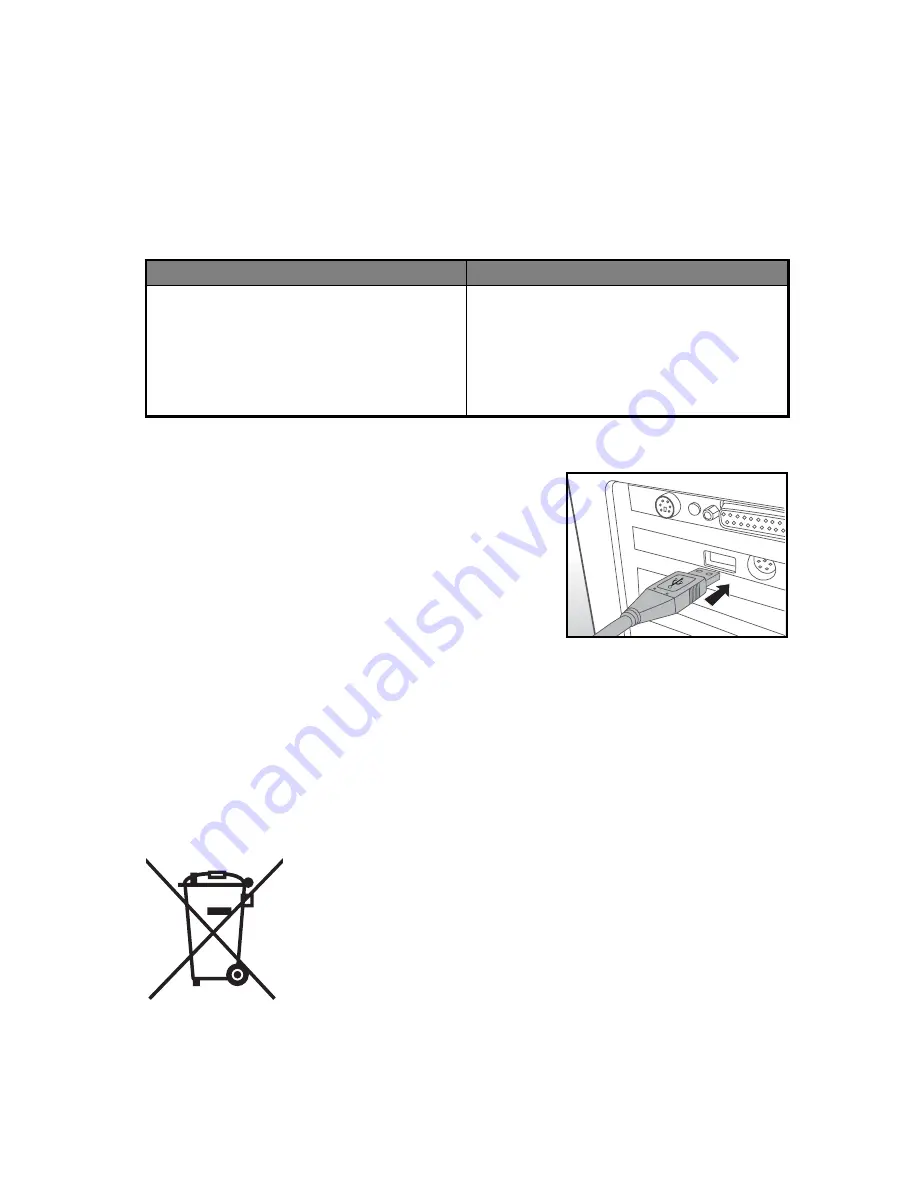
QSG
-7
TRANSFERRING FILES TO YOUR
COMPUTER
System Requirement
Downloading Your Files
1. Connect one end of the USB cable to an available
USB port on your computer.
2. Connect the other end of the USB cable to the
USB terminal on the camera.
3. Turn on your camera.
4. Select [PC] using the
c
/
d
buttons and press the
SET
button.
5. From the Windows desktop, double click on “My
Computer”.
6. Look for a new “removable disk” icon.
This “removable disk” is actually the memory (or memory card) in your camera.
Typically, the camera will be assigned drive letter “e” or higher.
7. Double click on the removable disk and locate the DCIM folder.
8. Double click on the DCIM folder to open it to find more folders.
Your recorded images and video clips will be inside these folders.
9. Copy & Paste or Drag-N-Drop image and video files to a folder on your computer.
Mac users:
Double-click the “untitled” or “unlabeled” disk drive icon on your desktop.
iPhoto may automatically launch.
This symbol mark [crossed-out wheeled bin] indicates separate collec-
tion of waste batteries in the EU countries. The batteries provided with
this product shall not be treated as household waste. Please use the
return and collection systems available in your country for the disposal
of the waste batteries.
If a chemical symbol is printed beneath the symbol mark, this chemical
symbol means that the batteries contains a heavy metal at a certain
concentration. It is indicated as follows:
Hg: mercury, Cd: cadmium, Pb: lead.
Windows
Macintosh
Pentium III 1GHz or equivalent
Windows XP/Vista/7
512MB RAM
150MB available hard disk space
CD-ROM drive
Available USB port
PowerPC G3/G4/G5
OS 10.3.9 or later
256MB RAM (512 MB recommended)
128MB available hard disk space
CD-ROM drive
Available USB port























