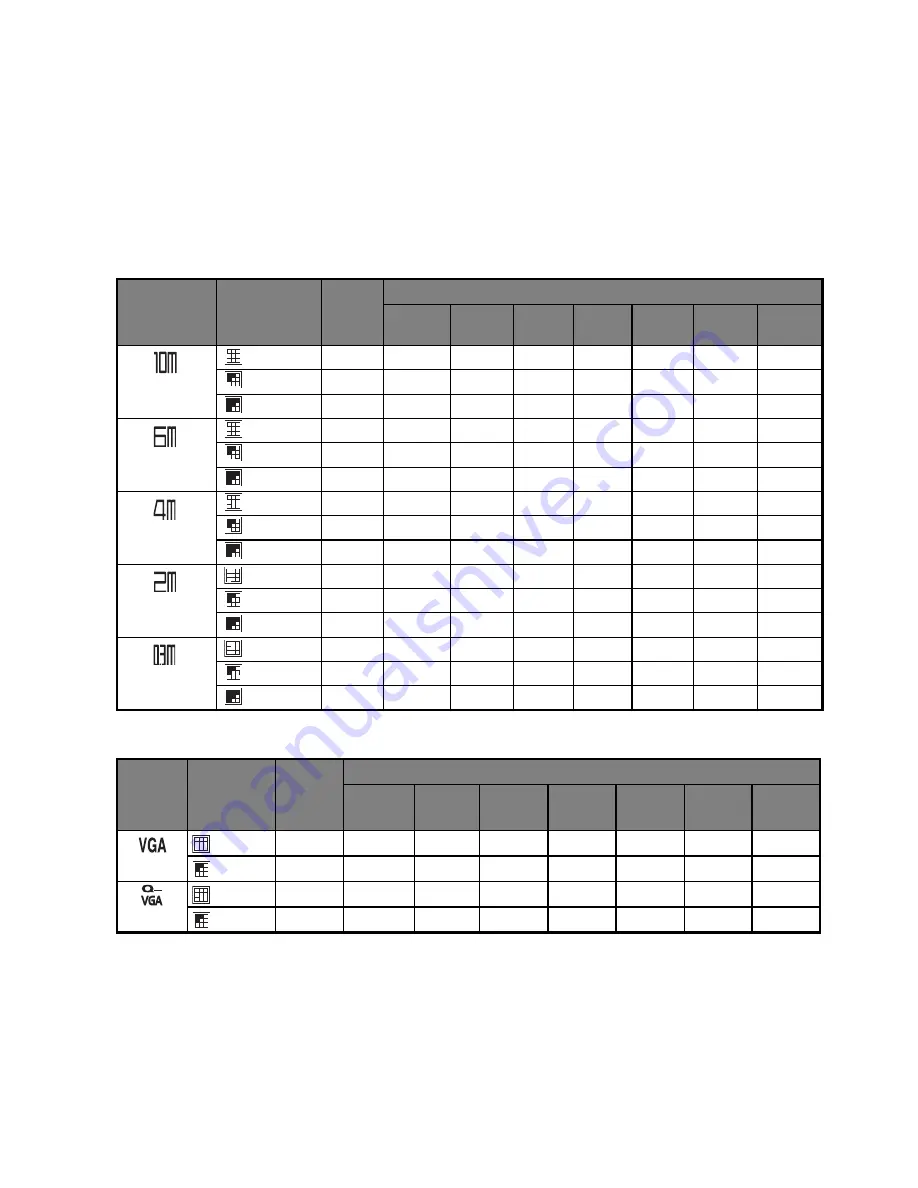
EN-37
APPENDIX
Possible Number of Shots
Possible number of shots (still image)
The table shows the approximate shots that you can capture at each setting based on
the capacity of the internal memory and the SD/SDHC memory card.
Possible recording time / sec (video clip)
* We recommend a memory card of at least 10MB/Sec write speed to prevent auto stop or
unexpected results. If you experience an error using a slower SD/SDHC memory card, you
can set your camera’s video recording to QVGA (320 x 240) and standard quality.
Size
Quality
Internal
Memory
SD/SDHC
memory card capacity
64MB
128MB
256MB
512MB
1GB
2GB
4GB
SDHC
3648 x 2736
Fine
4
10
22
45
91
182
366
734
Standard
11
24
50
102
205
411
823
1648
!
Economy
13
29
60
122
245
491
985
1971
2816 x 2112
Fine
13
29
59
120
241
484
970
1942
Standard
18
39
79
161
323
648
1298
2599
!
Economy
20
43
87
177
355
712
1426
2854
2272 x 1704
Fine
24
52
106
215
432
865
1733
3469
Standard
27
58
117
237
476
953
1909
3821
!
Economy
31
67
137
276
554
1111
2224
4452
1600 x 1200
Fine
48
102
207
417
837
1676
3356
6718
Standard
56
120
243
488
981
1964
3932
7871
!
Economy
64
136
275
554
1113
2229
4463
8932
640 x 480
Fine
122
260
526
1058
2124
4254
8515
17042
Standard
147
312
631
1269
2545
5097
10203
20421
!
Economy
178
379
765
1539
3087
6182
12373
24764
Size
Quality
Internal
Memory
SD/SDHC
memory card capacity
64MB
128MB
256MB
512MB
1GB
2GB
4GB
SDHC
640 x 480
Fine
00:00:23 00:00:50 00:01:41 00:03:24 00:06:50 00:13:42 00:27:26 00:54:56
Standard 00:00:25 00:00:55 00:01:52 00:03:45 00:07:33 00:15:08 00:30:18 01:00:40
320 x 240
Fine
00:00:58 00:02:05 00:04:13 00:08:30 00:17:05 00:34:14 01:08:32 02:17:11
Standard 00:01:18 00:02:27 00:04:58 00:10:01 00:20:07 00:40:19 01:20:44 02:41:35





































