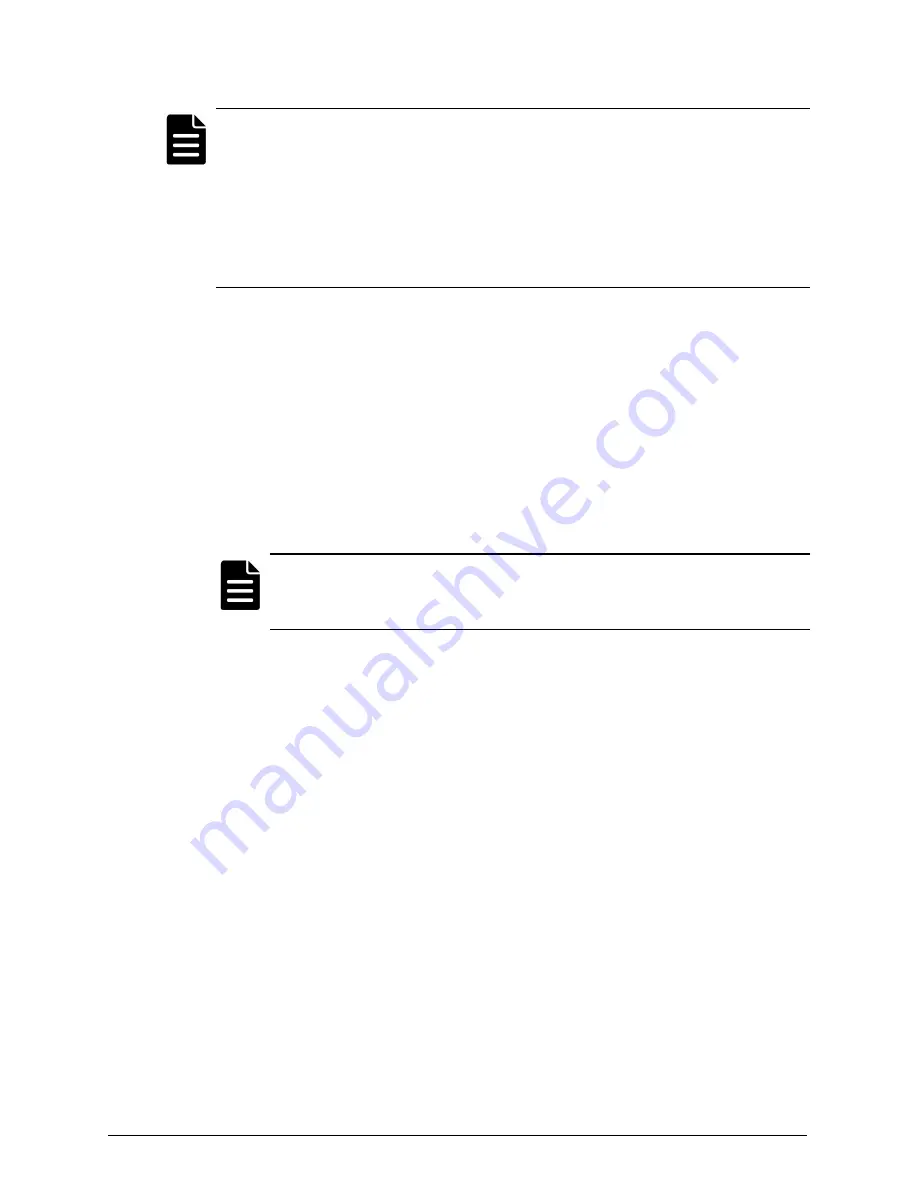
Note:
To register an edge device:
•
You need to authenticate with an AD user. HCP Anywhere does not
support registering an edge device with a SAML user.
•
In your HCP Anywhere profile, you need to have the edge device type
enabled. For information on enabling the edge device type in a profile,
see the
HCP Anywhere Administrator Help
.
To register an edge device:
1.
On the desktop, click the
Registration — HCP Anywhere Edge
desktop
shortcut.
2.
On the
Registration Type
page of the
Registration
wizard:
a.
In the dropdown, select
Recovery
.
b.
In the
Name of device to recover
field, type the name of the edge
device you want to recover.
Note:
You acquire the name of a device from the
Device Management
page in the Management Console. The name of each device is listed
in the
Name
column.
c.
Click
Next
.
3.
In the warning message that appears, click
Ok
.
4.
On the
Server Information
page:
a.
Enter the fully-qualified domain name of your HCP Anywhere
system. You can't register an edge device using the IP address of
your HCP Anywhere system.
b.
Optionally, if the Windows Server accesses the internet using a
proxy, do these:
a.
Click
Advanced
.
b.
In the
Proxy Server
field, enter the IP address or DNS name of the
proxy server.
c.
In the
Proxy Port
field, enter the port of the proxy server.
58
Chapter 4: Recovering the HCP Anywhere edge appliance
HCP Anywhere Edge Appliance On-Site Setup and Recovery
Option 2: Reinstall the operating system
Содержание HCP Anywhere Edge
Страница 8: ...8 Preface HCP Anywhere Edge Appliance On Site Setup and Recovery ...
Страница 12: ...12 Chapter 1 HCP Anywhere edge appliance overview HCP Anywhere Edge Appliance On Site Setup and Recovery ...
Страница 60: ...60 Chapter 4 Recovering the HCP Anywhere edge appliance HCP Anywhere Edge Appliance On Site Setup and Recovery ...
Страница 63: ...HCP Anywhere Edge Appliance On Site Setup and Recovery ...







































