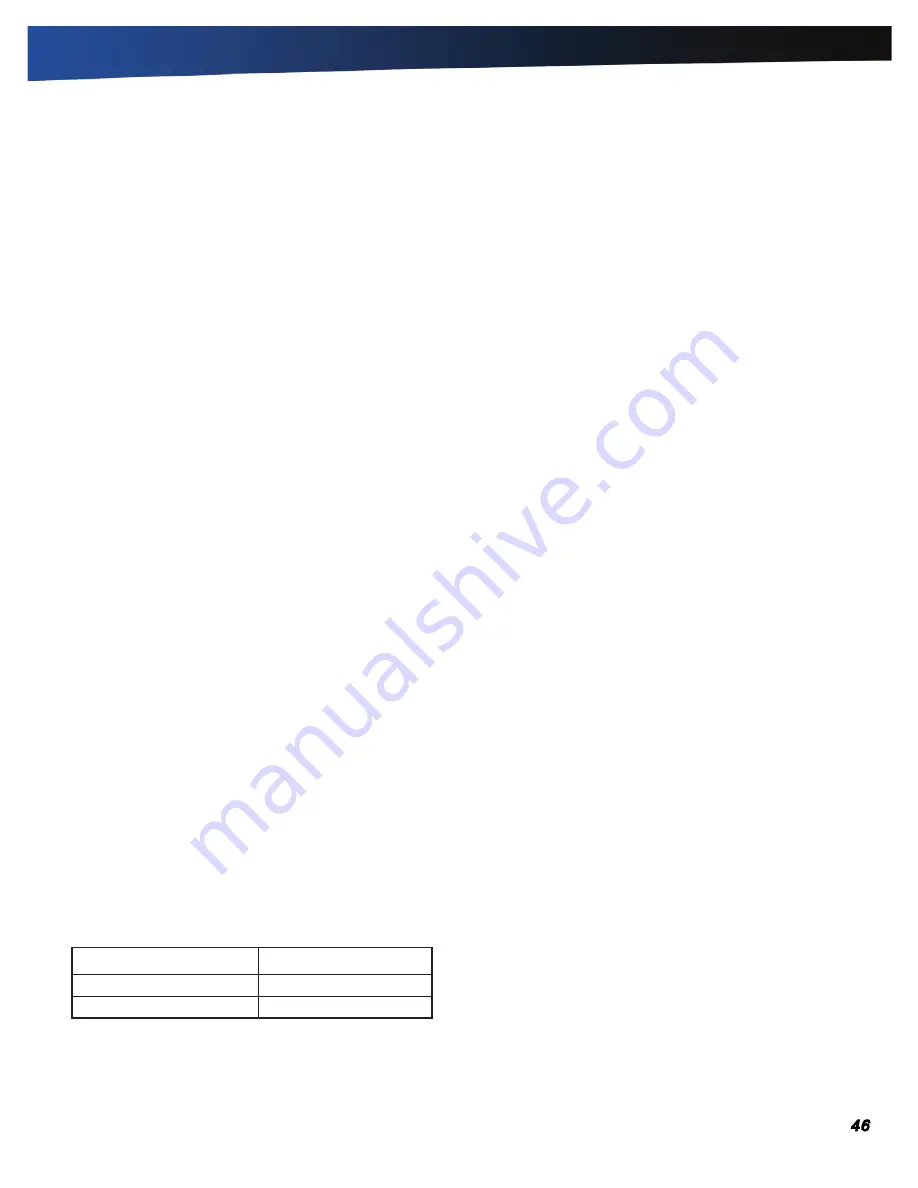
General Dynamics Itronix | 72-0137-003
GD8000 User Guide
Optional Equipment and Accessories
The GD8000 computer has several equipment and accessory
options to further enhance your mobile computing experience
from an optional shoulder strap to docking solutions. Click
here
for a current list of optional peripherals and accessories.
CAUTION
Only purchase accessories that are approved for
use with your computer. Some accessories are proprietary
items and can be obtained through your system vendor. If you
use items that are not approved for use with this computer, you
may cause your computer to malfunction, or to emit or receive
electromagnetic radiation in excess of regulations. For non-
proprietary accessories such as PC Cards or printers, ensure
that the accessory functions properly with your computer
before making the purchase. Your system vendor may be able
to recommend reliable brands and models.
Surge Protection
A large number of computer and high technology equipment
damage is directly related to AC power and telephone line
problems. These problems can include surges, spikes, noise,
interference, and weather-related issue that may cause
glitches, hang-ups, crashes, performance slow downs, and
computer down time. It is recommended that you use a
quality surge protector with your computer and any attached
peripherals.
Vehicle Adapter
The vehicle adapter is an optional device that supplies power
from the vehicle battery to operate the computer and charge
the battery installed in the unit. It typically connects to the
vehicle battery using the cigarette lighter socket.
CAUTION
The vehicle adapter is only designed for
temporary use. Use the optional vehicle dock to power
and secure the GD8000 for frequent or long term vehicle
installations.
To prevent possible damage to the battery, the system will
not allow the battery to charge at extreme temperatures. Be
aware of the following charging characteristics, especially if the
computer is left unattended in a closed vehicle.
Temperature
Charging Activity
<5°C (<41°F)
Battery will not charge
>50°C (<122°F)
Battery will not charge
To connect the vehicle adapter
1.
Insert the vehicle adapter power cord into the power port on
the computer.
2.
Insert the cigarette lighter adapter into the vehicle’s cigarette
lighter socket (12V), turning it slightly to make a good connec-
tion.
The Power LED on the adapter lights to indicate current is
reaching it. When you connect the vehicle adapter, it auto-
matically begins charging the computer’s battery. At moder-
ate temperatures, around 20°C (68ºF), the battery will be fully
charged in approximately four to five hours. However, as the
battery temperature approaches the ends of its temperature
range (5°C/41°F to 50°C/122°F), it will take longer to charge the
battery.
CAUTION
Avoid exposing batteries to extremely hot or cold
temperatures for long periods. To prevent possible damage to
the battery, the GD8000 laptop does not allow the battery to
charge if the internal temperature of the battery gets too low (<
5°C or < 41°F) or too high (> 50°C or > 122°F).
Vehicle Dock
The vehicle dock is designed to safely secure the computer in
a vehicle. It includes a key lock for security. You can use the
vehicle dock to:
Charge batteries with voltage from the vehicle battery
Communicate with other devices
Automatically connect to an external antenna
CAUTIONS
Do not open the vehicle dock case. It has no user-replaceable
parts. The vehicle dock is internally protected; it resets
automatically if there is a power fault.
Do not use the vehicle dock to charge the computer battery
overnight. Turn off the vehicle dock at the end of each work day
to prevent draining the voltage in your vehicle’s battery below
starting levels.
To charge a battery installed in the computer
1.
Place the computer onto the vehicle dock, making sure it is
securely latched.
2.
If charging is required it begins automatically. The Battery
Power LED lights.
3.
When the battery is fully charged, the Battery Power LED turns
off.


























