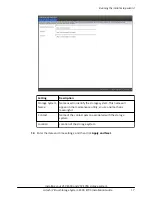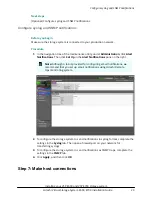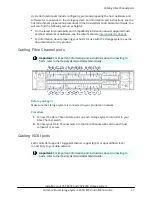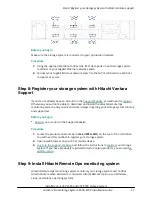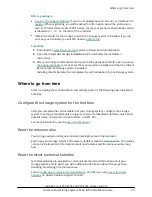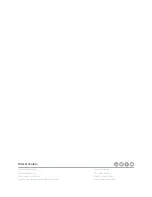Отзывы:
Нет отзывов
Похожие инструкции для E590

SOHORAID ST4-TB3
Бренд: Stardom Страницы: 25

ES424X6+BHP
Бренд: Sans Digital Страницы: 2

H-8184
Бренд: U-Line Страницы: 39

CSMD2-B440
Бренд: Convex Страницы: 19

DAS-300 E
Бренд: dallmeier Страницы: 32

SAS 760J
Бренд: JetStor Страницы: 71

AN1003
Бренд: Microchip Technology Страницы: 33

DUOTECH HIGH-STORE+
Бренд: Keter Страницы: 31

Biggest FW800
Бренд: LaCie Страницы: 2

55051
Бренд: Hama Страницы: 8

DS1621xs+
Бренд: Synology Страницы: 28

10/20 GB TR-5
Бренд: IBM Страницы: 36

UltraDock v5
Бренд: WiebeTech Страницы: 8

StorageScaler 2460
Бренд: DataDirect Networks Страницы: 46

SFA12K-20
Бренд: DataDirect Networks Страницы: 106

DataDock 350
Бренд: MicroNet Страницы: 33

185XGR
Бренд: morse Страницы: 6

PREMIUM SERIES
Бренд: Craftsman Страницы: 6