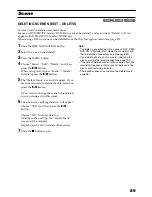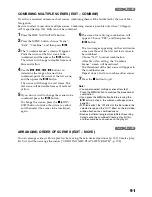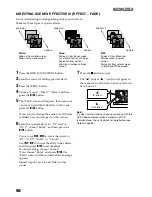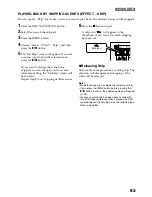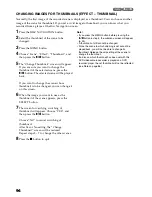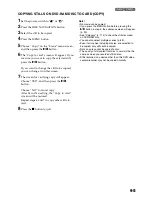103
SWITCHING TO DISPLAY OF EACH PLAY LIST (SELECT)
Select the desired one of multiple play lists: The Disc Navigation screen of the selected play list will
appear.
1
Press the DISC NAVIGATION button.
2
Press the MENU button.
3
Use the
2
/
1
/
0
/
/
/
buttons to
choose “Select” on the “PlayList” menu
screen, and then press the
button.
4
Use the “Select Playlist” screen to select the
play list you wish to display, and then press
the
button.
The Disc Navigation screen of the selected
play list will be displayed.
Note
:
To display the Disc Navigation screen showing all
programs (all recorded scenes), choose “All
Programmes” on the “Select PlayList” screen.
●
Editing on play list
When making settings on play list, such as
changing title, setting skip, adding fade, etc., use
the same procedure for setting on programme or
scenes. Perform these settings, referring to the
following reference pages:
PLAYING BACK A PLAY LIST (PLAY)
1
Press the DISC NAVIGATION button.
2
Press the MENU button.
3
Use the
2
/
1
/
0
/
/
/
buttons to
choose “Play” on the “PlayList” menu screen,
and then press the
button.
4
Use the “Start Playlist” screen to select the
play list to be played back, and then press the
button.
The selected play list will be played back
from the first scene. To cancel playback
midway, press the
button: The Disc
navigation screen of the play list being played
back will appear.
Note
:
If “Repeat Play: On” is specified, the play list will be
repeatedly played back (p. 114).
Deleting scene,
p. 89
Changing thumbnail,
p. 94
Setting skip,
p. 93
Adding fade,
p. 92
Combining scenes,
p. 91
Dividing a scene,
p. 90
Copying to card,
p. 95
Changing title,
p. 100, 108
Arranging order of scenes
(only on play list)
p. 107