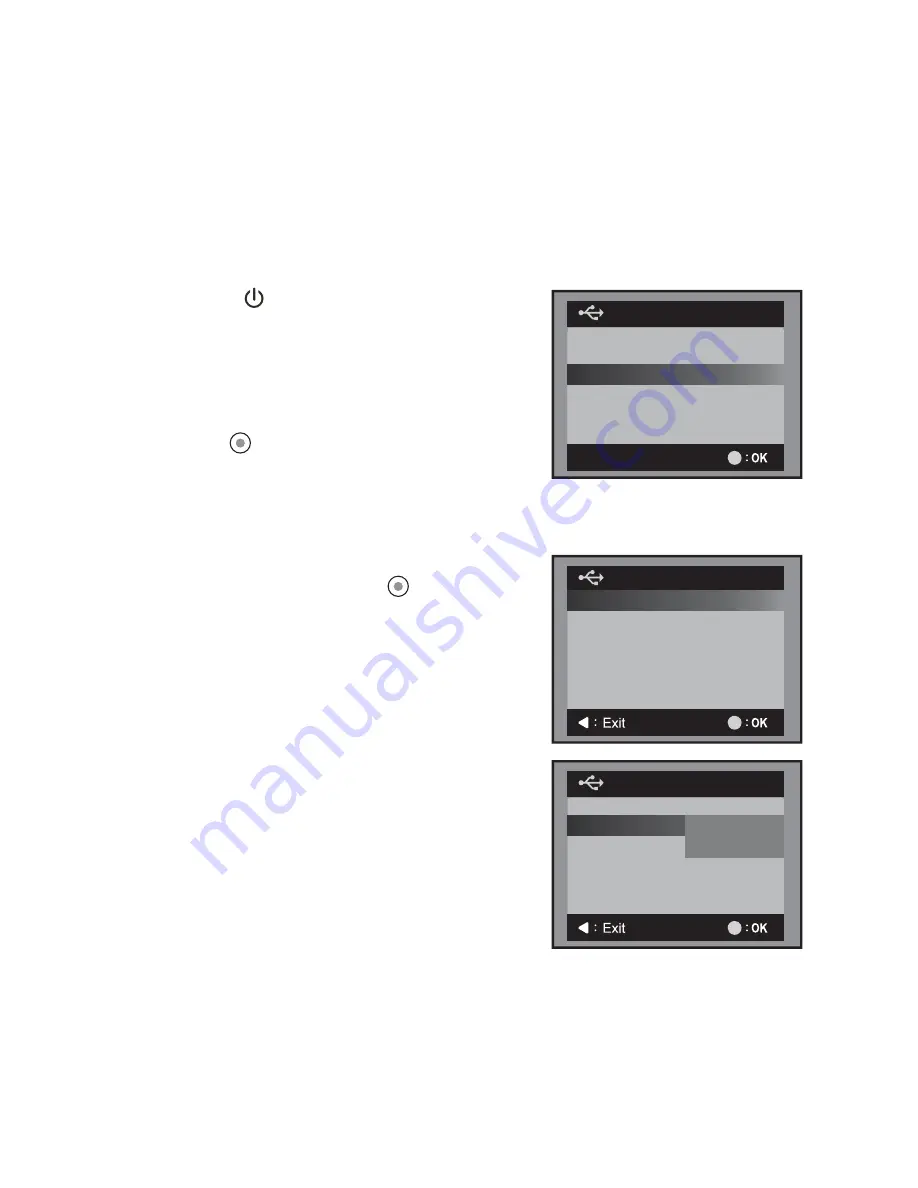
EN-40
Connecting to a PictBridge Compliant Printer
Read this section if the model you purchased is included with the PictBridge functions.
If a printer that supports PictBridge is available, still images can be printed by connecting the
digital video camera directly to the PictBridge-compatible printer without using a computer.
Connecting the video camera to the printer
1. Press the
button until the digital video
camera turns on.
2. Connect one end of the USB cable to your
digital video camera.
3. Connect the other end of the USB cable to the
USB port on the printer.
4. Select [Pictbridge] with the
c
/
d
buttons, and
press the
button.
Printing images
When the digital video camera is properly connected to a PictBridge compliant printer
and set to [Pictbridge], the PictBridge menu is displayed on the monitor.
1. Select the item you wish to configure with the
c
/
d
buttons, and press the
button.
[Images]:
!
Sets whether you wish to print a
specific image or all images. You may also
select the printing number for a specific
image.
[Date Print]: Sets whether you wish to print
images with date imprint.
[Print]:
!
After all settings are set, select [Print]
to start printing.
USB Mode
PC
PC Cam
Pictbridge
Next Menu
Pictbridge
Images
Date Print
Print
Next Menu
Off
Pictbridge
Images
Date Print
Print
Next Menu
Off
On
Off



















