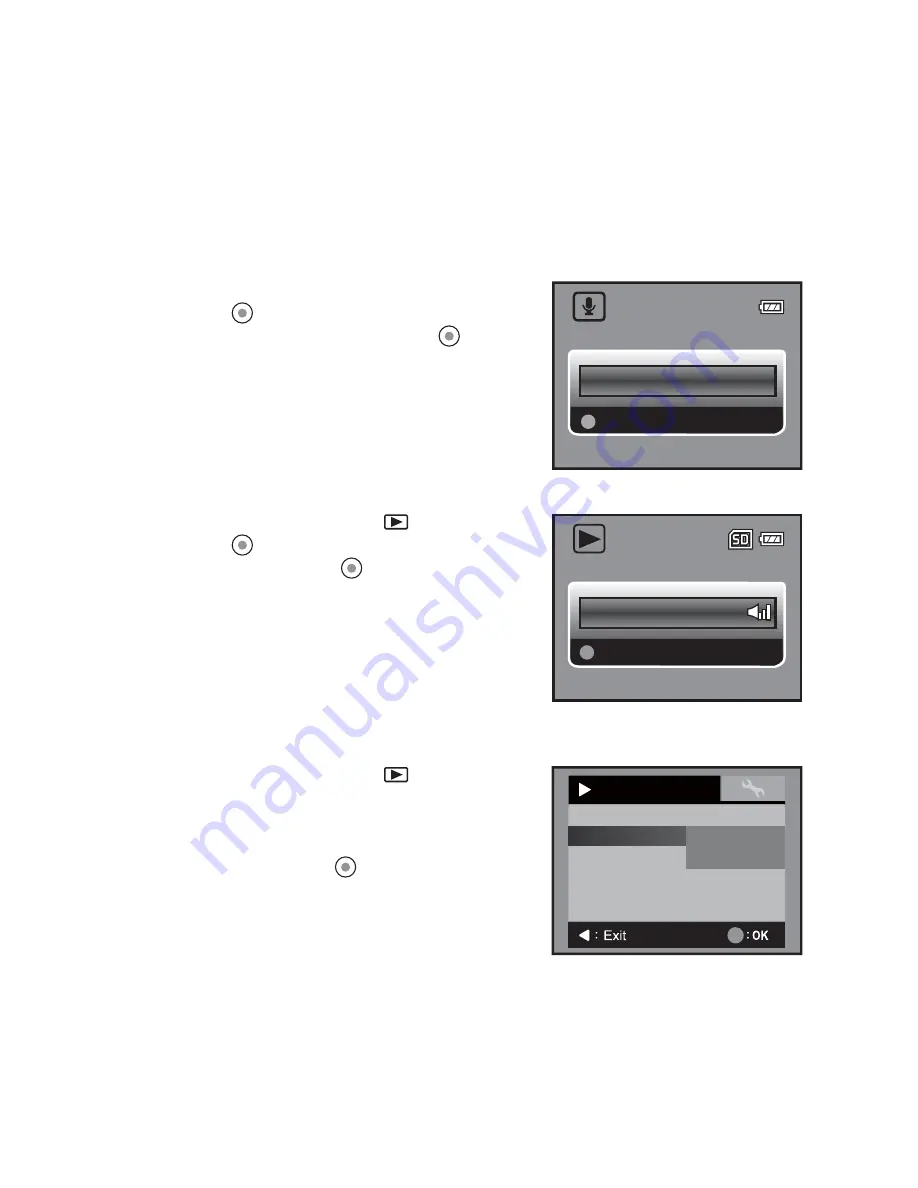
EN-27
AUDIO MODE
Recording Audio Files
The digital video camera enables you to record and playback audio files anytime and
anywhere.
1. Press the
MODE
button to enter Audio Mode.
2. Press the
button to start audio recording.
To pause recording, press the
button
again.
To stop recording, press the
T
button.
Playing Back Audio Files
1. Press the
MODE
button until
is displayed.
2. Press the
button to begin playback.
To pause, press the
button again.
To stop playback, press the
T
button.
Deleting Audio Files
1. Press the
MODE
button until
is displayed.
2. Press the
MENU
button to enter the audio
playback menu.
3. Select [Delete File] or [Delete All] with the
c
/
d
buttons and press the
button.
[Delete File]: Delete the current audio file.
[Delete All]: Delete all audio files.
00:03:06
00:00:00
00:00:00
Stop
00:00:00
Play
100-001
00:03:02
00:03:02
00:03:02
Delete All
On
Protect
Sound
Delete File
Slide Show
Play
Single
Yes
No
5sec.
Delete All
5
Protect
Sound
Delete File
Slide Show
Play
Single
Yes
No
5sec.






























