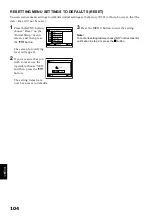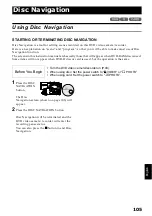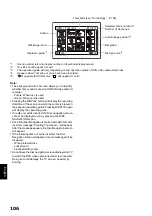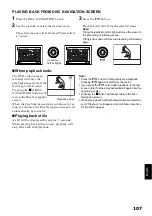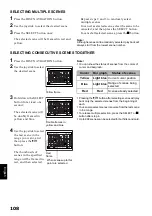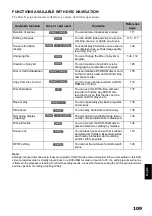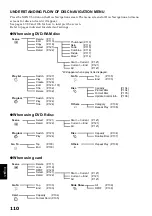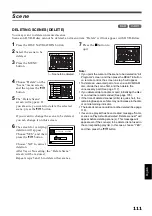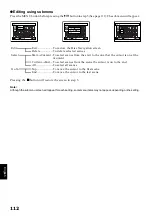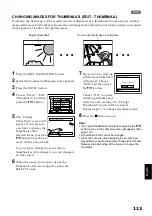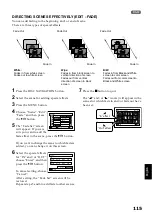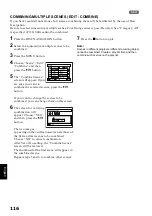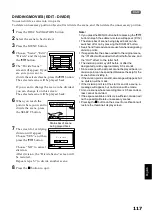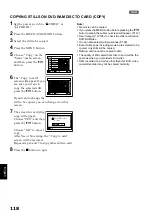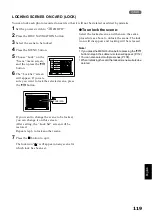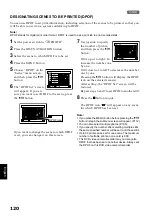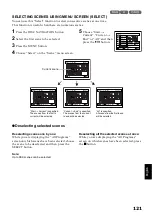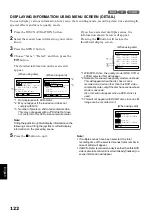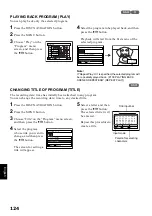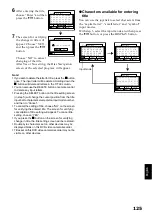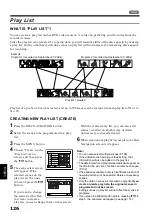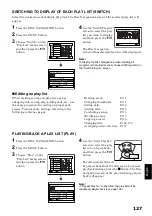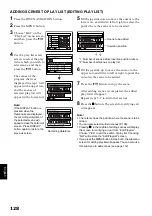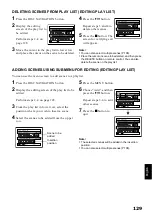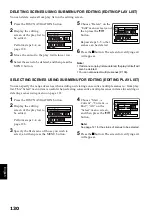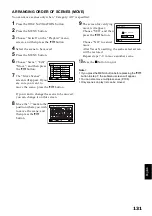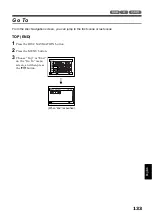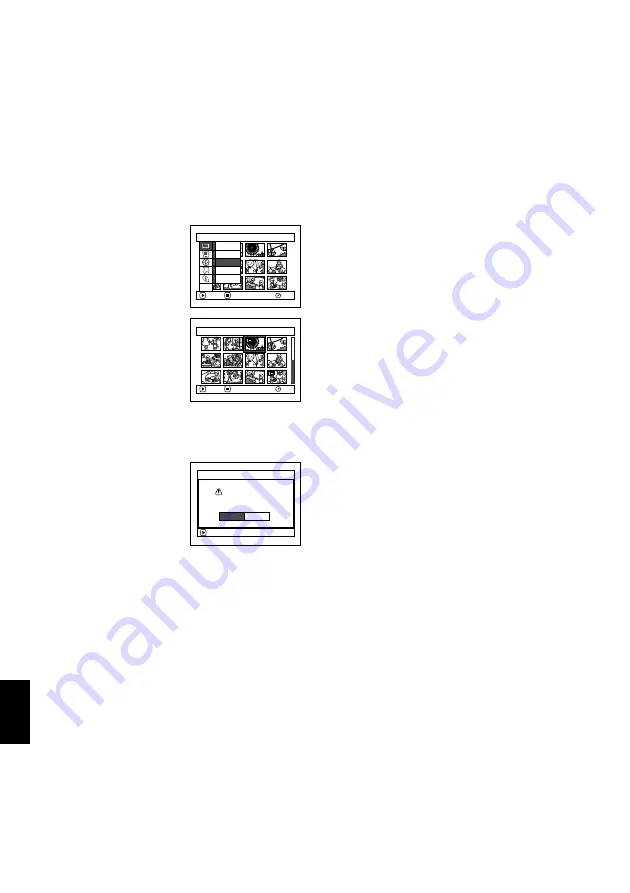
English
118
1
COPYING STILLS ON DVD-RAM DISC TO CARD (COPY)
1
Set the power switch to “
O
VIDEO” or
“
N
PHOTO“.
2
Press the DISC NAVIGATION button.
3
Select the still to be copied.
4
Press the MENU button.
5
Choose “Copy” on the
“Scene” menu screen,
and then press the
A
button.
6
The “Copy to card”
screen will appear: If you
are sure you want to
copy the selected still,
press the
A
button.
If you want to change the
still to be copied, you can change it on this
screen.
7
The screen for verifying
copy will appear:
Choose “YES”, and then
press the
A
button.
Choose “NO” to cancel
copy.
After Yes or No setting, the “Copy to card”
screen will be restored.
Repeat steps 6 and 7 to copy other stills to card.
8
Press the
C
button to quit.
Note
:
•
No movie can be copied.
•
If you press the MENU button before pressing the
A
button in step 6, the submenu screen will appear. (P.112)
•
See “Category” (P.138) to check the stills recorded on
DVD-RAM disc.
•
You can also select multiple scenes (P.108).
•
Even if all scenes, including movies, are selected to be
copied, only stills will be copied.
•
Data on card cannot be copied to disc.
•
The quality of still copied from disc to card will be the
same as when you recorded still on disc.
•
Stills recorded on a device other than this DVD video
camera/recorder may not be copied normally.
S c e n e
RAM
ENTER
RETURN
De l e t e
Ed i t
Copy
Se l e c t
De t a i l
ETC
Cop y t o c a r d
0 0 3 / 0 1 4
RAM
ENTER
EX I T
ENTER
Copy PHOTO s c e n e s
t o c a r d ?
C o py t o c a r d
YES
NO