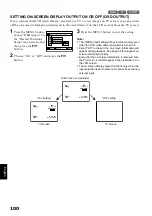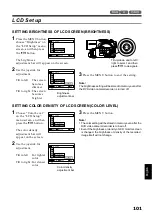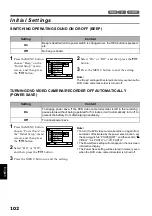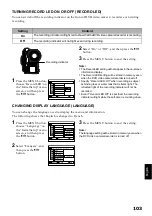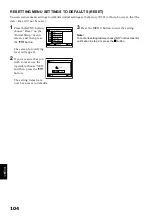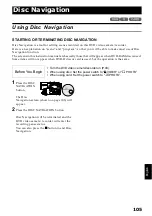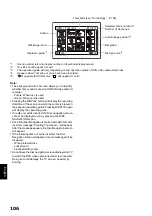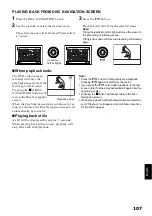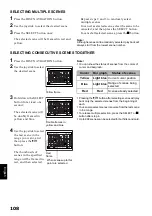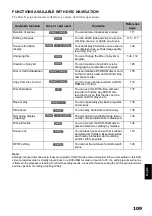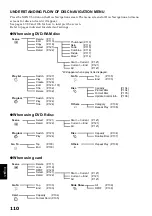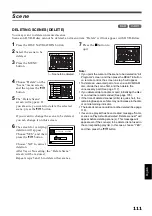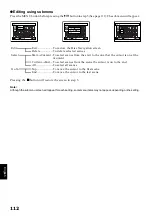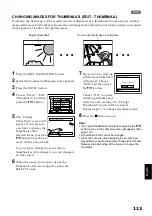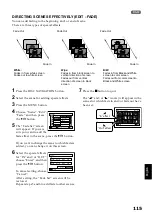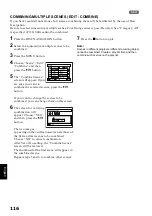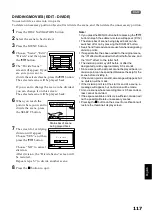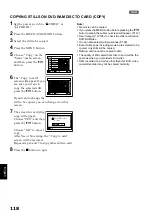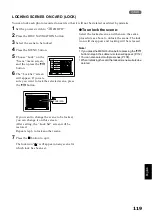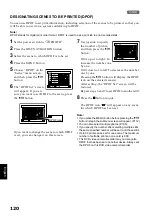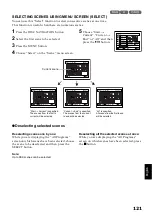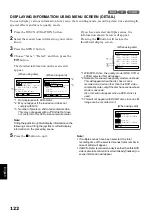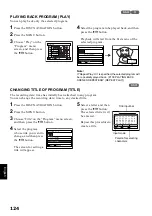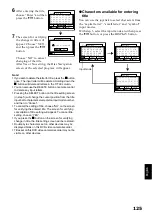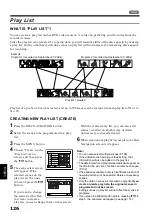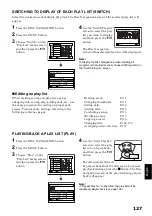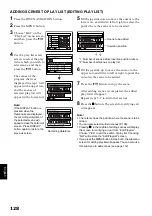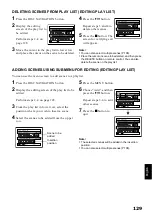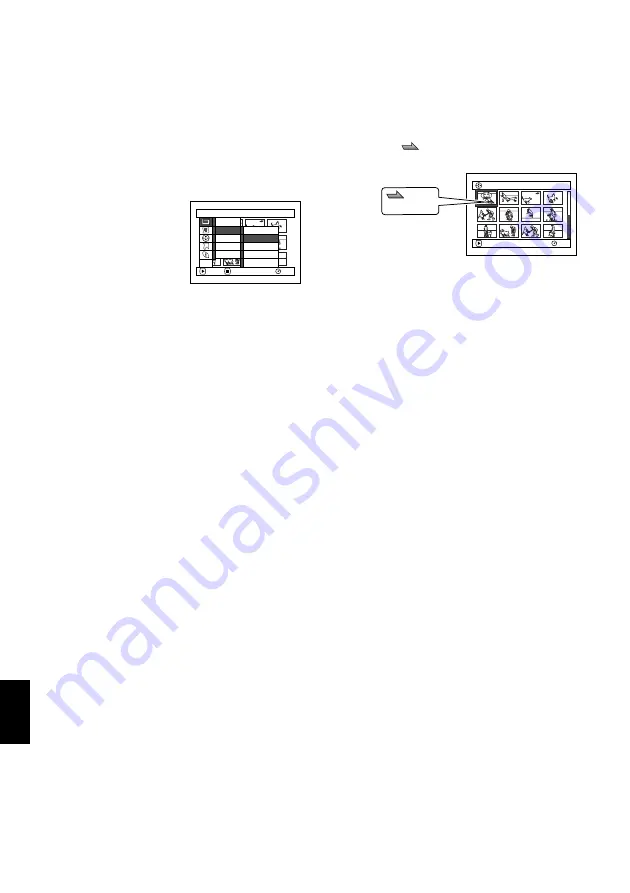
English
114
1
PLAYING BACK BY SKIPPING SCENES (EDIT - SKIP)
You can specify “Skip” for scenes you do not want to play back: The selected scenes will be skipped.
1
Press the DISC NAVIGATION button.
2
Select the scene to be skipped.
3
Press the MENU button.
4
Choose “Scene”, “Edit”,
“Skip”, and then press
the
A
button.
5
The “Set Skip” screen
will appear: If you are
sure you want to skip the
selected scene, press the
A
button.
If you want to change the scene to be skipped,
you can change it on this screen.
After skip setting, the “Set Skip” screen will be
restored.
Repeat step 5 to set skipping of other scenes.
6
Press the
C
button to quit.
A skip icon “
” will appear in the thumbnail
of any scene for which skipping has been set.
●
Releasing Skip
Perform the same procedure as setting skip: The
skip mark will disappear and skipping of the scene
will be released.
Note
:
•
Multiple scenes can be selected for skipping (P.108).
•
If you press the MENU button before pressing the
A
button in step 5, the submenu screen will appear (P.112).
1
ARRANGING ORDER OF SCENES (EDIT - MOVE)
You can arrange scenes within a play list by moving them to desired positions. (P.131) Create a play list
first, and then arrange the scenes [“Creating New Play List (Create)”, P.126].
S c e n e
RAM
ENTER
RETURN
De l e t e
Ed i t
Copy
Se l e c t
De t a i l
Sk i p
F ad e
Comb i ne
D i v i de
T h umbn a i l
ETC
0 01 / 013
A l l Pr og r ams
PLAY
RAM
Skip icon