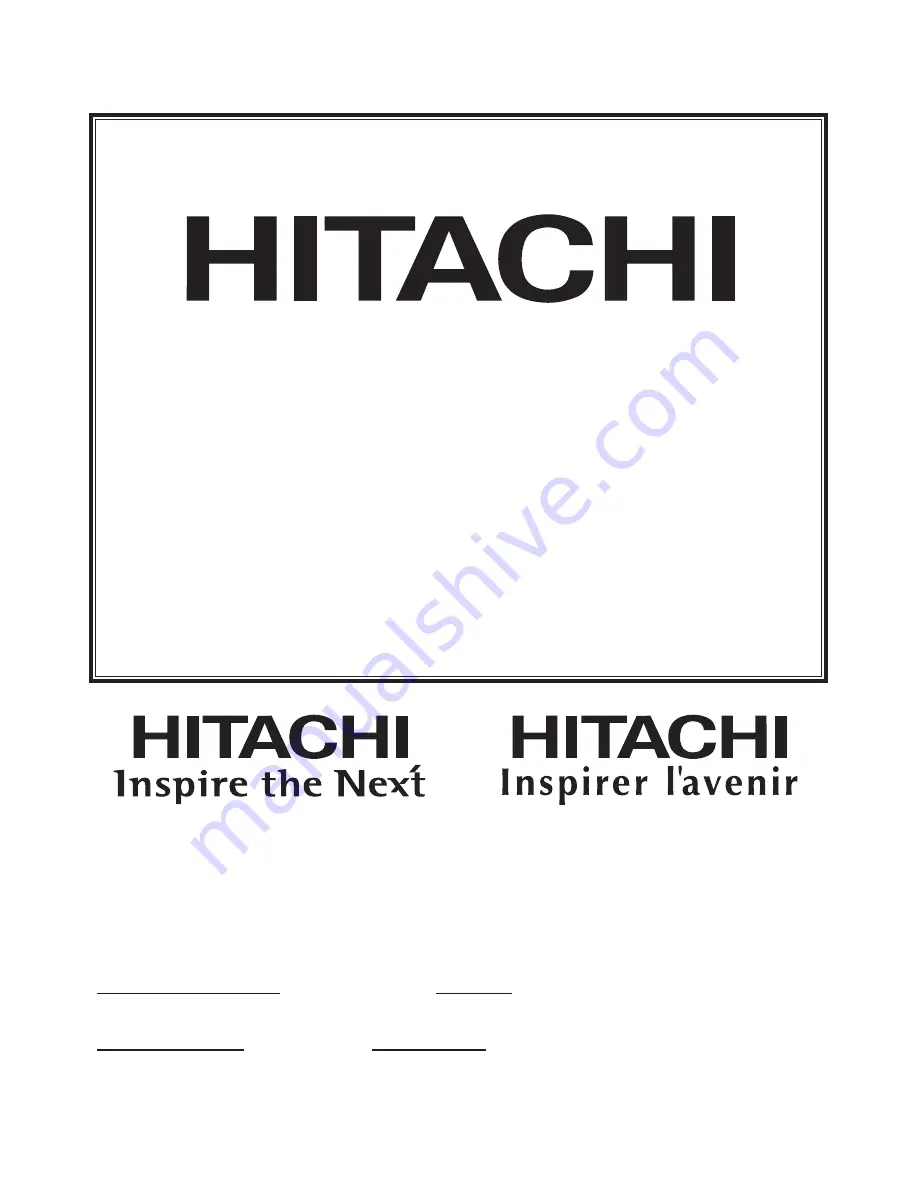
VIDEO PRODUCT
YOUR
WARRANTY
PRODUIT VIDÉO
VOTRE
GARANTIE
HITACHI CANADA LTD
DIGITAL MEDIA DIVISION
1-2495 Meadowpine Blvd., Mississauga, Ontario L5N 6C3 CANADA
IMPORTANT NOTICE: This warranty will not apply to product purchased outside of
Canada OR sold by any organization other than HITACHI CANADA LTD
AVIS IMPORTANT: Notre garantie ne couvre pas les produits achetés à l’extérieur du
Canada OU vendus par toute organisation autre que HITACHI CANADA LTD
Содержание DZ-GX5000A
Страница 154: ......




































