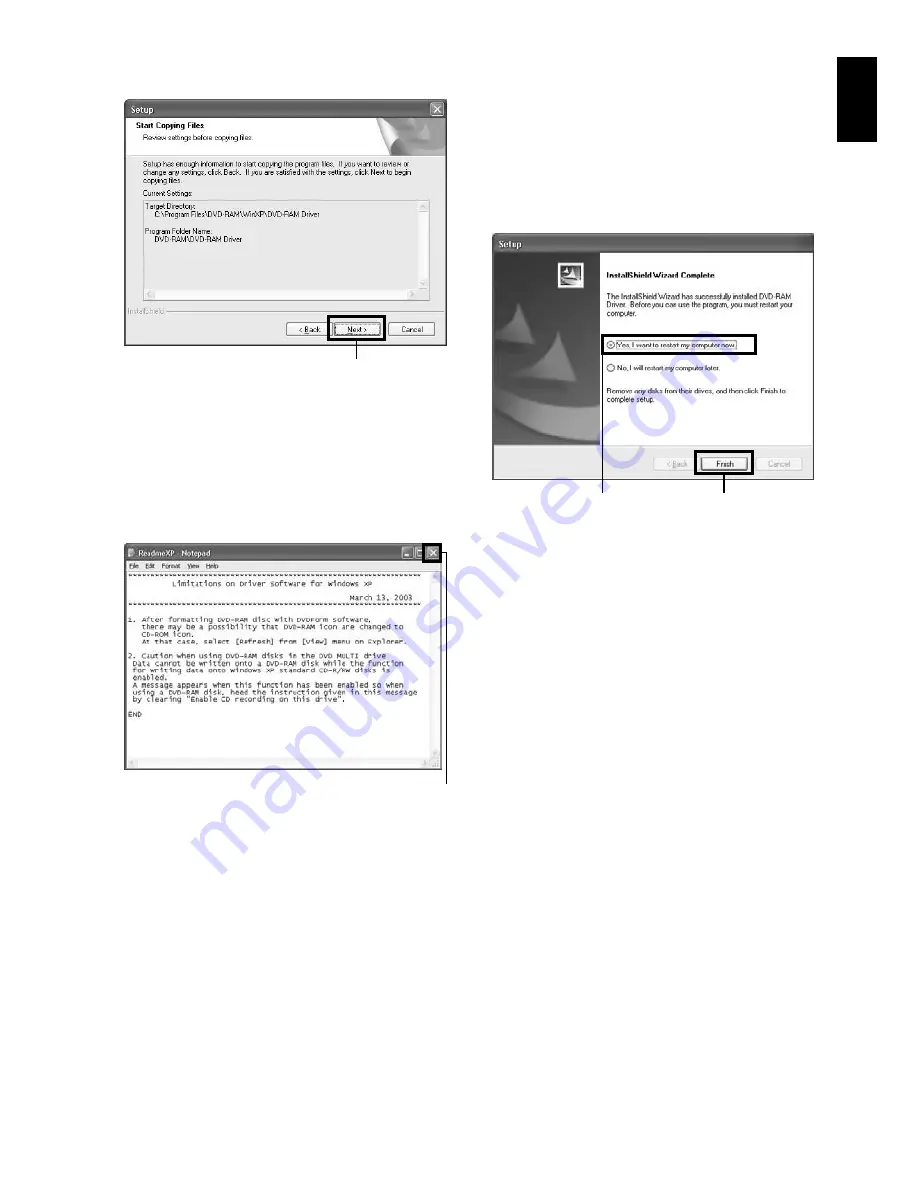
English
149
19
Check the displayed contents, and then click
“Next”.
20
Installation will start. When installation is
complete, some notes will appear: Check the
contents, and then click “×” at the top right of
window.
The contents displayed on actual screen may
be different from those in the figure.
21
If your PC uses Windows
®
XP/Me, a
message that prompts you to restart will
appear: Click “Finish” and then restart the
PC.
Installing the UDF driver is now complete.
If your PC uses Windows
®
2000 Professional,
proceed with step 22.
22
If your PC uses Windows
®
2000 Professional,
a message announcing the start for detecting
device will appear: Click “Finish” to start the
detection of device.
It may take several minutes for PC to detect
the device. When detection of the device is
complete, a message that prompts you to
restart will appear: Click “Yes” to restart the
PC.
Installing the software is now complete.
Note
:
•
If software that detects computer virus, etc., has been
installed, invalidate it.
Click
Click
Confirm
Click






























