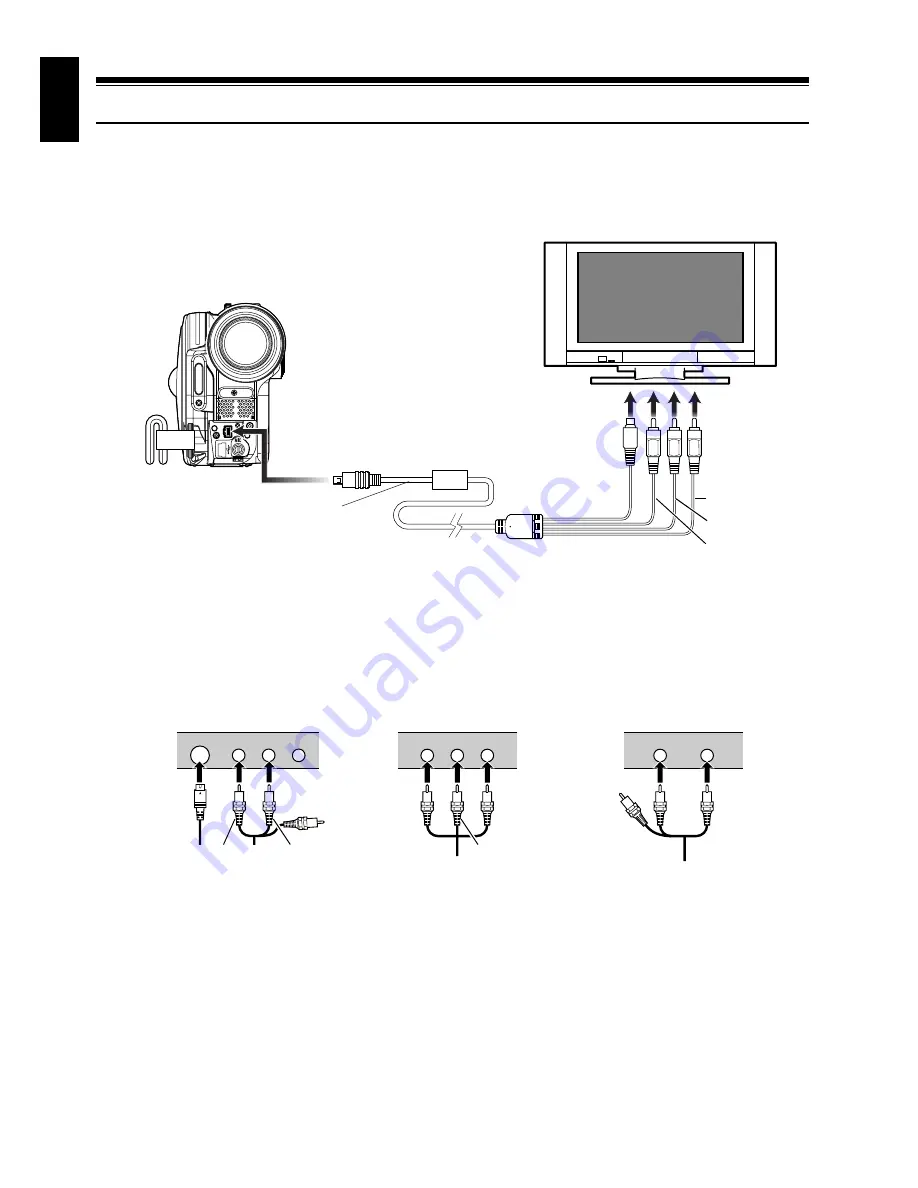
English
106
1<>2/3
Viewing on TV Screen
Connecting to a TV
CONNECTING TO A TV
Use the provided AV/S input/output cable to connect the DVD video camera/recorder to a TV as
follows:
Note
:
•
Using S-VIDEO will deliver clearer playback status.
•
Before connecting, make sure that the volume on TV
is turned down: Forgetting this may cause howling
from the TV speakers.
•
Insert the AV/S input/output cable plugs into jacks
straight: Obliquely inserting them could damage the
jacks.
* If your TV has an S-VIDEO input jack, you can connect the S-VIDEO plug to it.
To AV input/output jack
AV/S input/output cable
(provided)
To video/audio
input jacks
Red
Yellow
White
To S-VIDEO
input jack*
S-VIDEO
VIDEO
AUDIO
L
R
VIDEO
AUDIO
L
R
VIDEO
AUDIO
Stereo Type with
S-VIDEO Jack
Stereo Type
Monaural Type
Red
White
Red
Yellow
White
Yellow
White
Содержание DZ-B35A
Страница 158: ...English ...
Страница 163: ......
















































