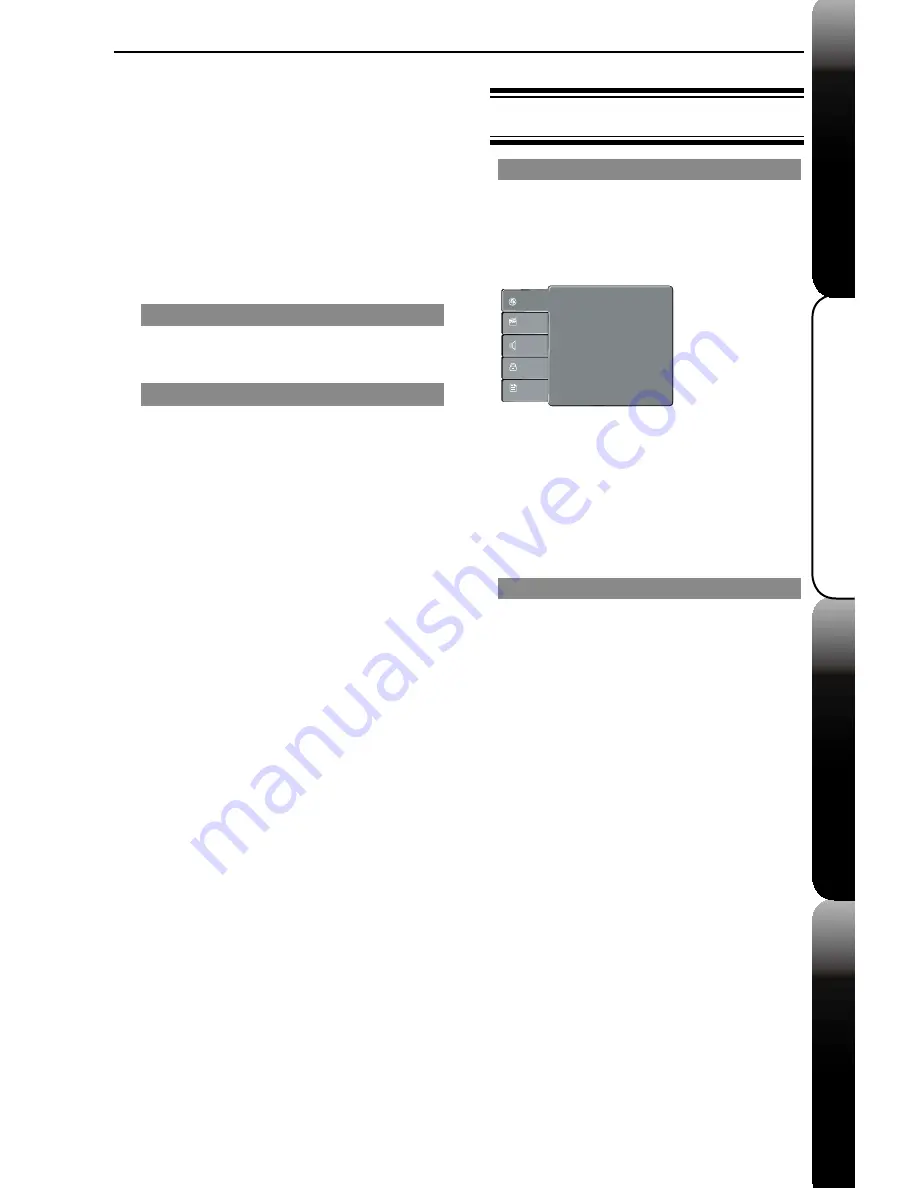
Extra Information
Advanced Playback
Basic Playback
Basic DVD features
17
Playback Feature/ DVD Setup Menu Options
Using the Language setup menu
On-Screen Display (OSD) Language
The On-screen language for the system setup menu
will remain as you set it, regardless of various disc
languages.This menu contains various language
options for the language displayed on the screen.
A
Press
SETUP
on the remote control.
Î
The system setup menu appears.
OSD language
:
Subtitle
:
:
Audio
:
DVD Menu
English
Auto
English
English
Language
Video
Audio
Misc
Rating
B
Press
S
/
T
to select {
Language
}, then press
X
.
C
Press
S
/
T
to select {
OSD language
}, then press
X
to access.
Î
The options for the selected item appears.
Î
If the selection in the menu is greyed out, that
means the feature is not available or not possible to
change at the current state.
D
Use
S
/
T
to select a language and press
OK
to
FRQ¿UP
E
To exit, press
SETUP
.
Subtitle/Audio/DVD Menu Subtitle
You can choose your own preferred language or
sound track from audio, subtitles and DVD menu
languages. If the language selected is not available
on the disc, the disc’s default language will be used
instead.
Tips:
-Some DVD video discs may be set to display
subtitles in a different language other than
you selected. A prior subtitle language may be
programmed on the disc.
-Some DVD video discs allow you to change subtitle
selections only via the disc menu. If this is the case,
press the MENU button and choose the appropriate
subtitle language from the selection on the disc
menu.
-Some DVD video discs may not be played in a
different audio language that you selected. A prior
language may be programmed on the disc.
-Some DVD discs may not include your pre-selected
language. In this case, the DVD player
automatically displays discs menus consistent with
the disc’s initial language setting.
z
Add To Program
$GG¿OHVWUDFNVWRWKH3URJUDP
View list. It is disabled if Edit Mode is not selected.
7KHPD[LPXPQXPEHURI¿OHVWUDFNVFDQEHDGGHG
is 30.)
z
Browser View
7RYLHZ¿OHVWUDFNVLQWKH2ULJLQDO
View list.
z
Clear Program
'HOHWHWKH¿OHVWUDFNVLQWKH
Program View list.
Î
6HOHFWD¿OHWUDFNRUPRUH\RXZDQWWRGHOHWHLQ
stop mode.
'
¥
'
ZLOODSSHDUEHVLGHVWKHGHOHWHG¿OH
track.Select
Clear Program
and then press
OK
. It
is disabled if Edit mode is not selected.
Zoom picture ( JPEG)
z
During playback, press
ZOOM
repeatedly to
display the picture with different scales.
z
Use
S
/
T
/
W
/
X
to view the zoomed picture.
Rotate picture (JPEG)
z
During playback, press
S
/
T
/
W
/
X
to rotate the
picture on the TV screen.
S
/
T
:
ÀLSWKHSLFWXUHYHUWLFDOO\E\
W
:
URWDWHWKHSLFWXUHDQWLFORFNZLVHE\
X
:
URWDWHWKHSLFWXUHFORFNZLVHE\
Tip:
-It may not be possible to play certain JPEG disc
GXHWRWKHFRQ¿JXUDWLRQDQGFKDUDFWHULVWLFVRIWKH
disc or condition of the recording.
-You may reduce the JPEG size for quicker
SHUIRUPDQFHODUJH¿OHVPD\WDNHORQJWLPHWR
process.
This DVD Player setup is carried out via the TV,
enabling you to customise the DVD player to suit
your particular requirement.









































