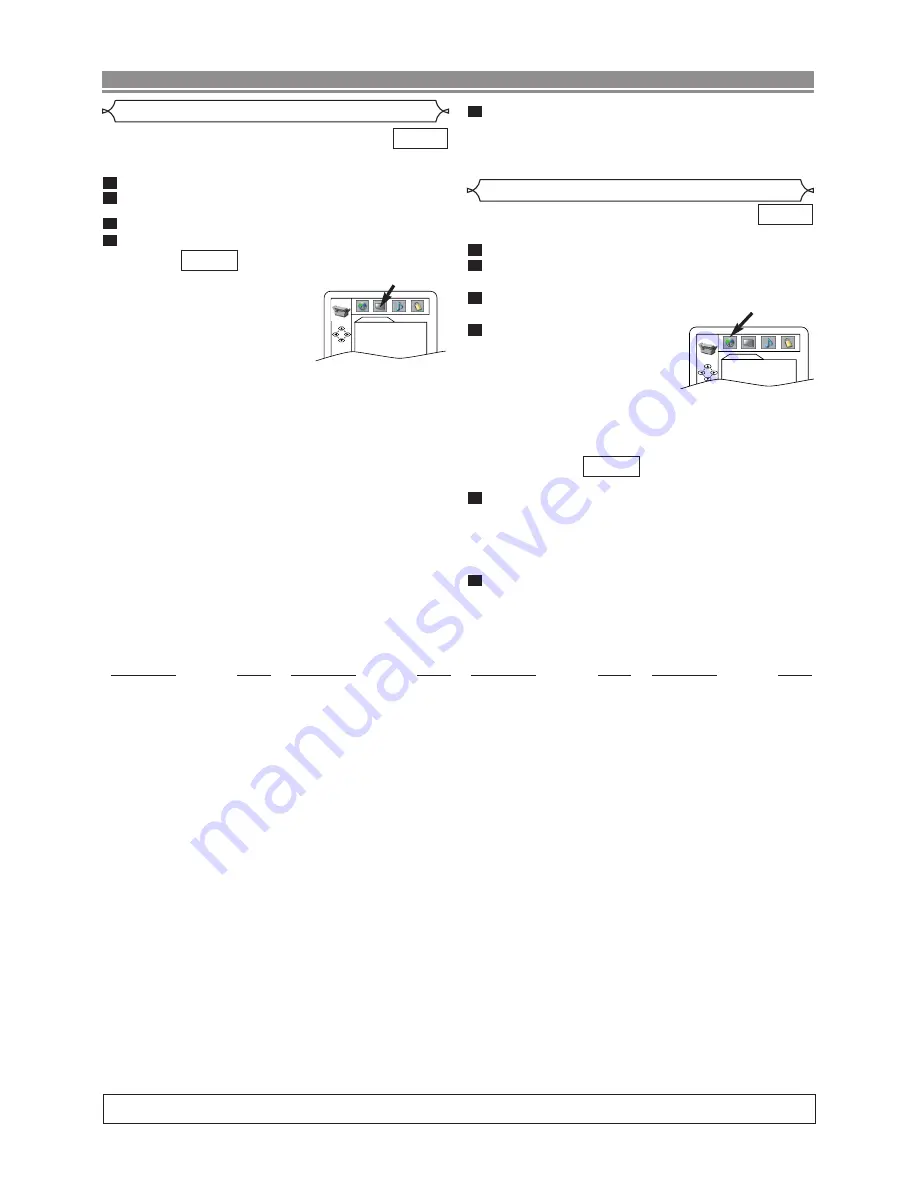
You can change certain aspects of the DVD display screens, on-screen
messages and the display panel on the front of the DVD player.
Press
SETUP
in STOP mode.
Press
B
to select
CUSTOM
, then press
ENTER
.
• CUSTOM mode will appear.
Press
s
or
B
to select DISPLAY, then
ENTER
to confirm.
Press
K
or
L
to select the below items, then press
ENTER
.
TV ASPECT :
• Press
K
or
L
for an item selection, then press
ENTER
.
• Select 4:3 LETTER BOX for a
black bars appears on top and
bottom of the screen.
• Select 4:3 PAN - SCAN for a full height
picture with both sides trimmed.
• Select 16:9 WIDE if a wide-
screen TV is connected to the
DVD player.
• The default setting is 4:3 LETTER BOX.
FRONT DISPLAY :
• Press
K
or
L
to select an item. Press
ENTER
, and then
select BRIGHT, DIM, or AUTO DIM with
K
or
L
.
• This adjust the brightness of the display panel with the fac-
tory default BRIGHT.
• When AUTO DIM is selected, the display dims only during playback.
ANGLE MARK :
• Press
ENTER
repeatedly to turn Angle mark ON or OFF.
• The default setting is ON.
AUTO POWER OFF :
• Press
ENTER
repeatedly to turn Auto Power ON or OFF.
• The default setting is ON and it will turn the DVD player to
off automatically after 35 minutes of no use.
VIDEO OUT :
• Press
ENTER
repeatedly to turn video out PAL or AUTO.
• Choose AUTO to play the discs recorded in the NTSC
system.
• The default setting is PAL.
LOGO:
• Press
ENTER
to switch ON (opening picture)/OFF(black).
• The default setting is ON.
QUICK
4
3
2
1
DVD
Display Setting
– 18 –
EN
DVD SETUP
Language options are not available with some discs.
Press
SETUP
in STOP mode.
Press
B
to select
CUSTOM
, then press
ENTER
.
• CUSTOM mode will appear.
Press
s
or
B
to select LANGUAGE, then
ENTER
to confirm.
Press
K
or
L
to select the be-
low items, then press
ENTER
.
AUDIO :
• Sets the audio language.
SUBTITLE :
• Sets the subtitle language.
DISC MENU :
• Sets the language for DVD Menu.
PLAYER MENU :
• Sets the language for the On-Screen display.
Press
K
or
L
to select a setting, then press
ENTER
.
• If OTHERS is selected in the AUDIO, SUBTITLE or DISC
MENU screen, press four-digit number to enter the code for
the desired language. (Refer to the language code list below).
• Only the languages supported by the disc can be selected.
Press
SETUP
to exit.
NOTE:
•
Language Setting for Audio and Subtitle is not available with some
discs.Then use
AUDIO
and
SUBTITLE
. Details are on page 16.
6
5
QUICK
4
3
2
1
DVD
Language Setting
A-B
Abkhazian
4748
Afar
4747
Afrikaans
4752
Albanian
6563
Amharic
4759
Arabic
4764
Armenian
5471
Assamese
4765
Aymara
4771
Azerbaijani
4772
Bashkir
4847
Basque
5167
Bengali;Bangla
4860
Bhutani
5072
Bihari
4854
Bislama
4855
Breton
4864
Bulgarian
4853
Burmese
5971
Byelorussian
4851
C-E
Cambodian
5759
Catalan
4947
Chinese [CHI]
7254
Corsican
4961
Croatian
5464
Czech
4965
Danish [DAN]
5047
Dutch [DUT]
6058
English [ENG]
5160
Esperanto
5161
Estonian
5166
F-H
Faroese
5261
Fiji
5256
Finnish [FIN]
5255
French [FRE]
5264
Frisian
5271
Galician
5358
Georgian
5747
German [GER]
5051
Greek [GRE]
5158
Greenlandic
5758
Guarani
5360
Gujarati
5367
Hausa
5447
Hebrew
5569
Hindi
5455
Hungarian [HUN]
5467
I-K
Icelandic [ICE]
5565
Indonesian
5560
Interlingua
5547
Interlingue
5551
Inupiak
5557
Irish [IRI]
5347
Italian [ITA]
5566
Japanese [JPN]
5647
Javanese
5669
Kannada
5760
Kashmiri
5765
Kazakh
5757
Kinyarwanda
6469
Kirghiz
5771
Kirundi
6460
Korean [KOR]
5761
Kurdish
5767
L-N
Laothian
5861
Latin
5847
Latvian;Lettish
5868
Lingala
5860
Lithuanian
5866
Macedonian
5957
Malagasy
5953
Malay
5965
Malayalam
5958
Maltese
5966
Maori
5955
Marathi
5964
Moldavian
5961
Mongolian
5960
Nauru
6047
Nepali
6051
Norwegian [NOR]
6061
O-R
Occitan
6149
Oriya
6164
Oromo(Afan)
6159
Panjabi
6247
Pashto;Pushto
6265
Persian
5247
Polish
6258
Portuguese [POR]
6266
Quechua
6367
Rhaeto-Romance
6459
Romanian [RUM]
6461
Russian [RUS]
6467
S
Samoan
6559
Sangho
6553
Sanskrit
6547
Scots Gaelic
5350
Serbian
6564
Serbo-Croatian
6554
Sesotho
6566
Setswana
6660
Shona
6560
Sindhi
6550
Singhalese
6555
Siswat
6565
Slovak
6557
Slovenian
6558
Somali
6561
Spanish [SPA]
5165
Sundanese
6567
Swahili
6569
Swedish [SWE]
6568
T
Tagalog
6658
Tajik
6653
Tamil
6647
Tatar
6666
Telugu
6651
Thai
6654
Tibetan
4861
Tigrinya
6655
Tonga
6661
Tsonga
6665
Turkish [TUR]
6664
Turkmen
6657
Twi
6669
U-Z
Ukrainian
6757
Urdu
6764
Uzbek
6772
Vietnamese
6855
Volapuk
6861
Welsh
4971
Wolof
6961
Xhosa
7054
Yiddish
5655
Yoruba
7161
Zulu
7267
Language
Code
Language
Code
Language
Code
Language
Code
If you choose a Language that has a 3 letter language code, the code will be displayed every time you change the Audio or Subtitle language
setting on page 16. If you choose any other languages, ‘---’ will be displayed instead. (3 letter language code is written in bracket.)
DISPLAY
TV ASPECT
4:3 L-BOX
FRONT DISPLAY
BRIGHT
ANGLE MARK
ON
AUTO POWER OFF ON
VIDEO OUT
PAL
LOGO ON
LANGUAGE
AUDIO
ORIGINAL
SUBTITLE
OFF
DISC MENU
ENGLISH
PLAYER MENU
ENGLISH
Press
SETUP
to exit.
NOTES:
•
Be sure to press the SETUP button, or the setting will not work.
•
You can also choose the item by pressing the numbers.
5





















