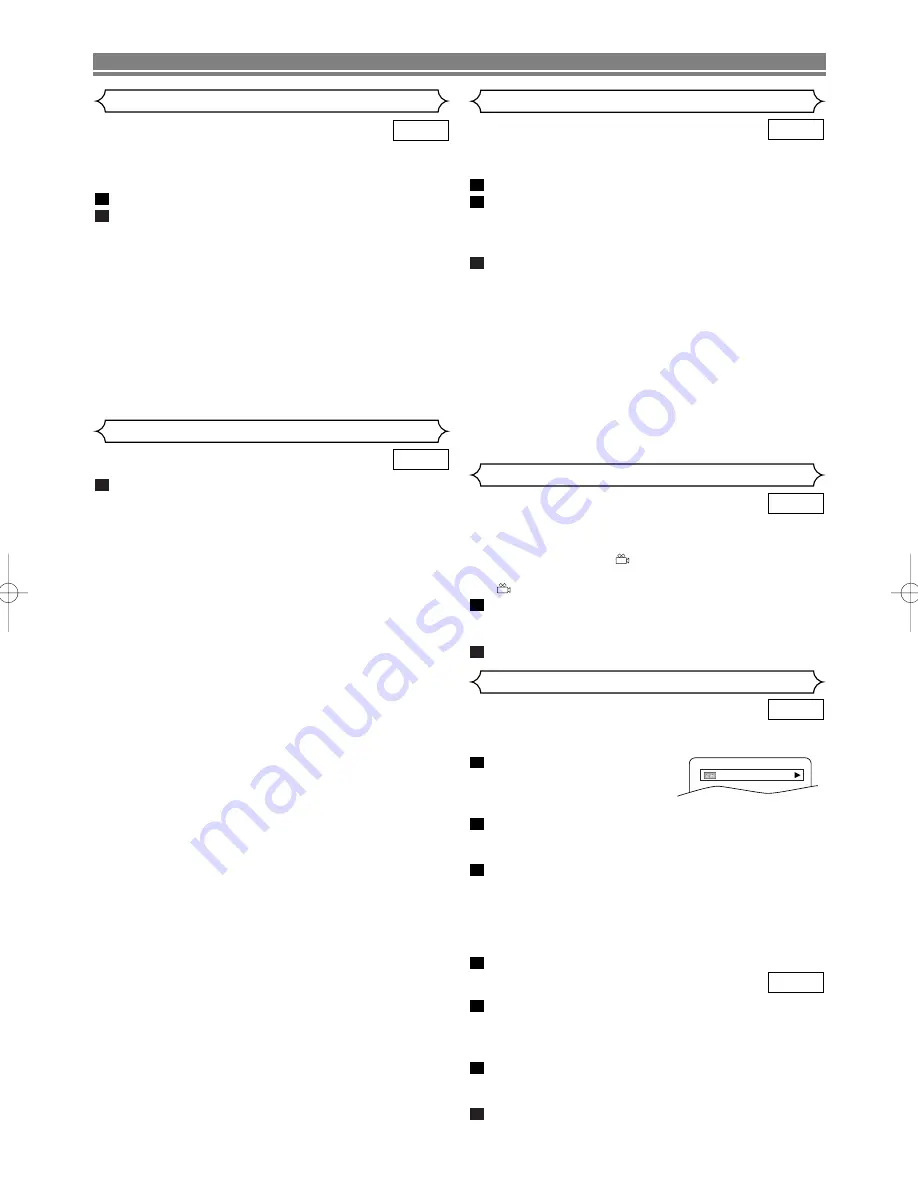
– 26 –
EN
PLAYING A DISC
You can check information about the current disc by pressing
DISPLAY
on the remote control.
Press
DISPLAY
during play-
back to show current Chapter.
• The elapsed and remaining
time of the current chapter will be displayed.
Press
DISPLAY
again to show current title.
• The elapsed and remaining time of the current title will
be displayed.
Press
DISPLAY
again.
• The BIT RATE and the current repeat setting will be
displayed.
• If you are playing a dual layered disc, the layer number
will also be displayed (L0: Layer 0 is playing. L1: Layer
1 is playing).
Press
DISPLAY
again to remove the display.
Press
DISPLAY
during playback, the current track will be
displayed on the TV screen.
• The elapsed and remaining time of the current track will
be displayed.
Press
DISPLAY
again to show the total time of the disc.
• The elapsed and remaining time of the current total
track will be displayed.
Press
DISPLAY
again to remove the display.
3
2
1
CD
4
3
2
1
DVD
Changing the On-Screen Display
9/49 0:00:00 -0:03:30
The DVD/VCR allows you to select a specific language
during DVD disc playback when multiple languages are avail-
able.
Press
AUDIO
during playback.
Press
AUDIO
repeatedly to select your desired language.
NOTES:
• If your language is not shown after pressing
AUDIO
several times, the disc may not have that language.
However, some discs allow you to change audio lan-
guage setting in the disc menu. (Operation varies
depending on the disc, so refer to the manual included
in the disc.)
• If you choose a Language that has a 3 letter language
code, the code will be displayed every time you change
the Audio language setting. If you choose any other
languages, “---” will be displayed instead. (Refer to
page 29.)
2
1
DVD
Audio Language
Subtitle Language
Press
AUDIO
repeatedly during playback to select
between “STEREO”, “L-CH” or “R-CH”.
STEREO - both right and left channels are active
L-CH - only left channel is active
R-CH - only right channel is active
NOTES:
• If the Virtual Surround setting is “1” or “2”, the sound
mode will be fixed to STEREO, and can not be changed.
1
CD
Stereo Sound Mode
The DVD/VCR allows you to select a language for subtitle (if
available) during DVD disc playback.
Press
SUBTITLE
during playback.
Press
SUBTITLE
repeatedly to select your desired subti-
tle language.
• The selected language will be displayed on the display
bar at the top of the screen.
To turn off subtitles, press
s
or
B
until “OFF” appears.
NOTES:
• If your language is not shown after pressing
SUBTITLE
several times, the disc may not have that language.
However, some discs allow you to change subtitle lan-
guage setting in the disc menu. (Operation varies
depending on the disc, so refer to the manual included in
the disc.)
• If you choose a Language that has a 3 letter language
code, the code will be displayed every time you change
the Subtitle language setting. If you choose any other
languages, “---” will be displayed instead. (Refer to page
29.)
3
2
1
DVD
Some DVD discs contain scenes which have been shot
simultaneously from various angles. You can change the
camera angle when the (
) mark appears on the screen.
If the “ANGLE MARK” setting is “OFF” in the Display setting,
the (
) icon will not appear. (Refer to page 28.)
Press
ANGLE
during playback.
• The selected angle will be displayed on the display bar
at the top of the screen.
Press
ANGLE
repeatedly to select your desired angle.
2
1
DVD
Camera Angle
H9775BD(EN).qx3 04.5.31 5:20 PM Page 26
Содержание DV-PF4E
Страница 34: ... 34 EN MEMO ...

























