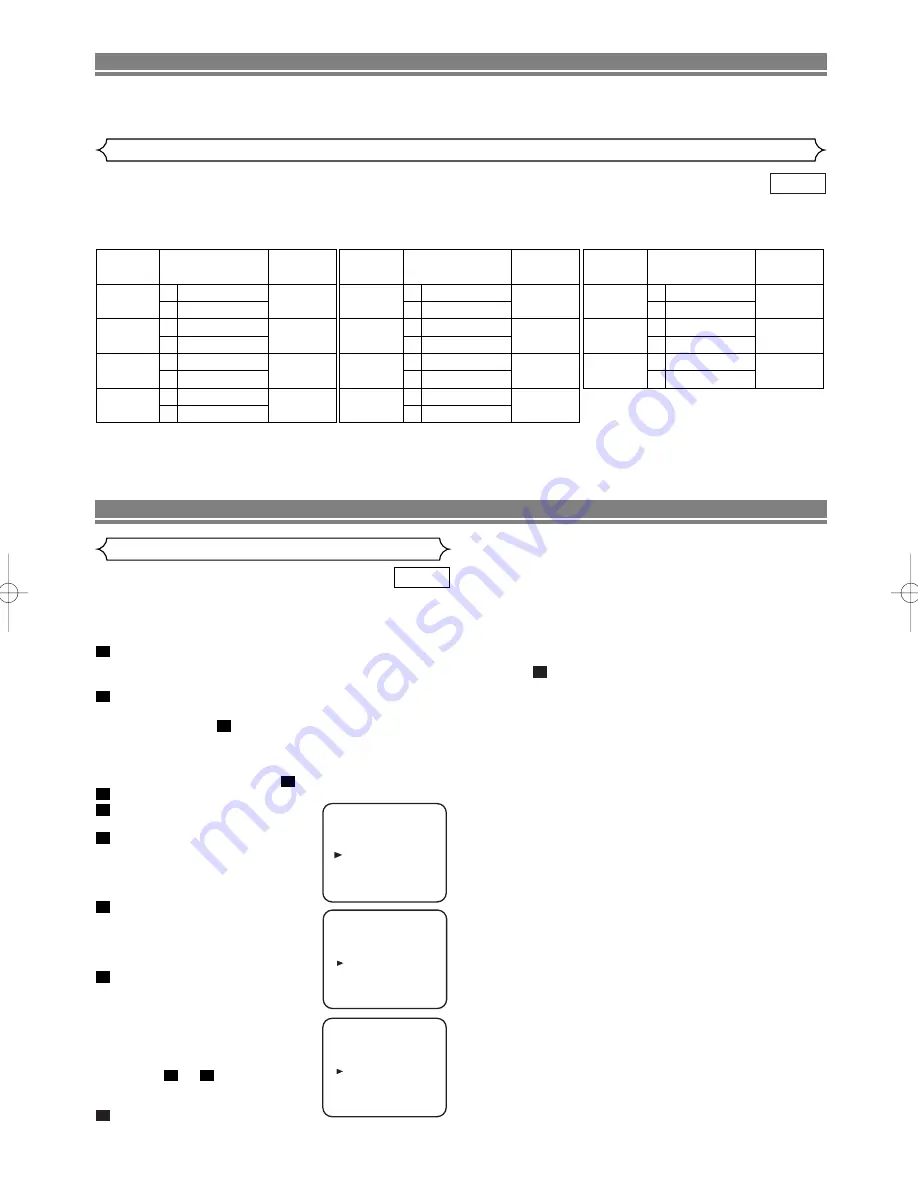
– 15 –
EN
This DVD/VCR will record and playback Hi-Fi stereo sound. In addition it has a NICAM stereo sound decoder.
This equipment will receive stereo and bilingual broadcasts and there are several ways of recording and playing back the sound.
HI-FI STEREO SOUND SYSTEM
You can select each mode by pressing AUDIO on the remote control. Each mode is indicated on the TV screen as following.
NOTES:
• If you play non-Hi-Fi tapes, the DVD/VCR will play automatically in monaural even if you select any mode.
• If the stereo signal becomes weak, the broadcast is automatically recorded in monaural.
VCR
Selecting the Sound Mode
•
During reception of bilingual broadcasts:
Display on
the TV screen
Mode
MAIN
SUB
MAIN
SUB
MAIN
SUB
MAIN
SUB
Main Audio
Main Audio
Sub Audio
Sub Audio
Main Audio
Sub Audio
L
R
L
R
L
R
AUDIO OUTPUT
•
Reception of stereo broadcasts:
STEREO
LEFT
RIGHT
- None -
Display on
the TV screen
Mode
Stereo
L
R
Monaural
L Audio
R Audio
L Audio
L Audio
R Audio
R Audio
L+R Audio
L+R Audio
L
R
L
R
L
R
L
R
AUDIO OUTPUT
•
During playback of the recorded tape in
Hi-Fi mode:
Mode
Stereo
L
R
Normal
STEREO
LEFT
RIGHT
- None -
Display on
the TV screen
Hi Fi L Audio
Hi Fi R Audio
Hi Fi L Audio
Hi Fi L Audio
Hi Fi R Audio
Hi Fi R Audio
Normal Audio
Normal Audio
L
R
L
R
L
R
L
R
AUDIO OUTPUT
PRESET FOR USE
Skip this section when connected by SCART.
Video channel setting will be necessary, if your DVD/VCR is
connected to the TV via the aerial cable.
• Use the remote control for this procedure.
Insert a pre-recorded tape into the DVD/VCR.
• The DVD/VCR will turn on and start playback automati-
cally. If playback does not start, press
B
B
(
PLAY
).
Select and adjust your TV to channel 35.
• If the playback picture appears on the TV screen, con-
tinue with step
.
• If channel 35 is employed for broadcasting, or interfer-
ence lines appear on the picture, the RF converter
must be set to a different channel between CH22 and
CH69. Continue with step
.
Press
MENU
.
Press
K
or
L
repeatedly to select
“INITIAL”, then press
B
.
Press
K
or
L
repeatedly to select
“RF OUT”, then press
B
.
• The RF OUT CH menu will
appear.
Press
K
or
L
repeatedly to select
a channel which is not used for
broadcasts between channel 22
and channel 69 in your area, then
press
B
.
Press
MENU
to exit.
• Set the TV channel to the RF
OUT CHANNEL which was
selected on the DVD/VCR. A
picture from the DVD/VCR will
appear on the TV screen. If a
picture does not appear, repeat
steps to using
a
different
channel which is not used for
broadcasts.
Press
C
C
to stop the tape.
8
7
3
7
6
5
4
3
3
8
2
1
VCR
Video Channel Setting
NOTES:
• You may also access the RF OUT CH menu by press-
ing and holding
MENU
on the remote control for 3 sec-
onds during power off until the RF OUT CH menu
appears.
• If your DVD/VCR and TV are connected using a
SCART cable there is no need to have the RF convert-
er operating so it can be switched off and avoid the
possibility of interference. To switch off the RF convert-
er, follow the instructions for Video Channel Setting to
step
then select channel 22 first and then press
L
so that “--” appears next to “RF OUT CH” on the TV
screen and finally press
MENU
to finish.
6
MENU
TIMER
SET UP
INITIAL
RF OUT CH 35
INITIAL
CH TUNING
CLOCK
RF OUT
H9775BD(EN).qx3 04.5.31 5:20 PM Page 15
Содержание DV-PF4E
Страница 34: ... 34 EN MEMO ...






























