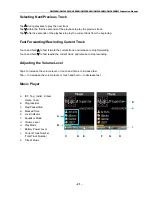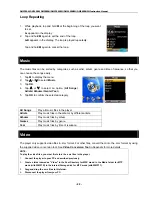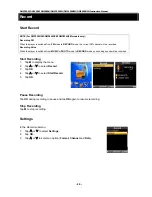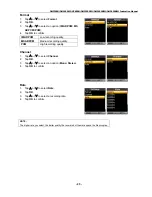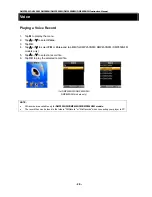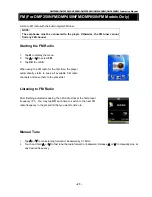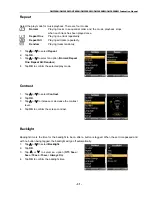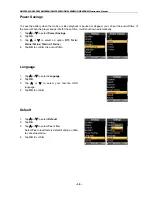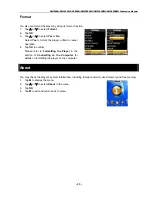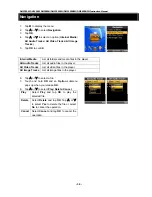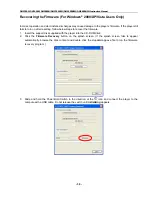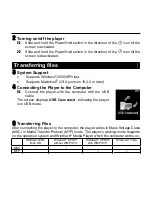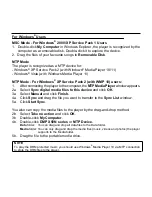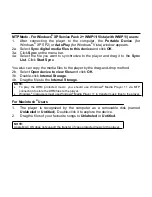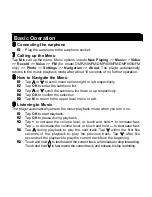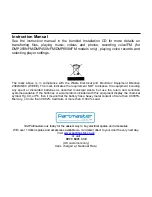DMP250N/DMP450N/DMP850N/DMP250NFM/DMP450NFM/DMP850NFM Instruction Manual
- 35 -
Appendix
Video Conversion Tool
You can use the conversion tool included in the support disk to convert the .avi, .vob, .wmv, .flv, .rm, .rmvb, .ram
and .mpg video files to the format that the player supports (.smv format).
1. Insert the support disk supplied with the player into the CD-ROM drive.
2. Click
the
SMV Converter
button on the splash screen to run the conversion tool. (If the splash screen
fails to appear automatically, browse the disk contents by using the Windows
®
Explorer and double click
the video2smv.exe file to run it.)
3. Convert a video file into .smv format.
Add the file you want to convert.
Clear the selected file from the source file list.
Start
conversion.
Select the output destination.
Select
Full Image
or
Full
Screen
. Selecting
Full Image
lets
the image fit to the left and right
borders of the player screen.
Selecting
Full Screen
let the
image fit to the top and bottom
borders of the player screen.
Fixed
128x160
as the image size.
Select the quality setting for the
output file. If
Customized
is
selected, select specific settings
for
Audio
,
Video
, and
Frame
.
Select
Mono
or
Stereo Audio
for
the video file.
Select the ending point.
Status Bar: drag and drop the progress bar for previewing the movie.
Select the starting point.
NOTE:
If you encounter failures for converting your video files, please check if your PC has the necessary codecs installed. Please
download the missing codecs from the Internet is necessary.