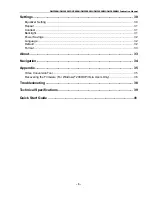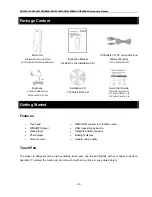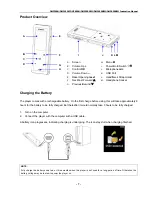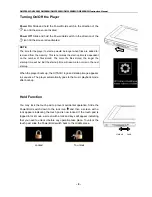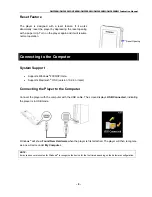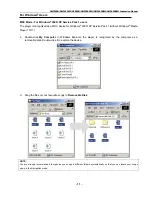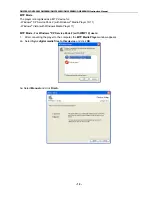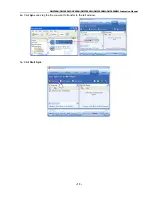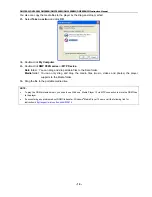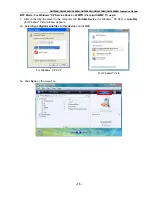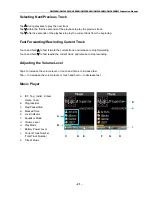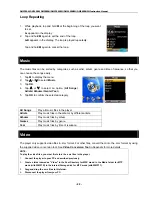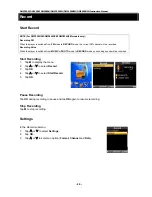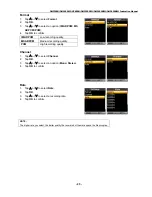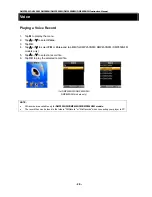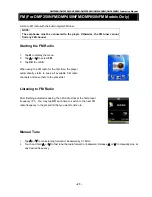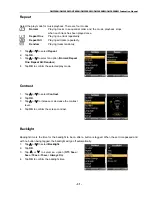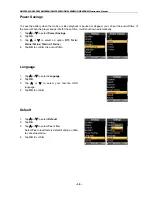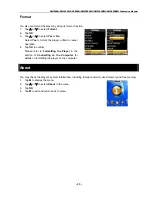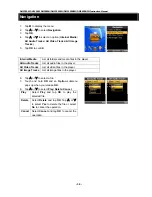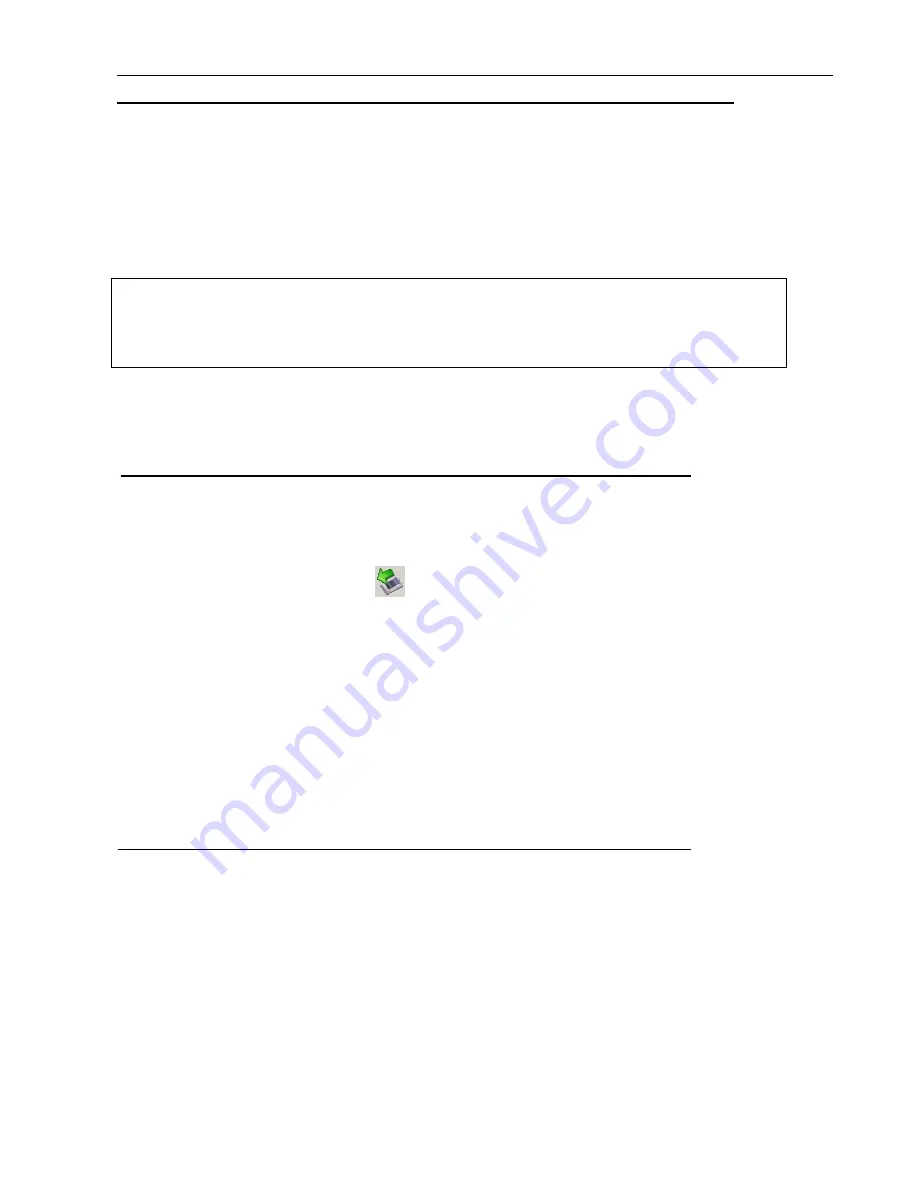
DMP250N/DMP450N/DMP850N/DMP250NFM/DMP450NFM/DMP850NFM Instruction Manual
- 19 -
For Macintosh
®
users
1.
Double-click
the
DATA
disk.
2.
Open
the
Application
folder.
3.
Find
the
Utilities
folder and open it.
4.
Find
Disk Utility
and open it. The
Disk Utility
window appears.
5.
Select the disk icon for the player (the disk name varies on different operation systems) and click the
Erase
tab.
6.
In
the
Volume Format
box, select
MS-DOS File System
.
7.
Click
the
Erase
button and a confirmation window appears. Click the
Erase
button.
NOTE:
•
The screen will display
USB Connected
again when the file transfer or formatting is completed. Disconnect the
player from the computer only when all data reading/writing is finished.
•
Only select MS-DOS File System. Otherwise, the player would not be able to work.
Disconnecting the Player from the Computer
For Windows
®
Users
MSC Mode
1.
The screen will display
USB Connected
again when the file transfer or formatting is completed.
Disconnect the player from the computer only when all data reading/writing is finished.
2.
Double-click
the
Unplug or Eject
icon in the system tray.
3.
Select
USB Mass Storage Device
and click
Stop
.
4.
Click
OK
.
5.
Disconnect the USB cable from the computer.
MTP Mode
1.
The screen will display
USB Connected
again when the file transfer or formatting is completed.
Disconnect the player from the computer only when all data reading/writing is finished.
2.
Disconnect the USB cable directly from the computer.
For Macintosh
®
Users
1.
The screen will display
USB Connected
again when the file transfer or formatting is completed.
Disconnect the player from the computer only when all data reading/writing is finished.
2.
Select
the
Unlabeled
or
Untitled
disk on the desktop.
3.
Click
File
on the menu bar and then
Eject
.
4.
Disconnect the player from the computer.